Steps to Convert PPT to eLearning Using Adobe Captivate
How to create PowerPoint to an interactive e-learning module?
Adobe Captivate is a one-stop solution for all the rapid, responsive and interactive eLearning requirements.
In this blog we will go through the process of converting PowerPoint presentations into interactive and engaging e-learning courses (instructor-led training PPT deck) using the Html5 authoring tool Adobe captivate 2017.
Step 1:
Open the PowerPoint presentation that you want to convert into eLearning course.
Step 2:
Figure out the required changes in the PowerPoint; and it is recommended to remove the slides which are unwanted.
Step 3:
Open Adobe Captivate 17.
Step 4:
Select “FROM POWERPOINT” from the available options and then click CREATE
Step 5:
Browse your PowerPoint file and click open.
Step 6:
The dialog box “Convert Microsoft PowerPoint Presentations” will appear. Enter the project name and the size of the project in project properties. Select all slides and press OK.
Step 7:
Now you have imported the presentation into Adobe Captivate 17. You can add interactions by selecting Blank Slides from Slides available on top left corner.
Step 8:
From the interactions tab choose the required interaction. The interactions available are “BUTTON, CLICK BOX, DRAG AND DROP and LEARNING INTERACTIONS”
Step 9:
You can add text to the interaction and modify its color and style. Then, click OK. Now, let’s see how we can add questions.
Step 10:
Select “questions slide” from the “Slides” menu
Step 11:
Choose the question type as per your requirement. For example Multiple Choice, True/False, etc.
Step 12:
Once you are done adding content to the question, click “Publish”.
Step 13:
Check the “Enable reporting for this project” checkbox to enable tracking. Then Click “OK” to publish.
Step 14:
Finally click on “Publish” button.
Conclusion:
By following the above steps you can easily convert your classroom PowerPoint presentation into an effective eLearning course.
| Are you planning to migrate your training material into online courses? |
|

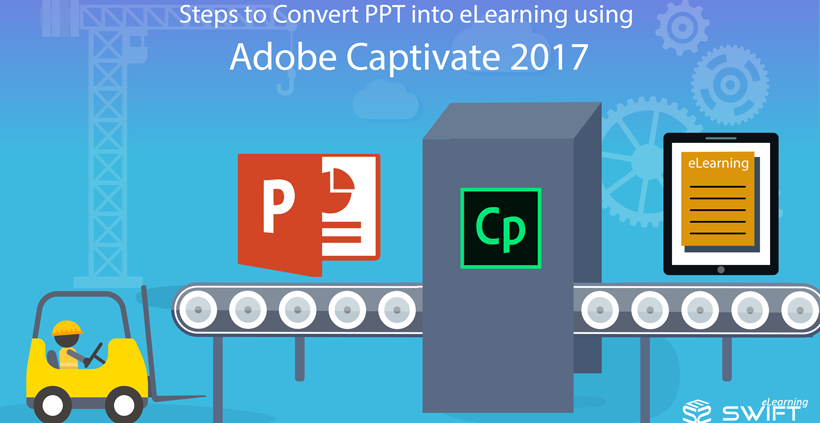
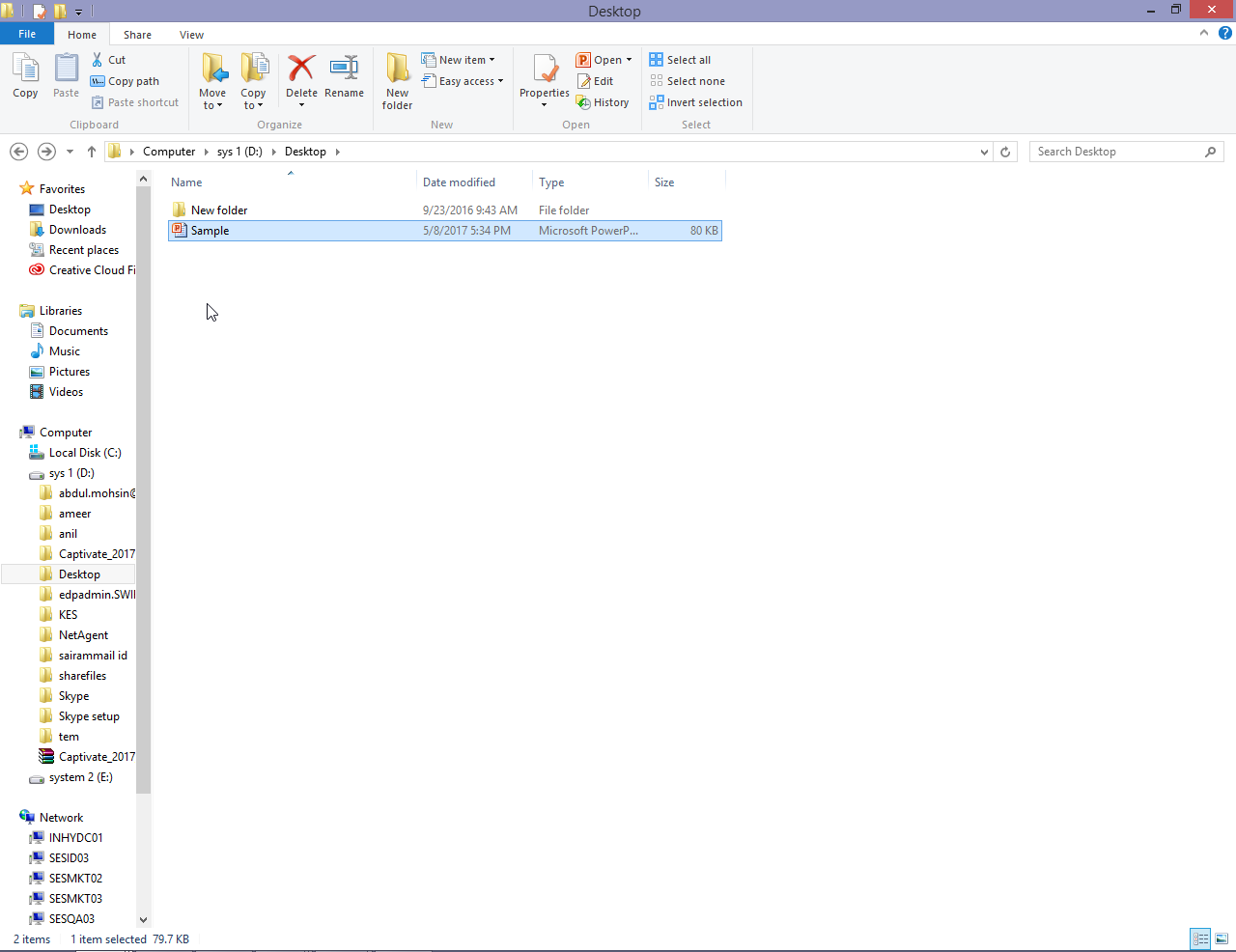
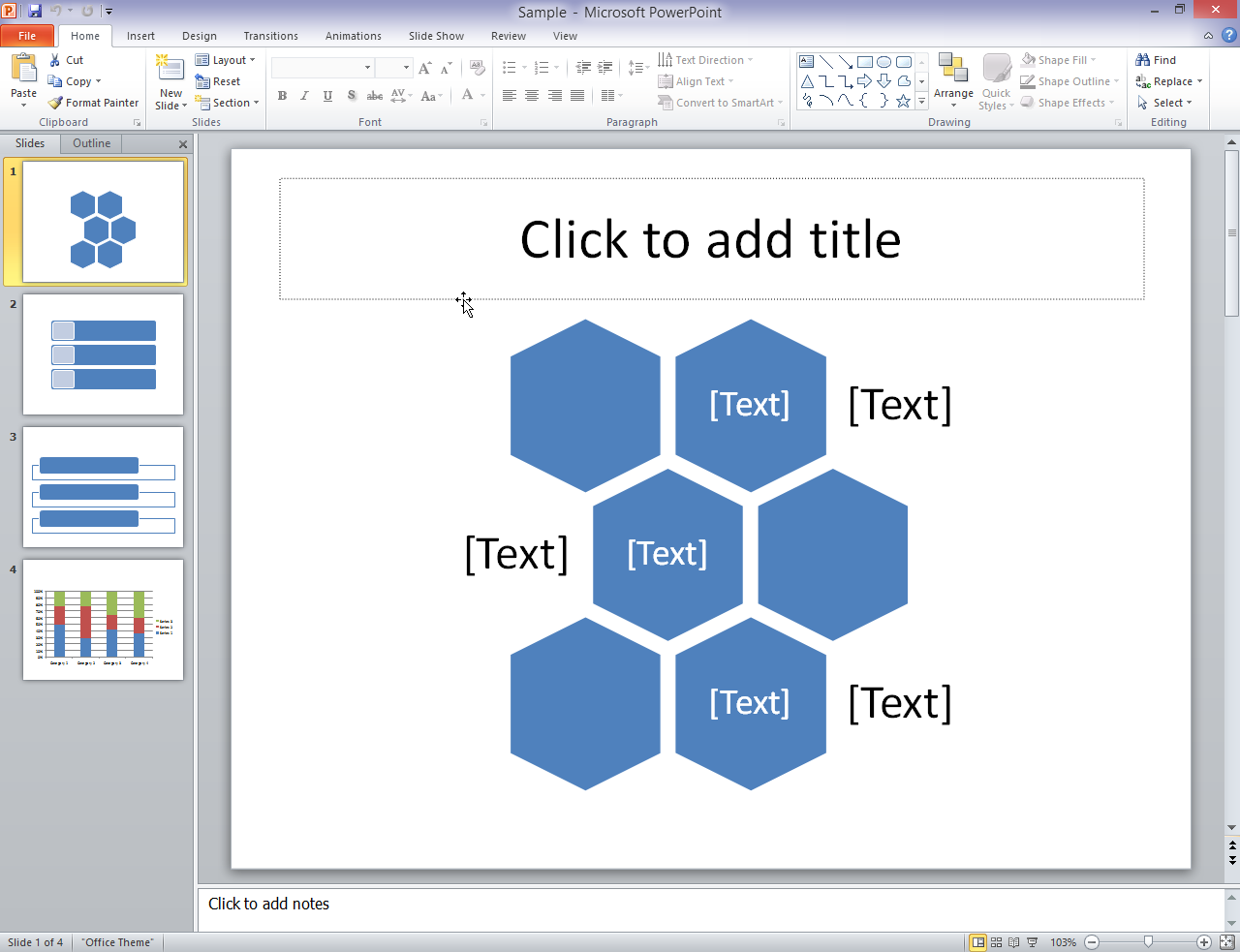
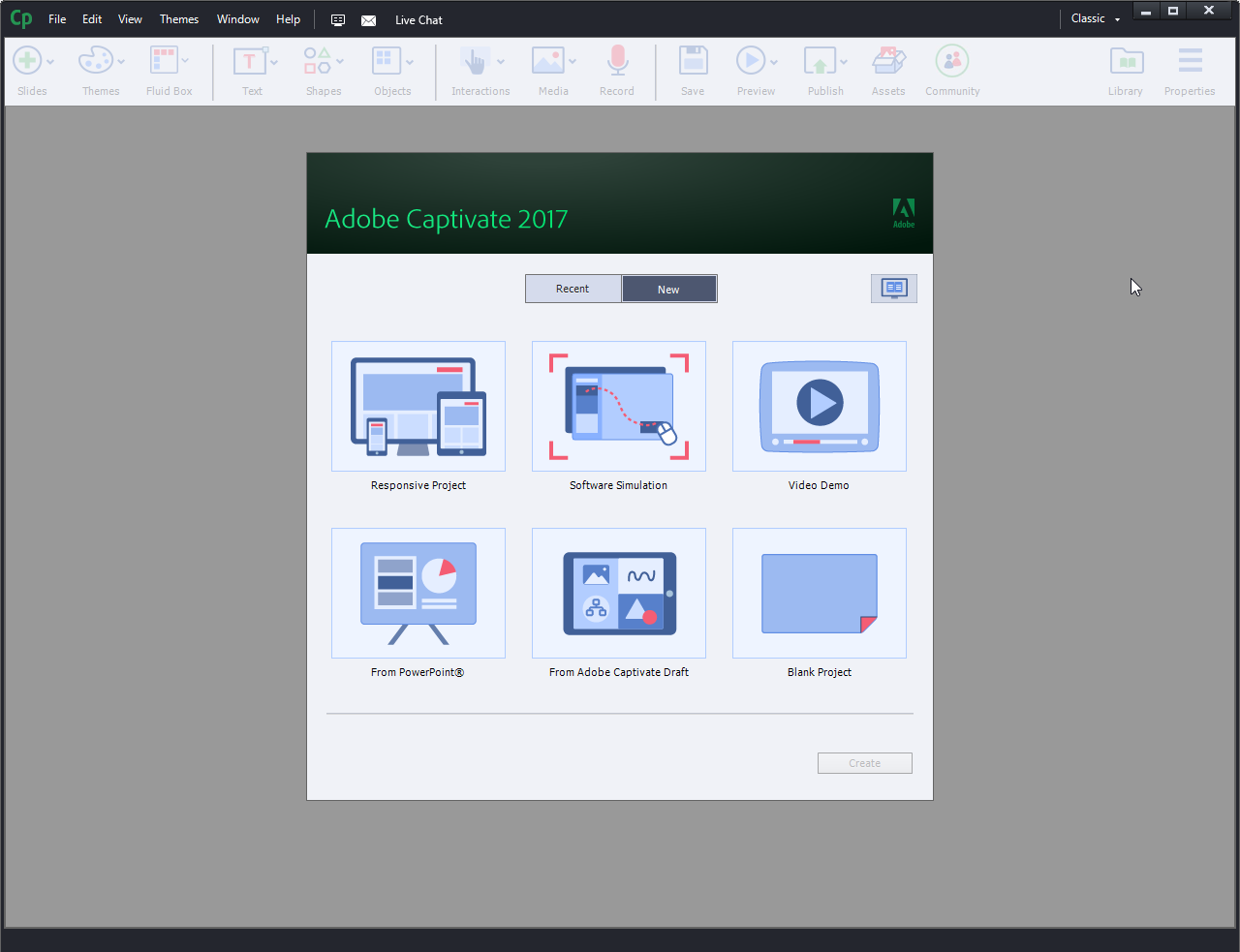
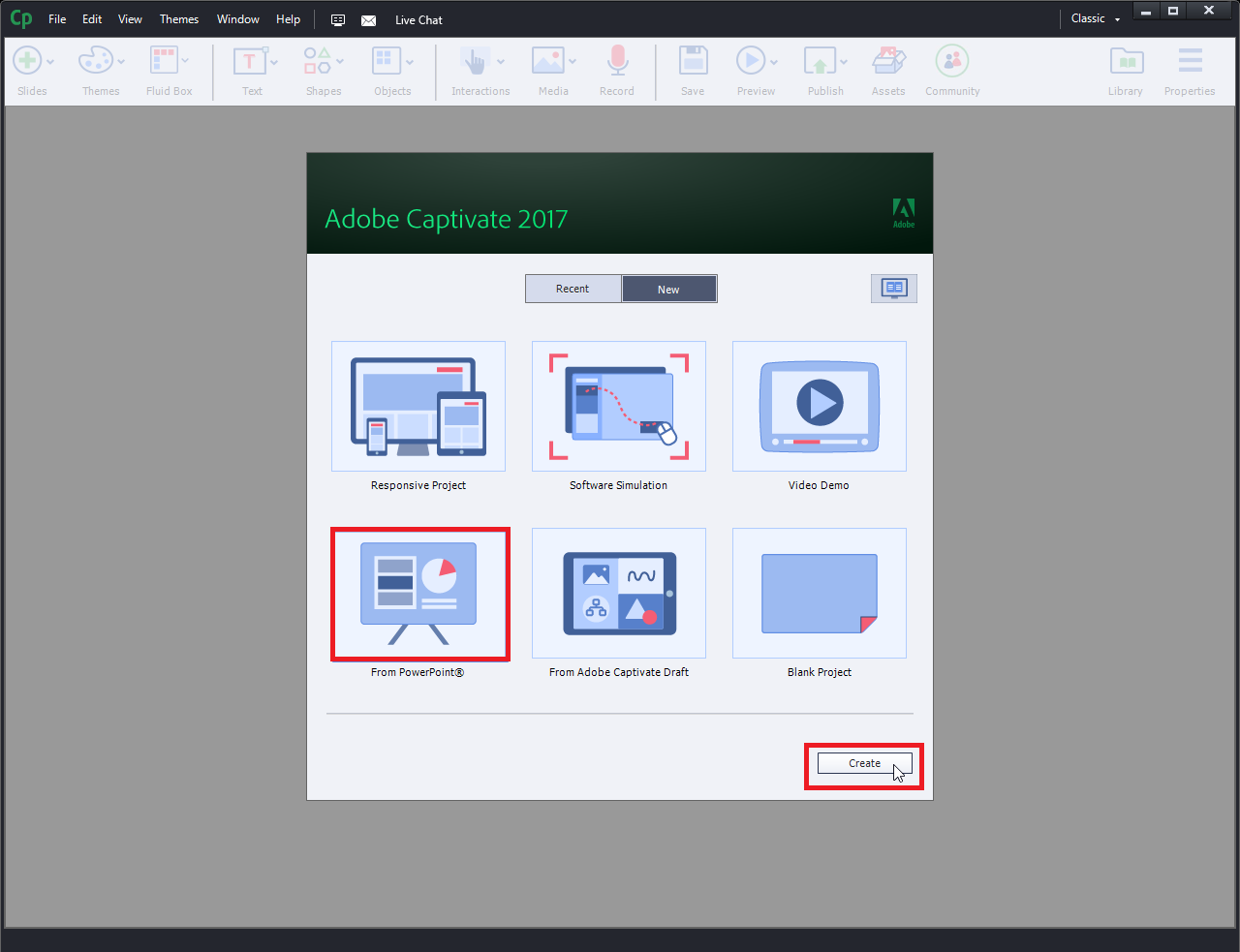
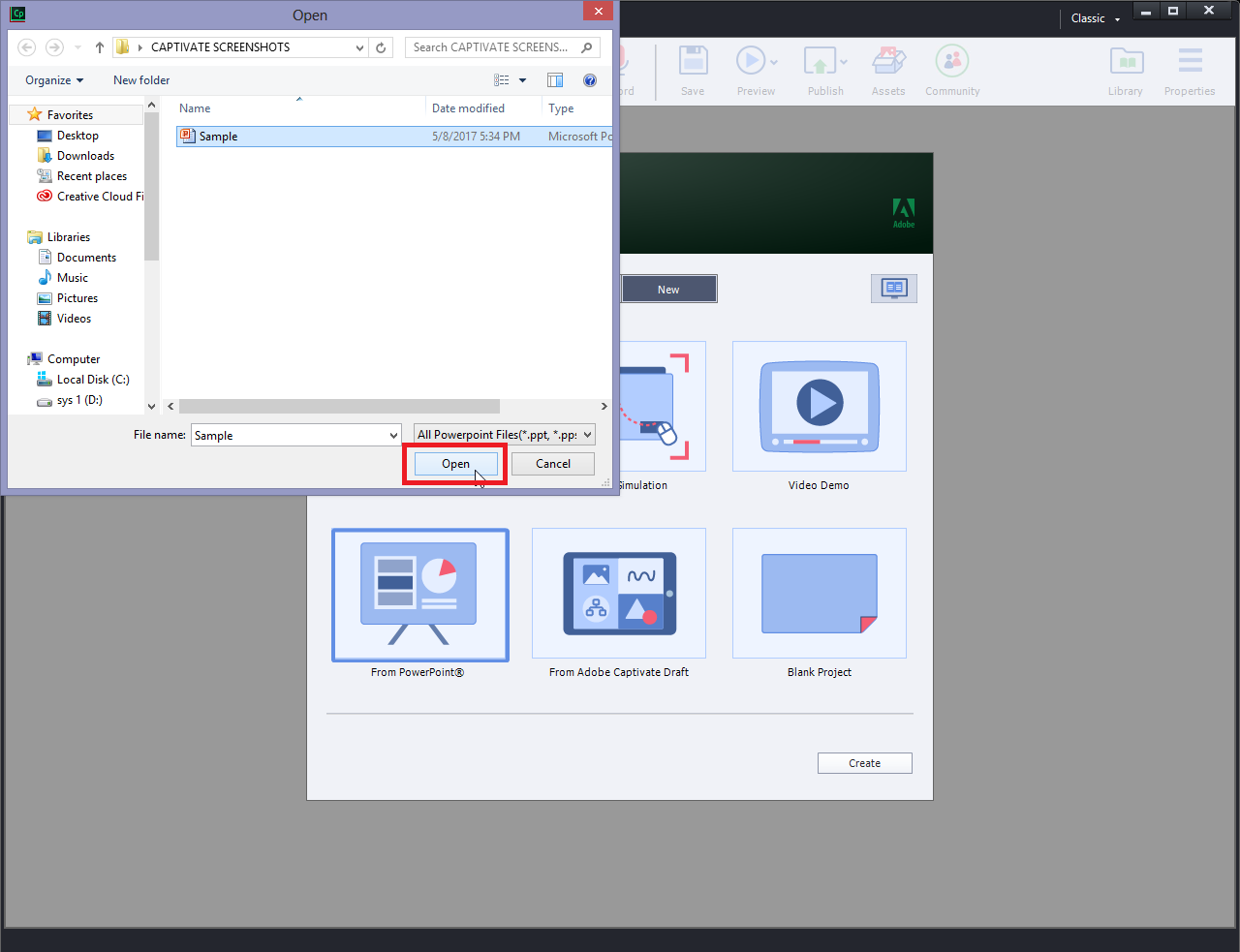
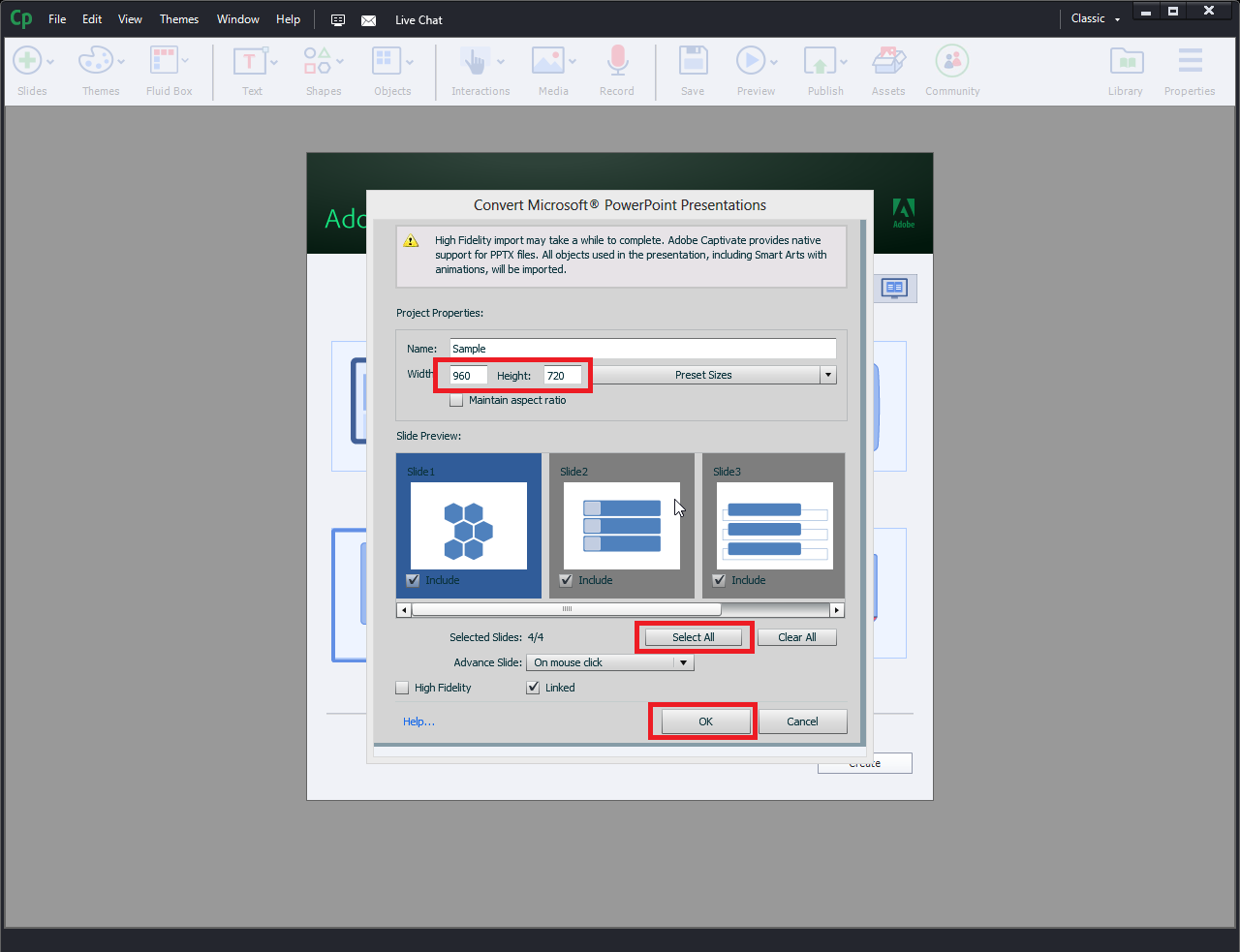
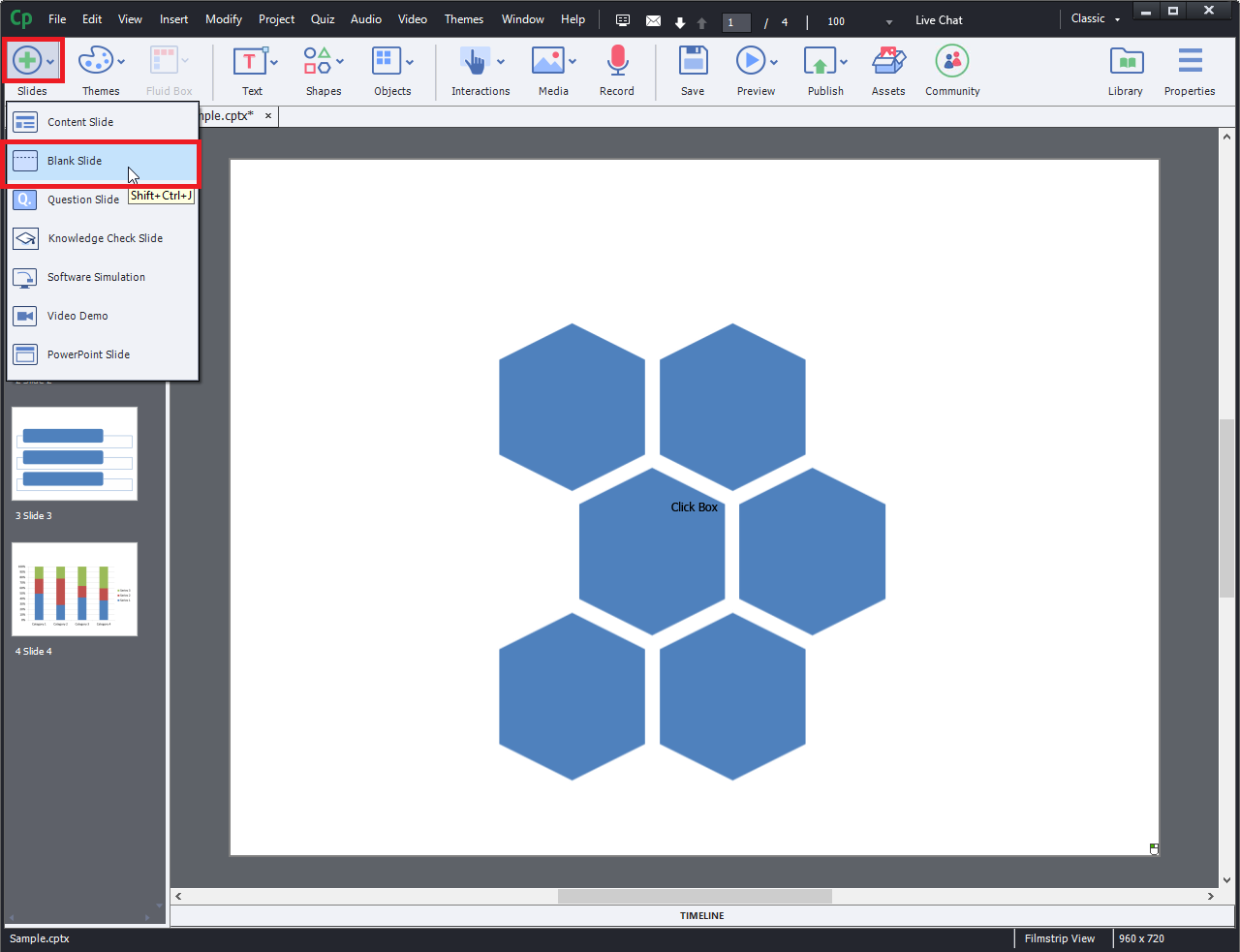
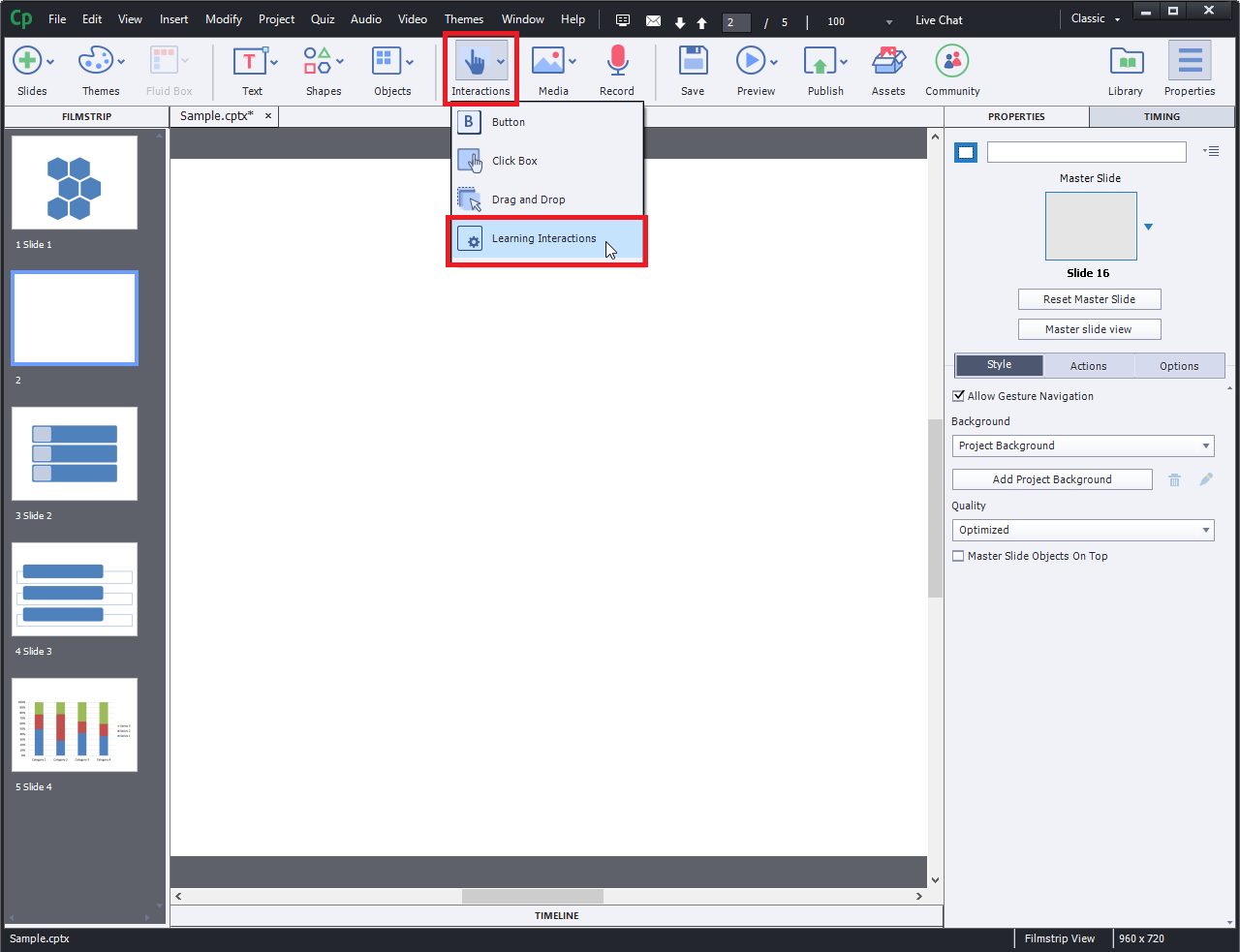
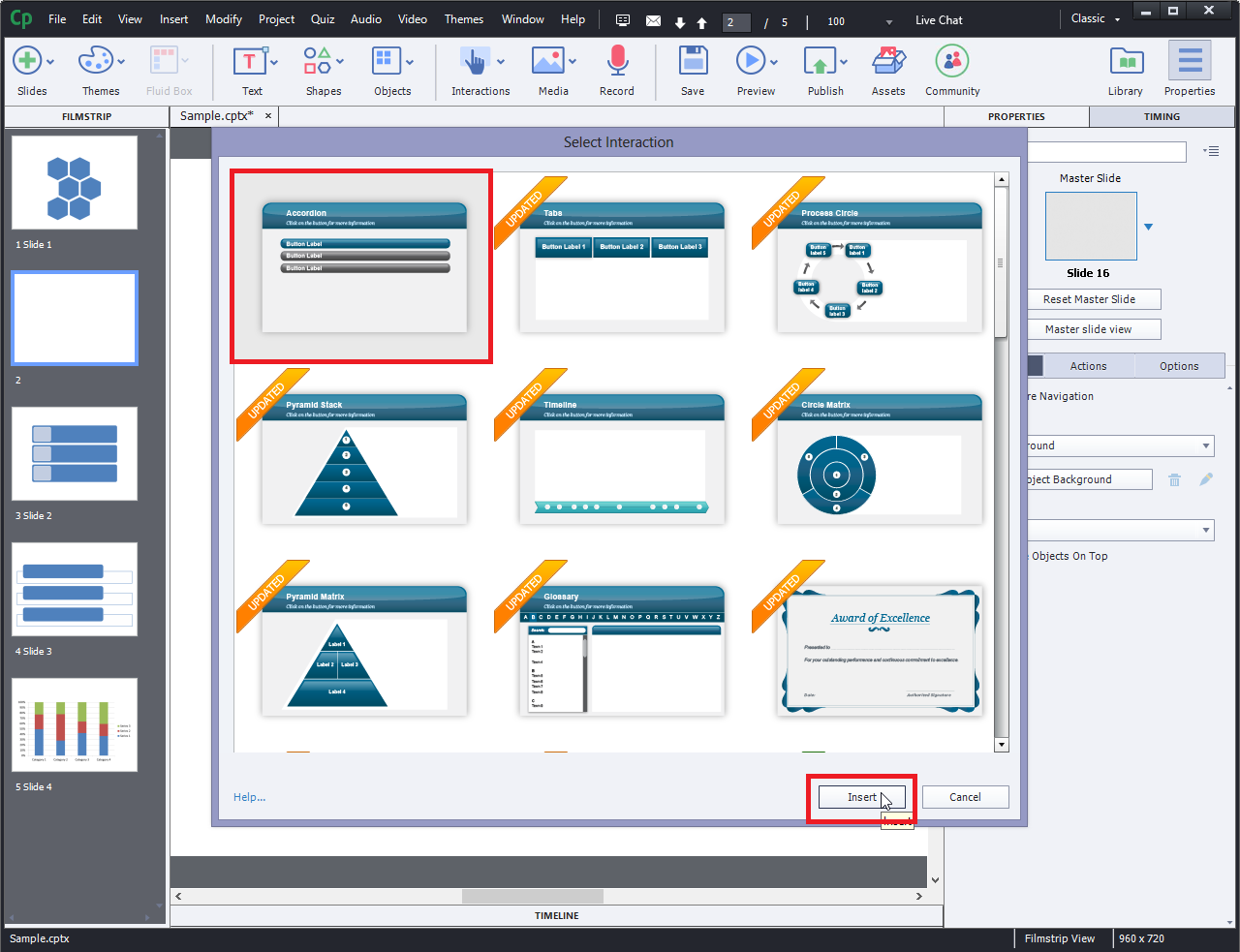
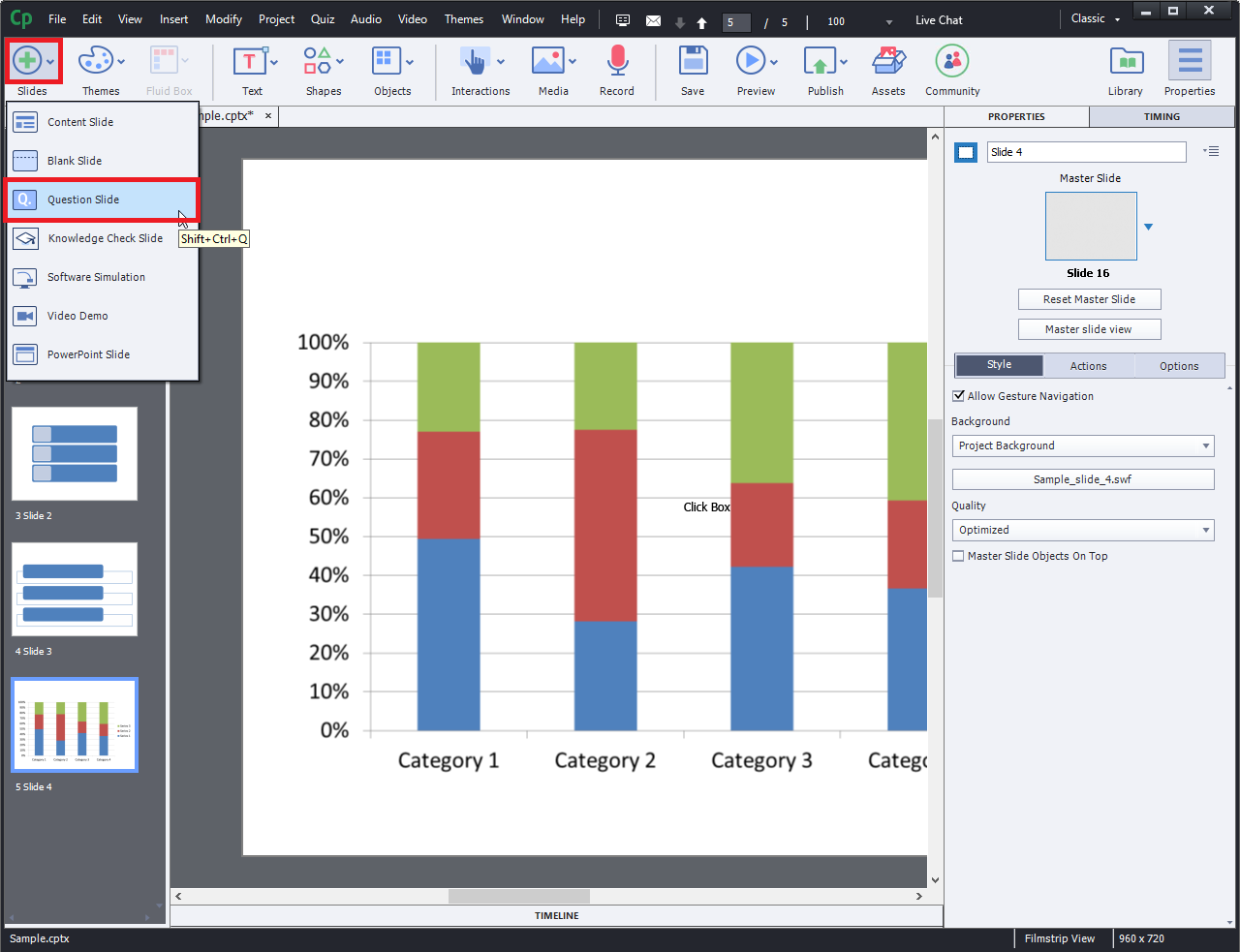
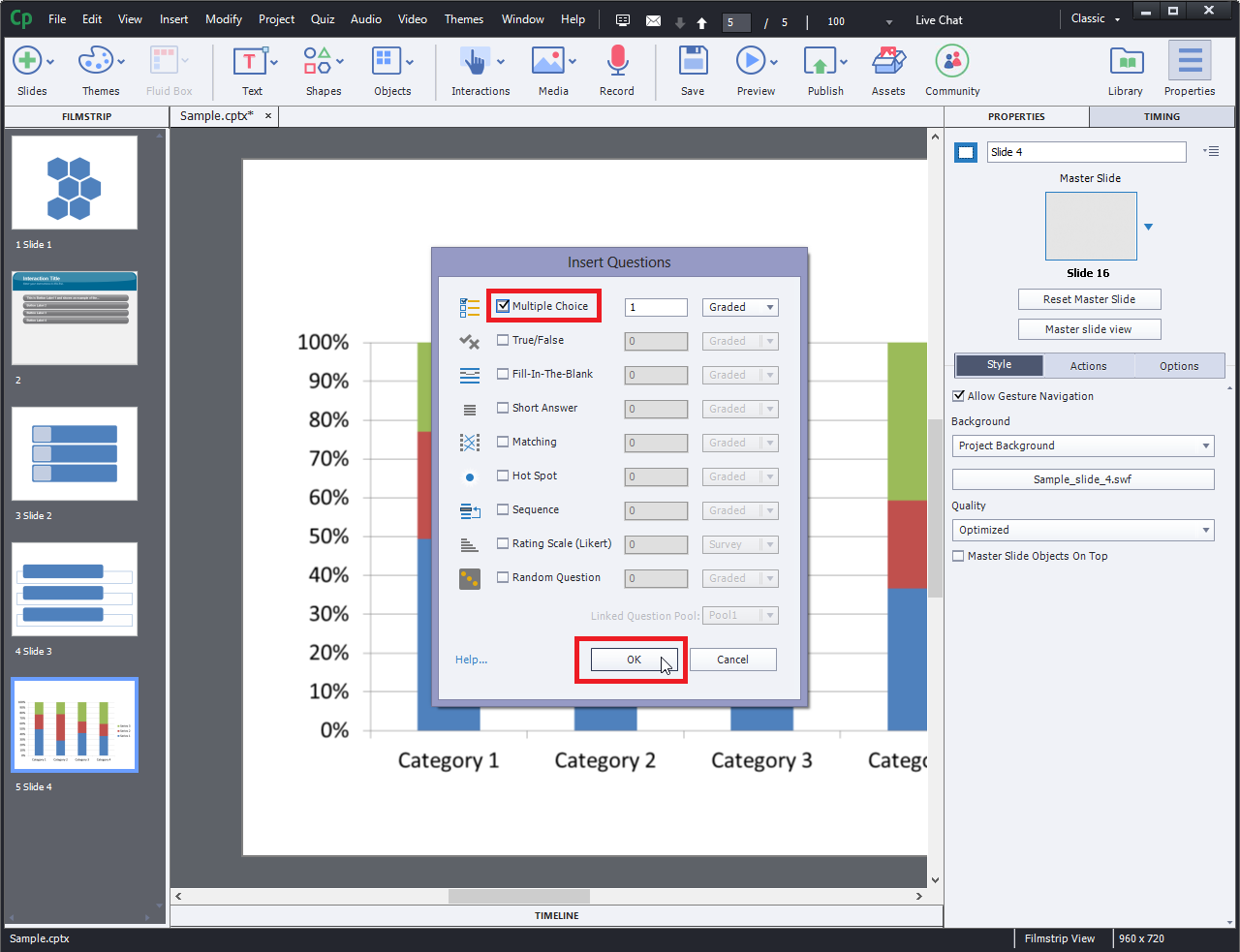
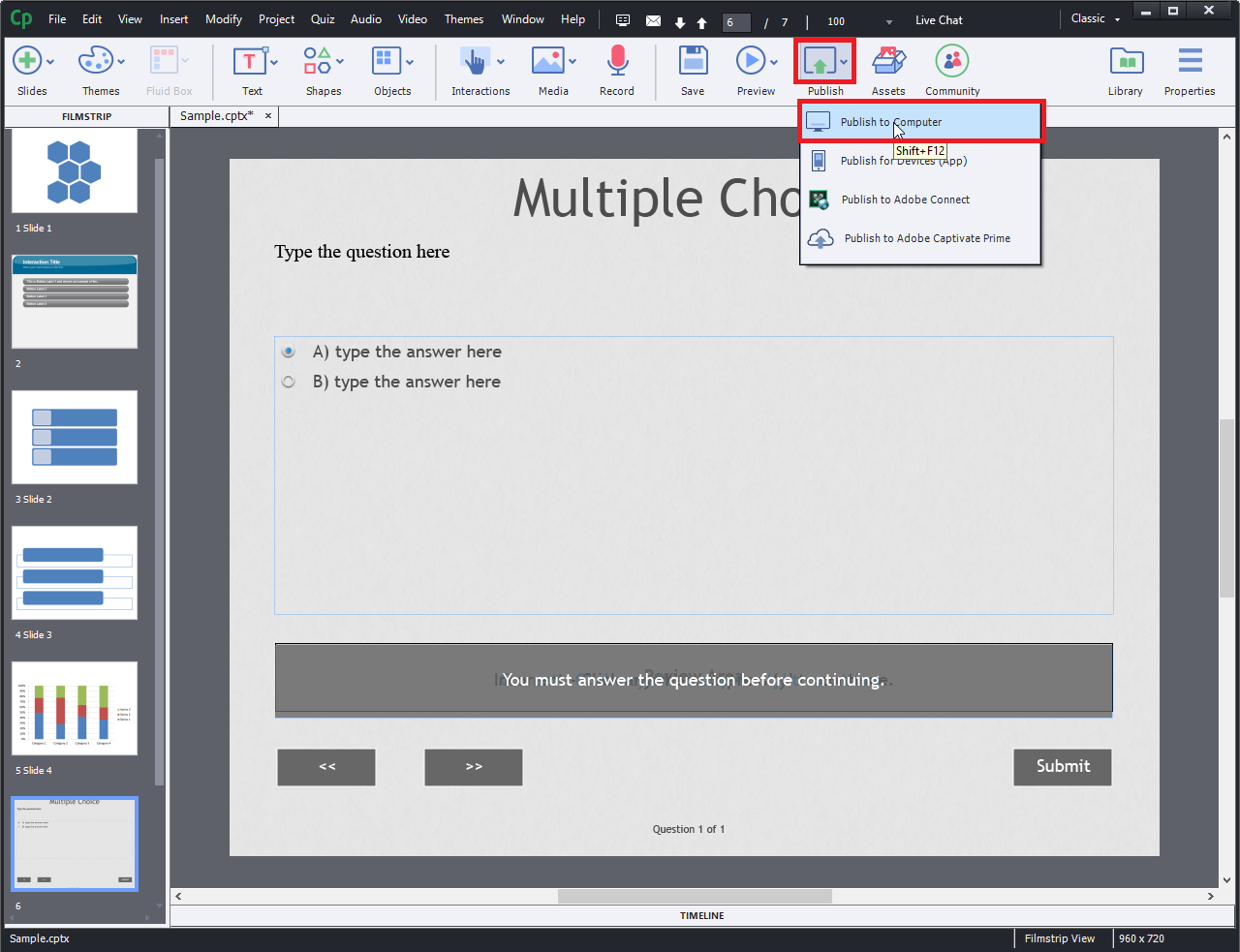
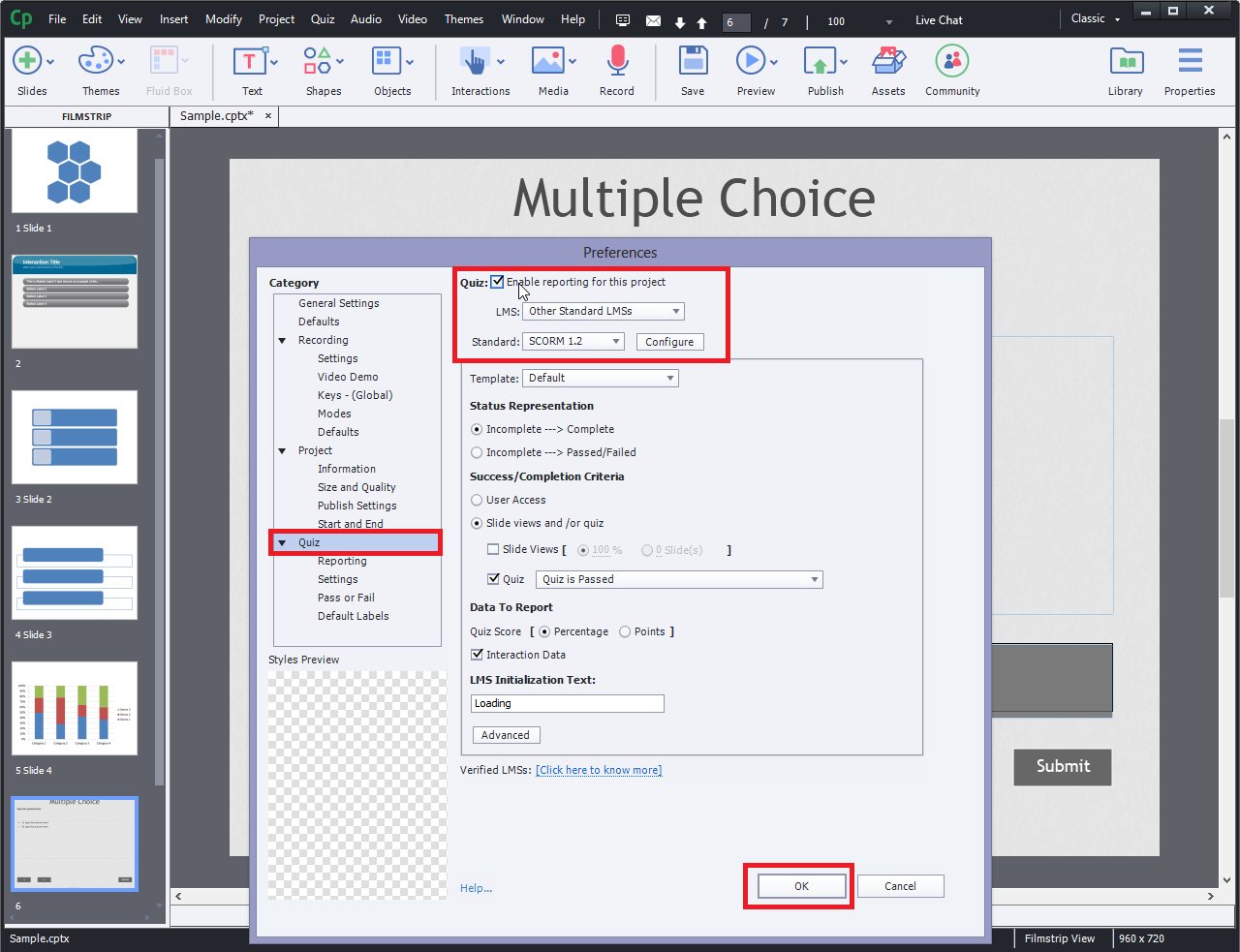
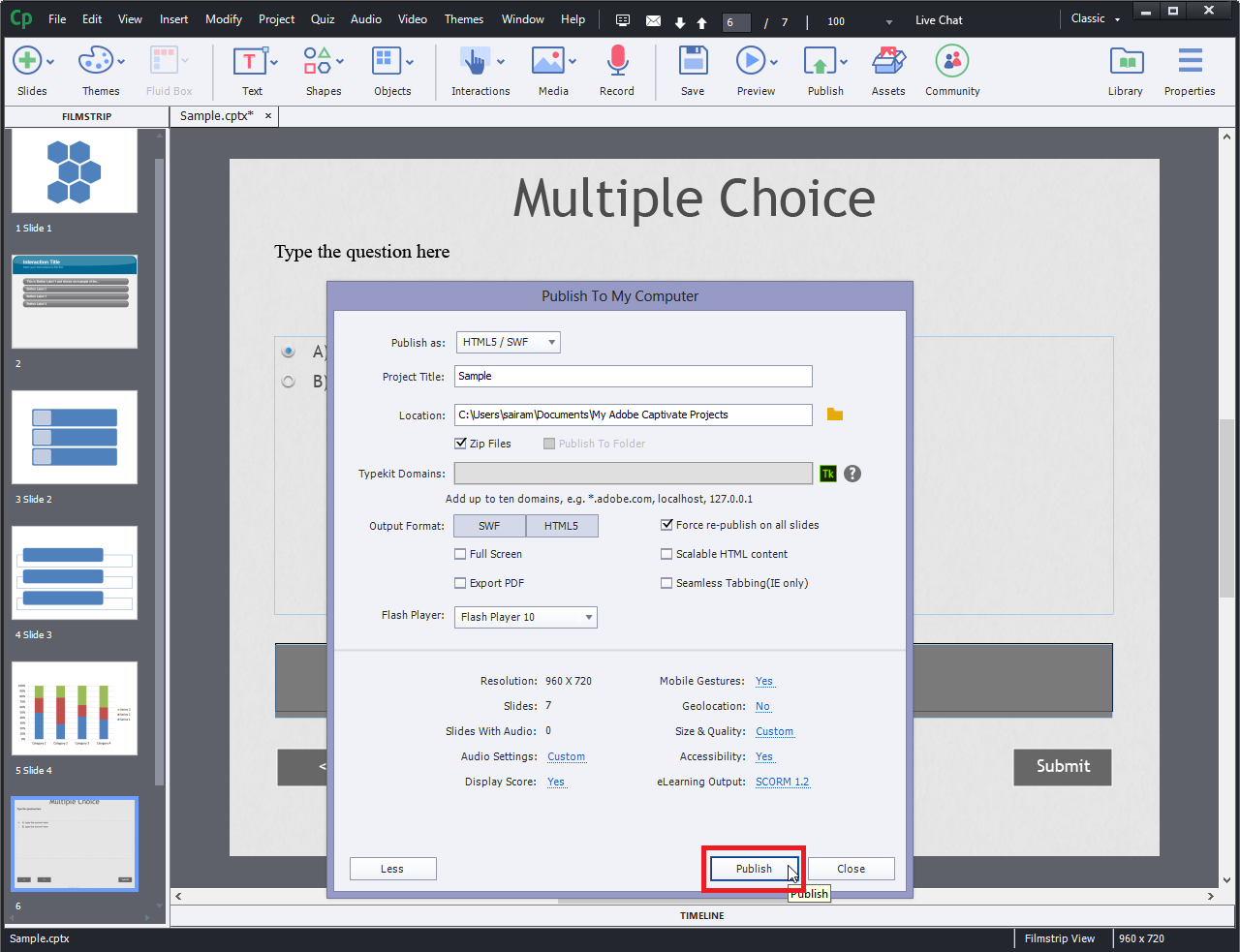

Leave a Reply
Want to join the discussion?Feel free to contribute!