Adobe Captivate 2019 Features – Live Device Preview and 360-degree Learning Experiences
![Adobe Captivate 2019 Features – Live Device Preview and 360⁰ Learning Experiences Live-device-preview-360⁰-learning-experiences [1] Adobe Captivate 2019, A lot many features have been released to create more engaging eLearning courses. In this blog, we are going to discuss two new features, Live Device Preview, and 360 slide. The live device preview option allow you to preview the Virtual Reality (VR) e-Learning courses by connecting them to the mobile device. You can preview all your VR courses as well as responsive courses in your device once you establish the connection with the Captivate tool. This could be done by generating a QR code in the Captivate tool that you can scan using the QR scanner app in your mobile device. Another new feature in Captivate 2019 is 360 slide which maximizes your responsive courses into the next level. With this feature, you can import a 360 slide in the responsive project and even you can add interactive elements like hotspots which increases the learner remediation. Let’s look at both the features: To begin, open a Responsive Project or a Virtual Reality Project and click on the Preview option and select Live Preview on Devices from the drop-down list. degree 1 A browser will open with a QR code and a sharable link. degree 2 Scan the QR code on your device using QR scanner app. Then you can view the responsive project in your mobile device. degree3 Note: The changes made in the original project will also be reflected in the previewing project once the connection is established between the devices. Now, let’s look at 3600 Learning Experiences: Open any 2D Adobe Captivate project and click on Slides option and choose 360 Slide from the drop-down list degree 4 You can also add interactive elements to the slide and make it more engaging.degree 5Note: This output will be supported in the 2D browser but not in VR devices. 3D slides can be navigable by mouse. Now that you can produce comprehensive courses by combining different activities including demo videos, 360 slides, PowerPoint slides, and question slides, etc. I hope this blog provides good pointers on how you can use Captivate 2019 to enhance your learning designs. Do contact us at info@swiftelearningservices.com if you need any specific eLearning requirements. You might also like Articulate Storyline 360: Custom Drag and Drop Interactivity using Variables Articulate Storyline 360: Custom Drag and Drop Interactivity using Variables Articulate Storyline 360 - Publish as video - Review E-Learning-Course-Design Learning Course Design in Storytelling Method Adobe Captivate 2019 Features: PowerPoint in Responsive Mode and Import CSV Format File Is it Necessary to Implement Blended Learning? Human Anatomy Skin M Leverage eLearning Courses with 3D Models in Articulate Storyline 360](https://www.swiftelearningservices.com/wp-content/uploads/2018/09/Live-device-preview-360⁰-learning-experiences-1.png)
The live device preview option allow you to preview the Virtual Reality (VR) e-Learning courses by connecting them to the mobile device. You can preview all your VR courses as well as responsive courses in your device once you establish the connection with the Captivate tool. This could be done by generating a QR code in the Captivate tool that you can scan using the QR scanner app in your mobile device.
Another new feature in Adobe Captivate 2019 is 360 slide which maximizes your responsive courses into the next level. With this feature, you can import a 360 slide in the responsive project and even you can add interactive elements like hotspots which increases the learner remediation.
Let’s look at both the features:

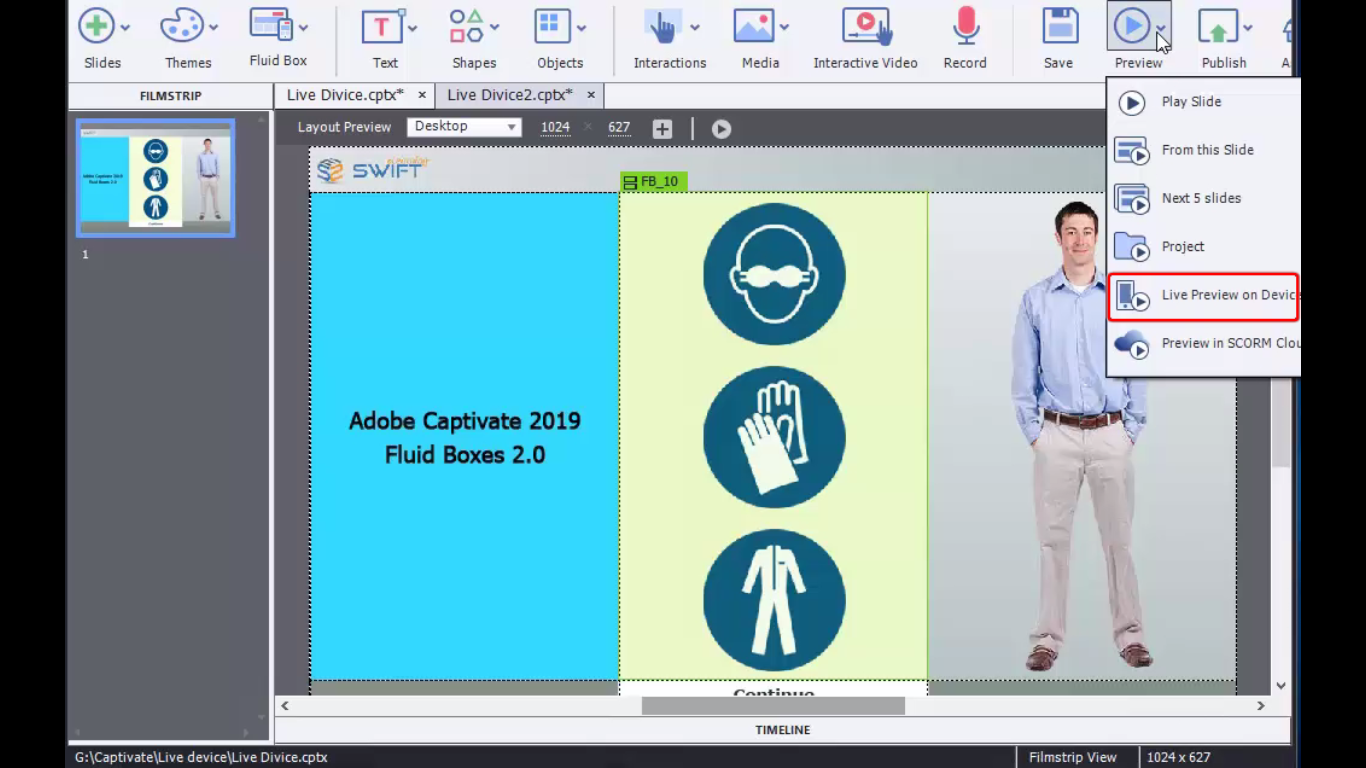
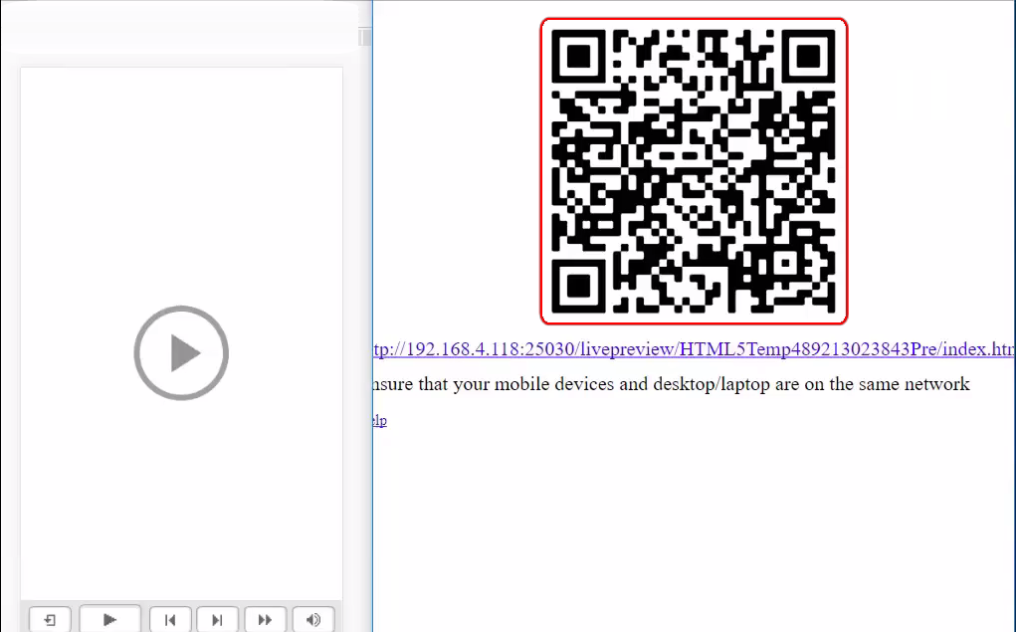
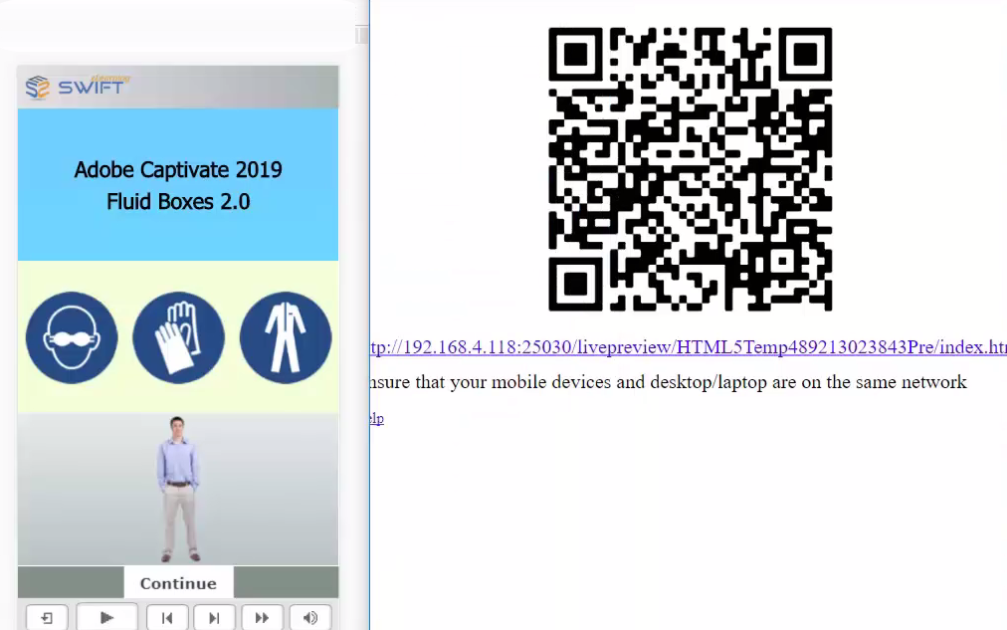
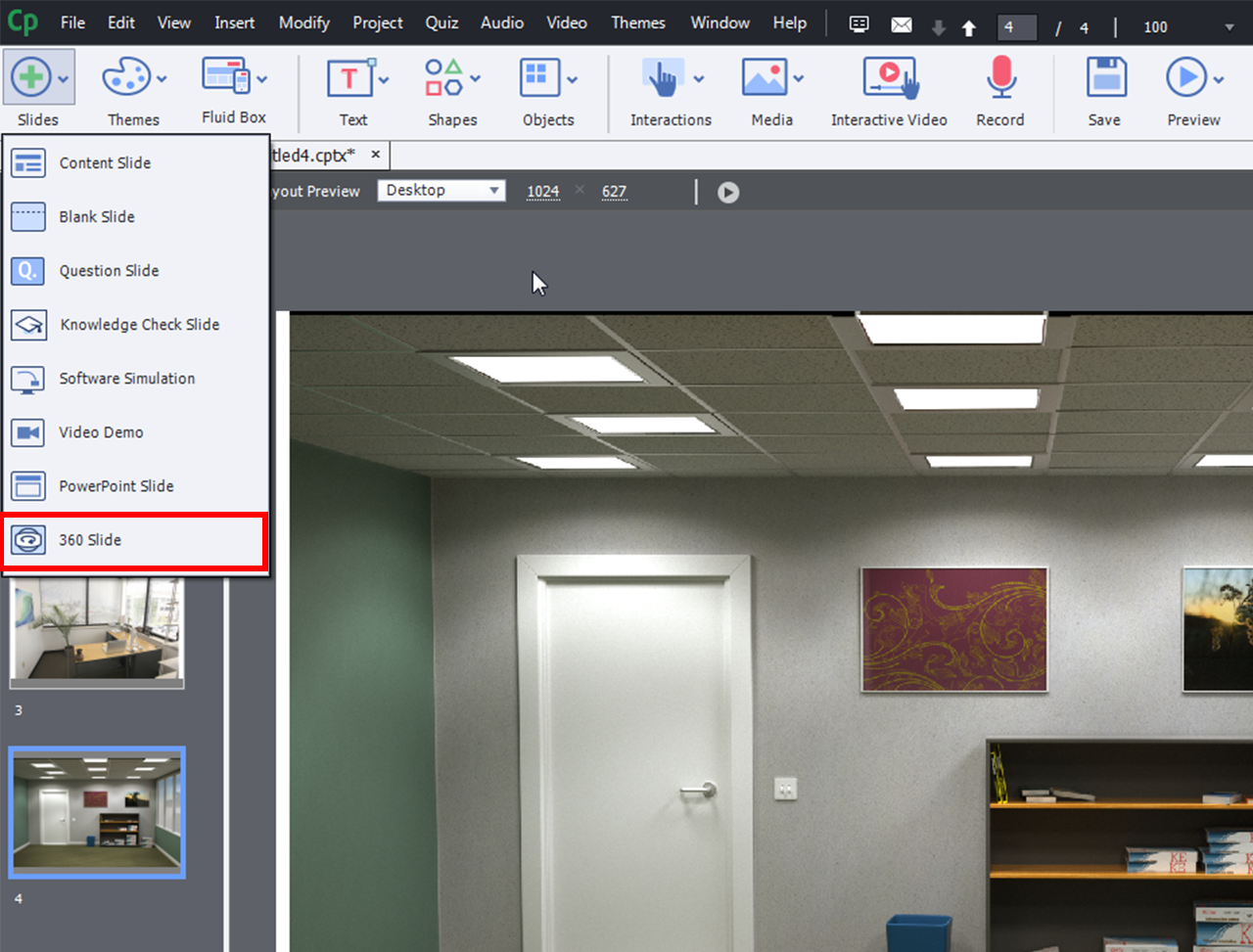
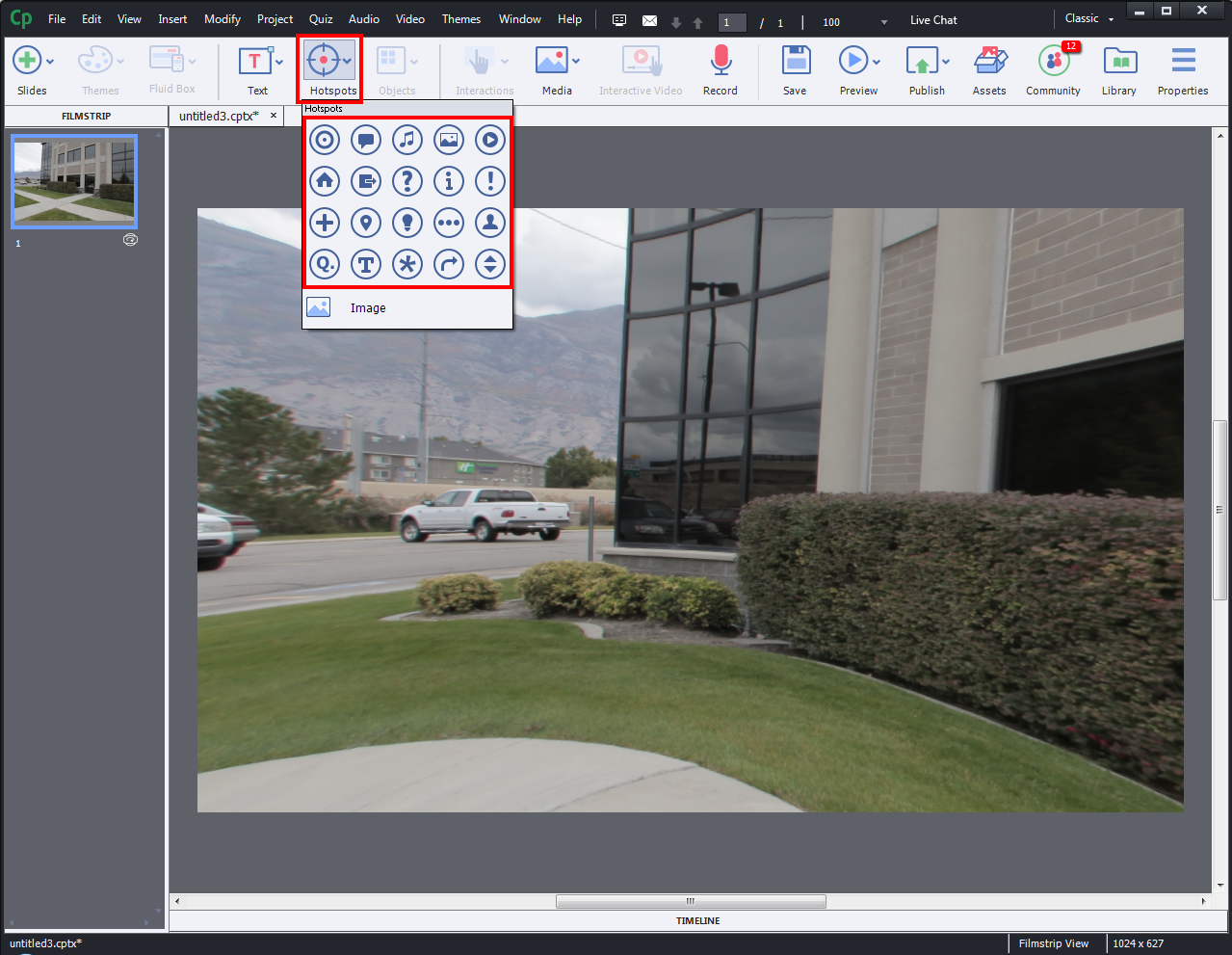

Awesome!!!