Tips to Build Accessibility Compliance eLearning Courses With Formal Design Methods – WCAG 2.0
According to the world health and disability statistics, around 15% of the world’s population live with a disability. In the current world of improved awareness, each country is keen on those eLearning development programs which are accessible to all kinds of learners – including learners with disability. Here, accessibility means developing the eLearning content which are usable by learners with disabilities – relating to vision, hearing, mobility and cognition.
So, if it is about developing an eLearning course, accessibility is one mandatory factor to consider by following standards like Section 508 and Web Content Accessibility Guidelines (WCAG 2.0).
In this changed context, it is mandatory for all the eLearning content developers to think of eLearning accessibility checklist or guidelines. With increasing demand for accessibility compliance eLearning courses at workplace, it is time to pay attention to it. If you are developing a course which supports the disability learners, you are in a way reducing their learning challenges and supporting their learning ability. Fortunately, accessibility compliance eLearning courses can be built with formal design methods.
Overall, all the accessibility standards across the countries would work with the same goal – To make learning available to every learner despite their different needs and abilities and health status.
- Accessibility for Ontarians with Disabilities Act (AODA)
- Section 508
- Web Content Accessibility Guidelines (WCAG 2.0)
In this article, we will see how we can build accessibility compliance eLearning courses with formal eLearning design methods.
Avoid using Adobe Flash for eLearning course development
Flash player, however, is not supported by the prominent browsers and Adobe itself declared that it wouldn’t provide support to Flash player after Dec, 2020. Since the last decade, eLearning content developers have gradually shifted from Adobe Flash to other rapid authoring tools, thanks to the requirement of playing eLearning content in multiple devices – especially the smart phone.
So, to build accessibility eLearning content, it is mandatory to avoid Adobe Flash because Flash is not at all easy for the users with disability. Instead, use technologies such as HTML5, CSS3 and JavaScript which can support all web browsers and multiple devices without any need for additional plugins. You can choose any prominent rapid authoring tool to build accessibility eLearning content.
Begin with the display of available support
It is important for the disabled learners to know what are the accessibility supporting features that are included in the eLearning course. So, when the learners first access the course, display the ‘accessibility support options’ before the course begins. In this way, if the interface and the support options are well informed in advance, they can choose the features which most suit them. This information can help them immensely because, learners with disability are not limited to one disability. Learner disabilities can be of different kinds such as:
- Visually impaired learners who can be partially blind or completely blind or who have color blindness
- Learners with hearing impairment
- Learners with Dyslexia who are not able to read, spell, write and speak
- Learners who are not able to handle the mouse
- Learners with cerebral palsy for whom understanding and processing the information will be difficult
Let the learners with disability take control over the interface
As explained above, different types of disability learners take the course. Different learners have different levels of understanding with a lot of variance in pace. Some disability learners take more time to grasp the content. To explain it with an example, imagine that there is a scenario going on with images moving on the screen one after the other, explaining the concept. Some disability learners may not be comfortable with the pace of images moving. So, if the images are allowed to be moved by the learners themselves, at their own pace that would yield better results. They should be able to learn at their pace and go back and revisit the screen if they need. So, giving control of the interface to the learners is more effective for their learning.
Ensure that audio is available all along for visually impaired learners
- Audio support needs to be provided to the visually impaired learners throughout the course, for all the onscreen text displayed.
- For low vision learners, ‘zoom the screen’ facility would be of much help.
- Along with the clicking options with the mouse, it is important to provide the keyboard navigation facility.
- The visually impaired learners are good at using keyboard rather than using mouse. So, instead of providing the ‘click here’ text on the screen, the audio can say, ‘Next’ so that the learner uses the right arrow button to move to the next slide.
- In case of a video, the play and pause options need to be operated with the tab rather than using the mouse to click play/pause button.
- To support the visually impaired learner, ensure that the color contrast is a bit high. You can use different colors or color tones to get the effect.
- In case of hues, the visually impaired learner cannot identify the different hues displayed in a chart. Hence, it is better to use closely related hues rather than using completely different hues.
- ‘Alt description’ is the appropriate feature which describes an image on the screen. As the visually impaired learners are not able to view the image perfectly, explaining the image through audio would help them understand it.
- If any reference links are provided in the course, instead of showing the text ‘click the link’, explain in audio what the link is all about.
- Avoid using text as part of an image. Screen readers cannot recognize the text and hence not able to read it. Moreover, text on the image generally gets pixelated making it difficult for the low vision learners to read.
Make sure that transcript is provided for all the audio spoken in the course
- Provide audio transcript for each uttered word on the screen so that it would be of help for the hearing impaired learners. In fact, all audio and video files should be supported with the equivalent text.
- Structure the text clearly. Also, maintain consistency in keeping the headings so that the learners can scan the screen quickly and understand the key ideas.
- Make the heading bold and with larger fonts. Be choosy about the font – it should be plain and bold.
Our Services: Convert PowerPoint to eLearning, Learning Management System, Rapid eLearning Development


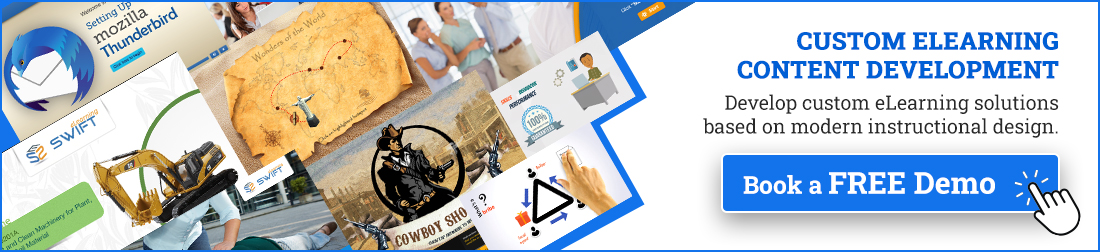
Leave a Reply
Want to join the discussion?Feel free to contribute!