Simplified Quiz Creation: Default Feedback Slide Layer Properties in Articulate Storyline 360
Click or tap on the play button below to watch the video for easier understanding.
In Articulate Storyline 360’s latest update, you can now establish default slide layer properties for feedback masters and layouts. This means you can expedite quiz creation by automating property adjustments across project layers.
This blog post will guide you through a step-by-step process to configure Default Feedback Slide Layer Properties in Articulate Storyline 360.
Step 1:
Open the source file using Articulate Storyline 360, and then click the ‘View‘ tab on the top ribbon.
Step 2:
Click the “Feedback Master” tab.
Step 3:
Choose the feedback master or layout you wish to modify, then click on the Properties icon located in the lower-right corner.
Step 4:
Configure your default properties within the window that pops up.
Step 5:
Afterward, click on the “Close” button.
You have the flexibility to modify a property within your feedback master, and it will trigger an immediate update across all associated feedback layouts and slide layers in your project.
For instance, if you switch your feedback master to a dialog layer, all slide layers in your project will promptly transform into dialogs to match the change.

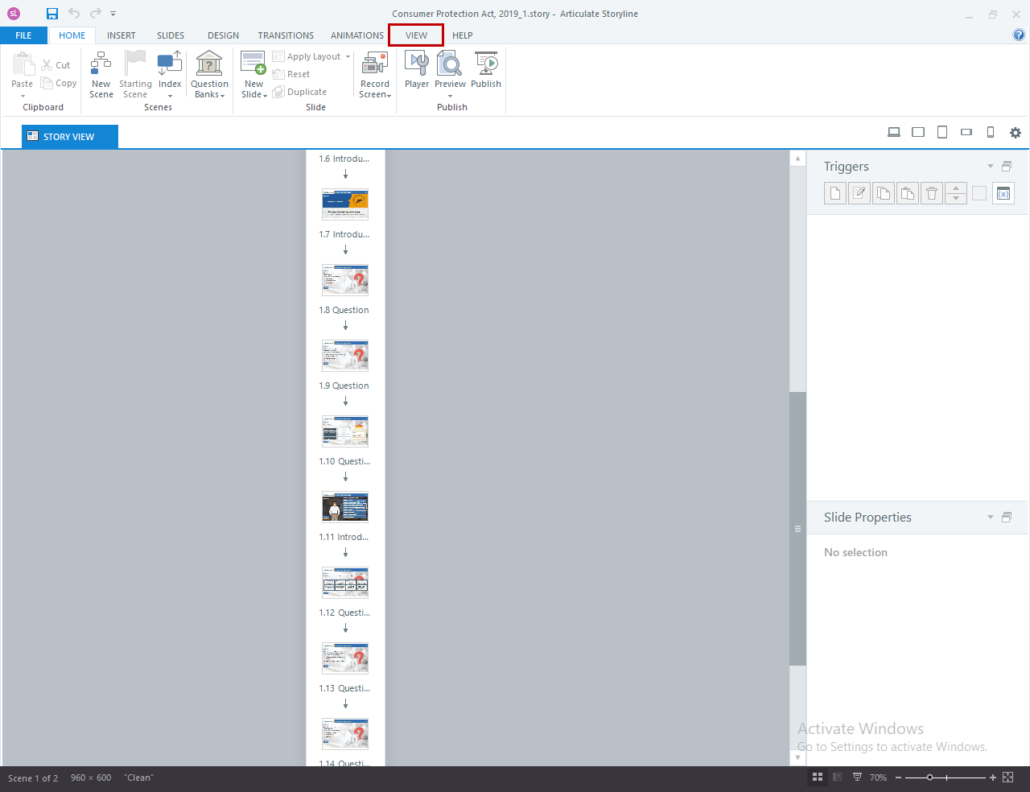

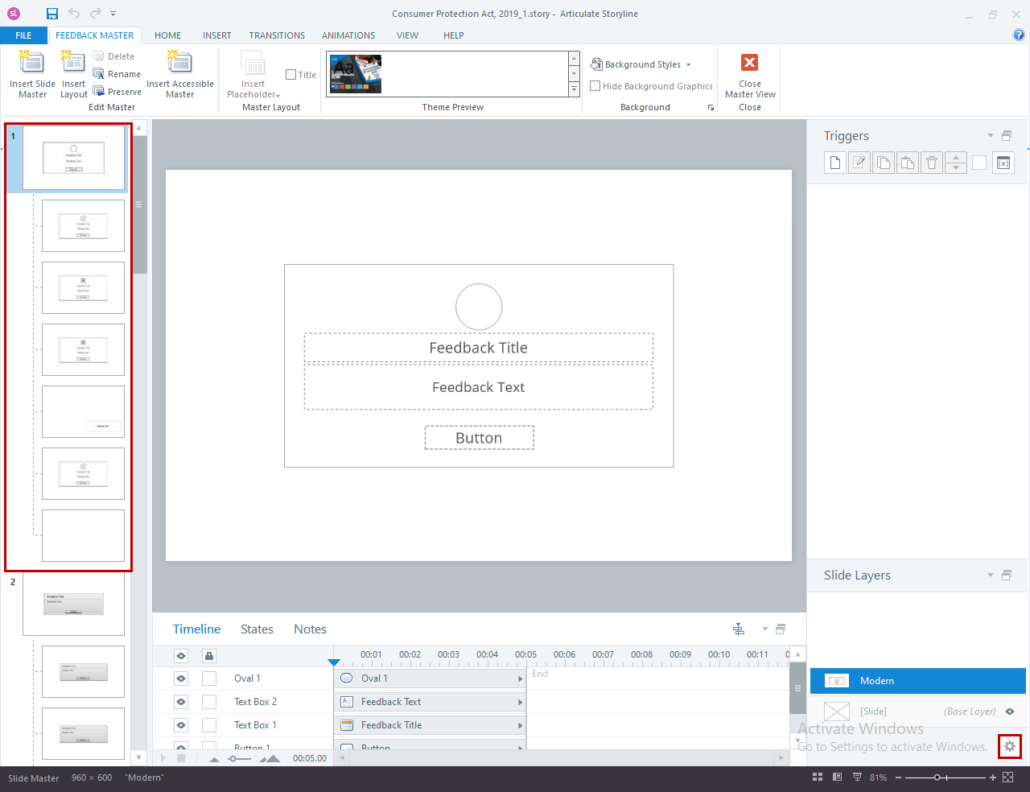
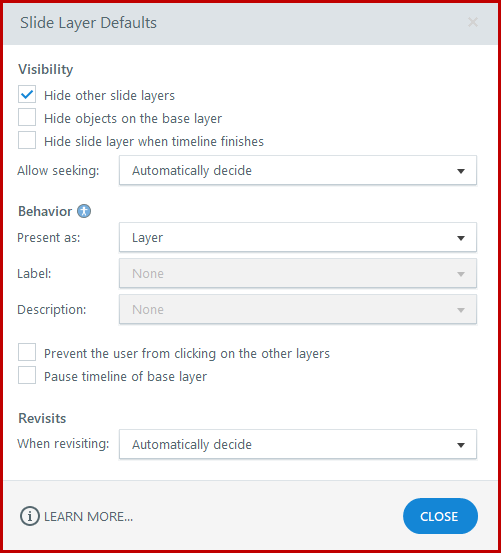
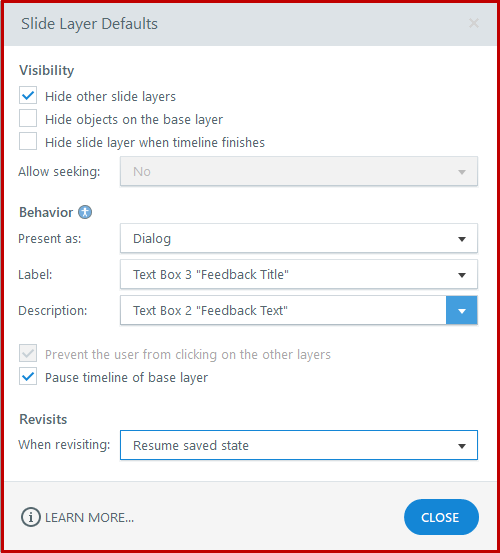
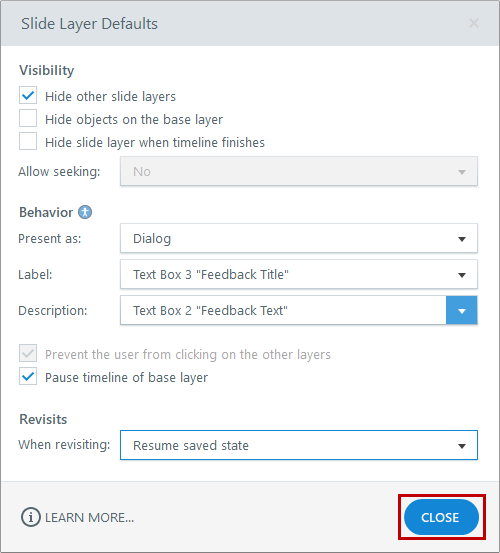


Leave a Reply
Want to join the discussion?Feel free to contribute!