How to deactivate the skip navigation shortcut key for accessibility in Articulate Storyline 360
Click or tap on the play button below to watch the video for easier understanding.
Welcome to our step-by-step guide on how to disable the accessibility skip navigation shortcut key in Articulate Storyline 360.
In screen reader tool, users have the option to skip player controls and return instantly to the initial slide object, eliminating the need to navigate through all player features to replay slide content. If necessary, you can disable the skip navigation shortcut key Articulate Storyline 360.
When launching the course, observe the Back to top/Skip navigation button at the bottom of the slide as shown in the screenshot below.
To disable the ‘Back to top’/’Skip navigation’ shortcut key follow the steps below:
Step 1:
Open the Articulate Storyline 360 project and click the Player tab on the ribbon.
Step 2:
Click on “Other” in the ribbon within the Player properties window.
Step 3:
Check the box labeled “Disable skip navigation shortcut” and then click “OK”.
Step 4:
Publish the file and launch the course in a browser by clicking on the “Story.html” file.
Step 5:
Upon opening the course in a browser, you will notice that the Back to top/Skip navigation shortcut key disappears.

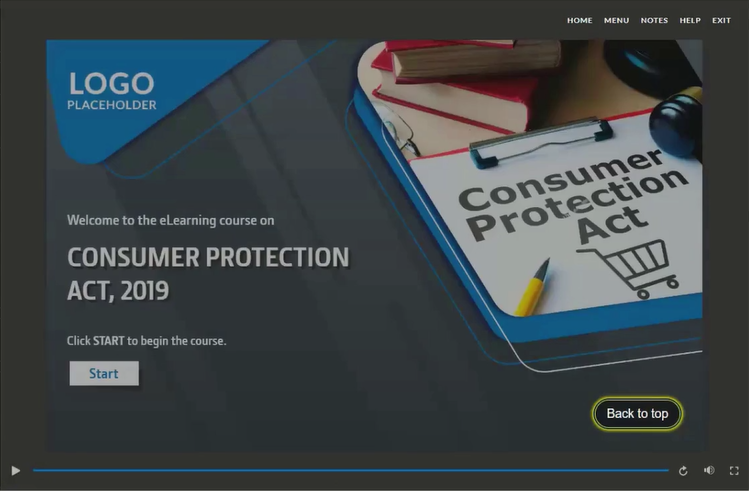
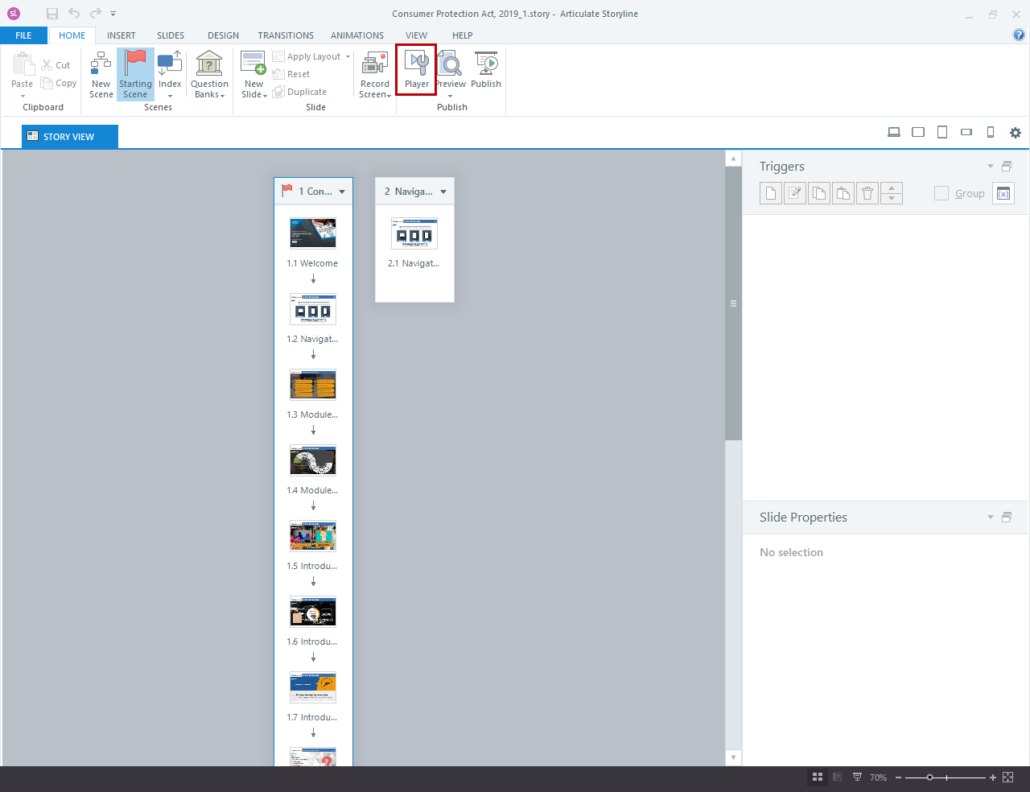
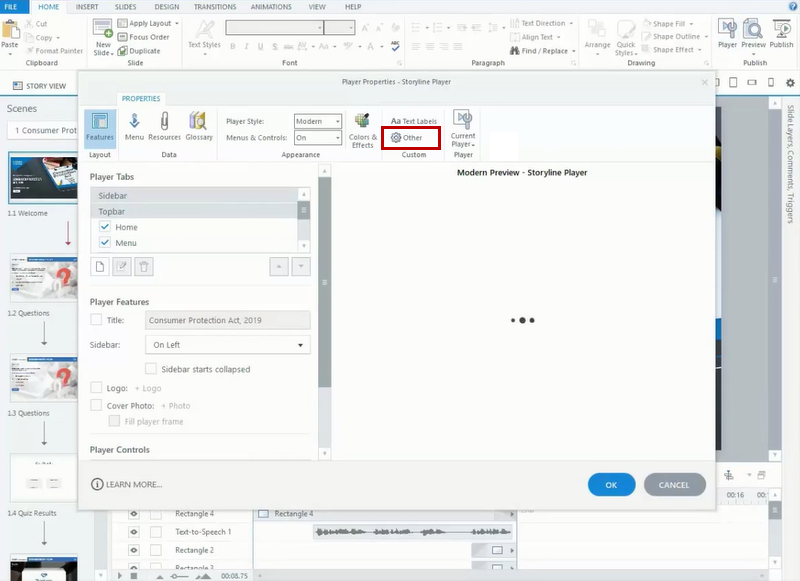
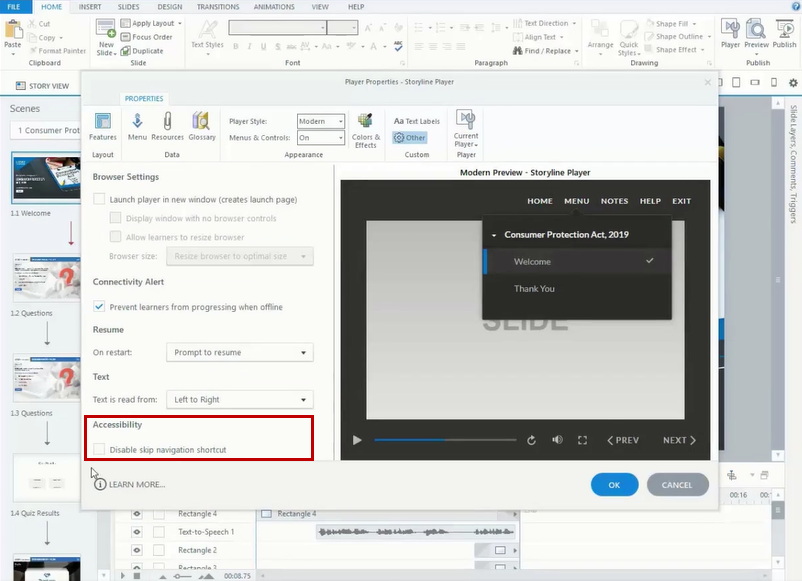
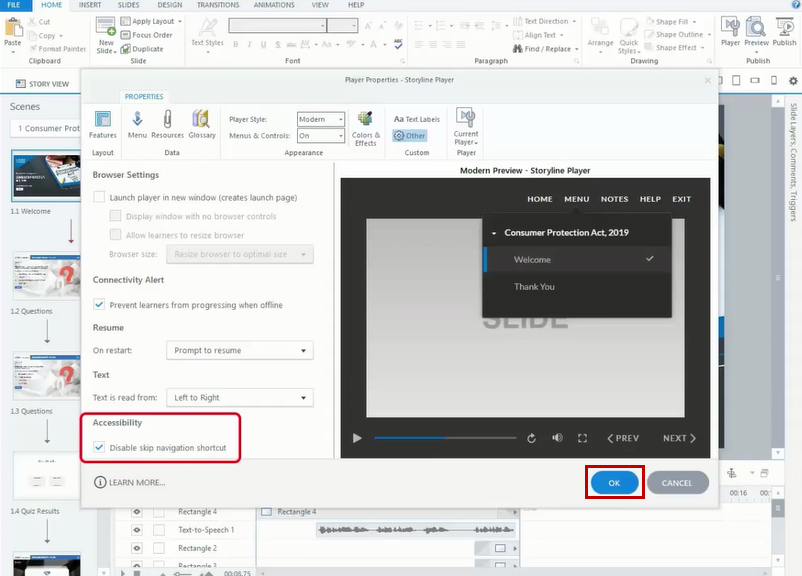
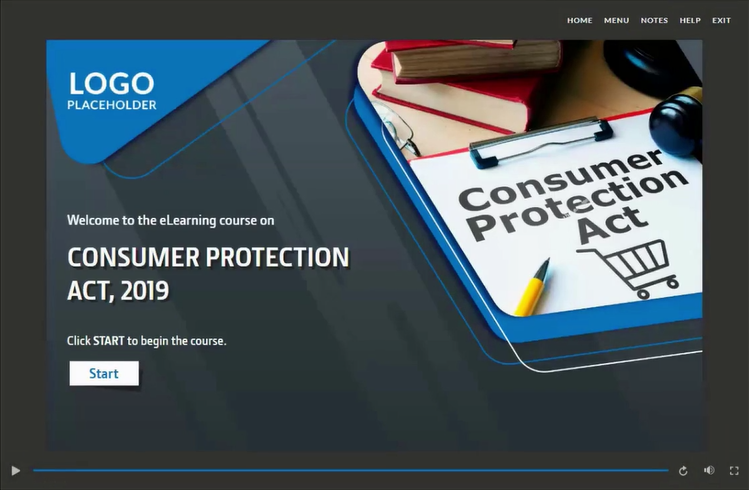


Leave a Reply
Want to join the discussion?Feel free to contribute!