New Enhancements in Blocks within Articulate Rise 360
Click or tap on the play button below to watch the video for easier understanding.
Articulate Rise 360, a widely-used eLearning authoring tool, has been a game-changer for content creators and instructional designers. Its user-friendly interface and responsive design capabilities have streamlined the process of developing engaging and interactive eLearning courses.
In the ever-evolving world of online education, staying current with the latest features and enhancements is crucial for eLearning solutions, custom eLearning development, eLearning design, the custom eLearning development process, and corporate eLearning solutions.
Whether you’re a seasoned Rise 360 user or just getting started, these enhancements are bound to pique your interest and expand your creative possibilities in the realm of eLearning solutions, custom eLearning development, eLearning design, and corporate eLearning solutions. These improvements provide content creators and instructional designers with a broader canvas for custom eLearning development, making the eLearning design and custom eLearning development process more efficient and effective. Stay ahead of the curve and explore these enhancements to create exceptional eLearning courses that cater to the evolving needs of the online education landscape.
In this guide, we’ll explore the exciting new enhancements in blocks, one of the core building components in Articulate Rise 360.
Blocks are the building blocks of your eLearning content, allowing you to add text, media, and interactivity, making them essential for custom eLearning development and corporate eLearning solutions. The latest updates have introduced powerful new features that promise to take your course design to the next level, offering a wealth of options for custom eLearning development, eLearning design, and interactive content creation.
Let’s dive in and explore the new capabilities that Articulate Rise 360 brings to the table.
Step 1:
Open Articulate Rise 360 and navigate to the module. Then, click on the ‘Edit Content’ button.
Step 2:
Hover the cursor over the block, and you will see a ‘Settings’ pop-up appear on top of the block.
Step 3:
Let’s explore how to modify the block’s visual appearance. Click on the ‘Design’ icon.
Step 4:
Within the ‘Design section’, you’ll find three options for customizing formatting features. You can adjust the opacity and padding (S, M, and L) for the block by selecting options in the popup window.
Step 5:
Choose the ‘Background option’ to customize the background color of the block.
Step 6:
Click the ‘Downward arrow’ to move the block downward.
Step 7:
Click the ‘Upward arrow’ to move the block upward.
Step 8:
If you wish to create a duplicate of the block, click the ‘Duplicate’ icon.
Step 9:
To delete the block, simply click the ‘Delete’ icon.
Conclusion
In conclusion, the new enhancements in blocks in Articulate Rise 360 represent a significant step forward in creating dynamic and engaging eLearning content. With a wide range of versatile block options, users now have more flexibility and creativity in designing courses. As we conclude, it’s evident that Articulate Rise 360 remains committed to staying at the forefront of the eLearning industry by providing innovative tools and features.
The improved interactivity, accessibility features, and customization options empower educators and instructional designers to deliver more effective and impactful learning experiences. These enhancements not only streamline the course creation process but also elevate the overall quality of content produced in Rise 360.
As a result, learners can benefit from more interactive, visually appealing, and accessible courses that facilitate better retention and comprehension of the material. The new features in blocks undoubtedly enhance the overall capabilities of Articulate Rise 360, making it an even more powerful tool for eLearning development.

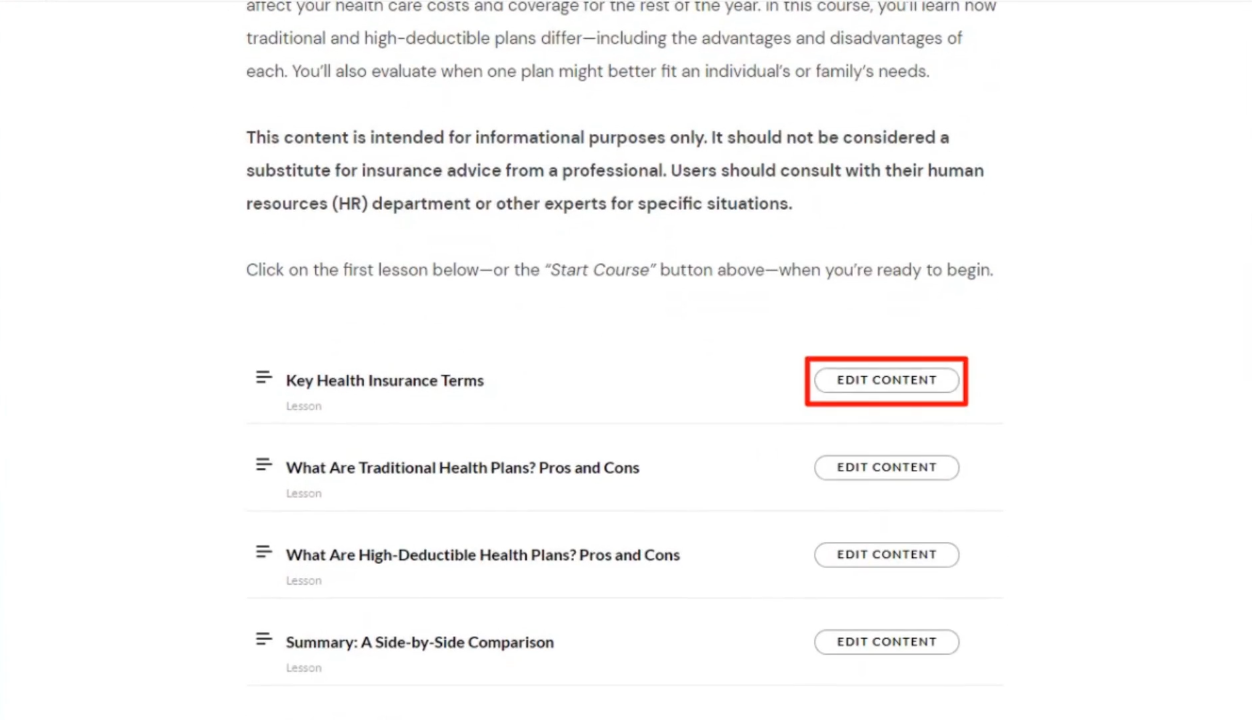
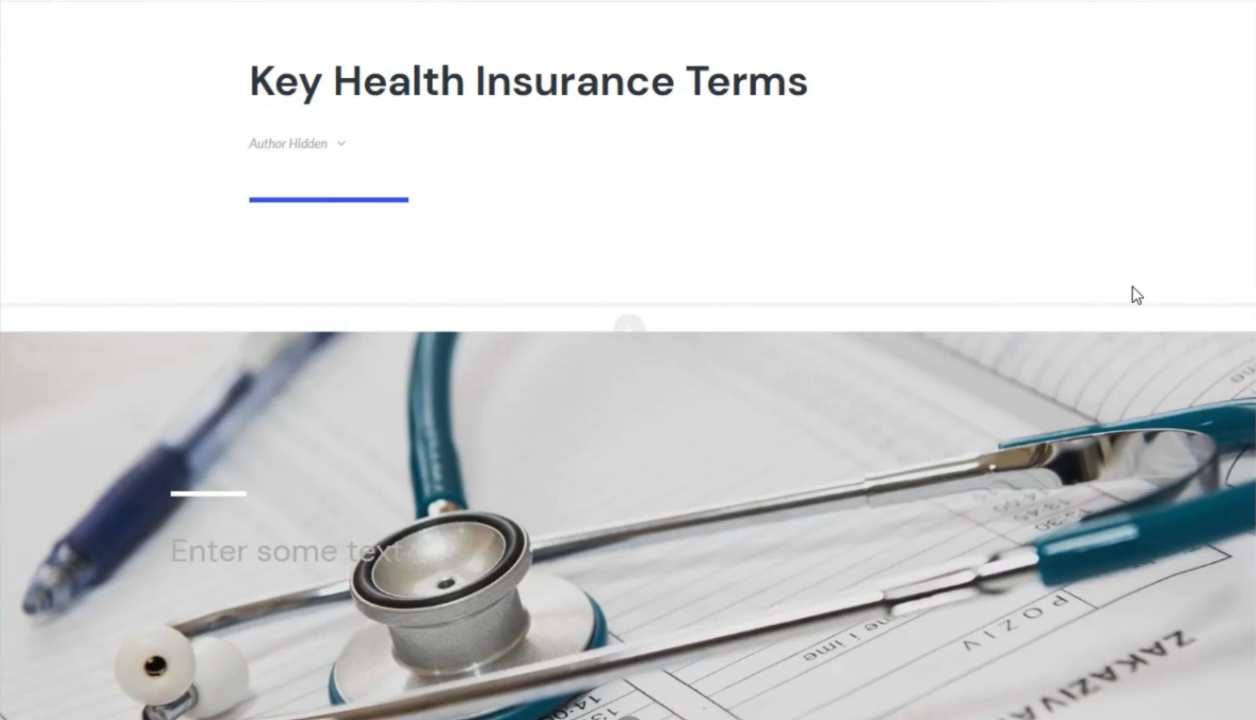
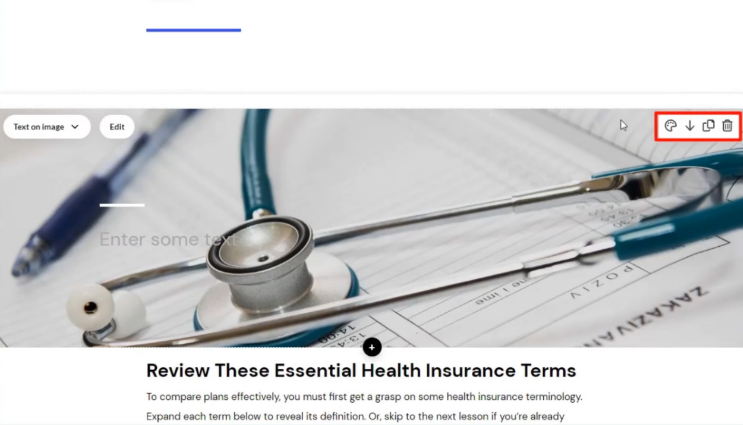
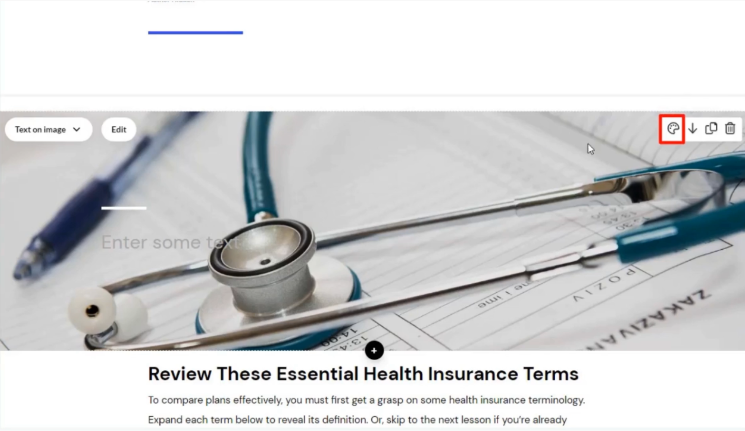
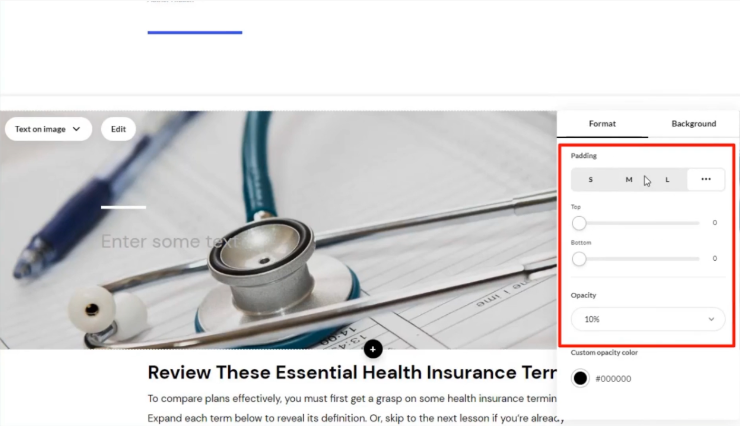
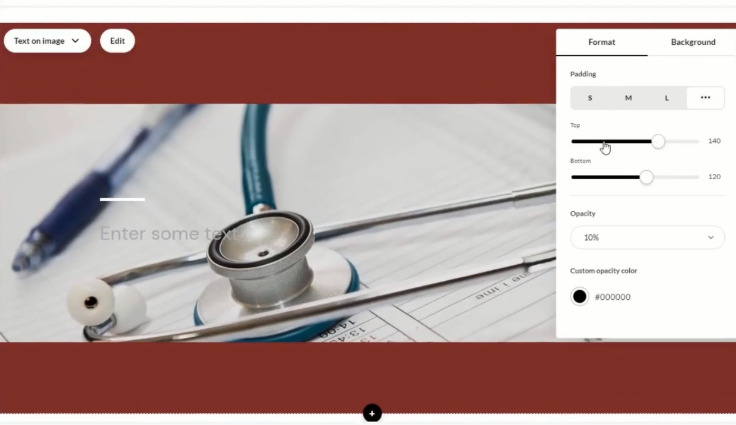
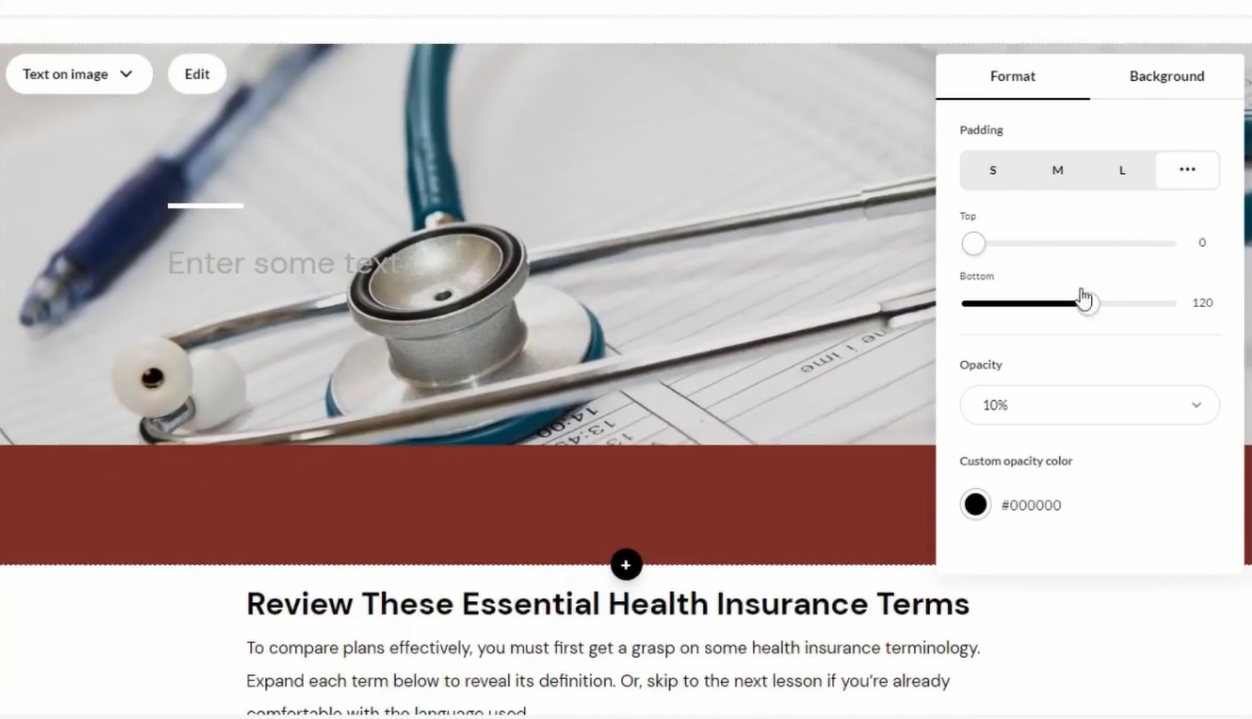
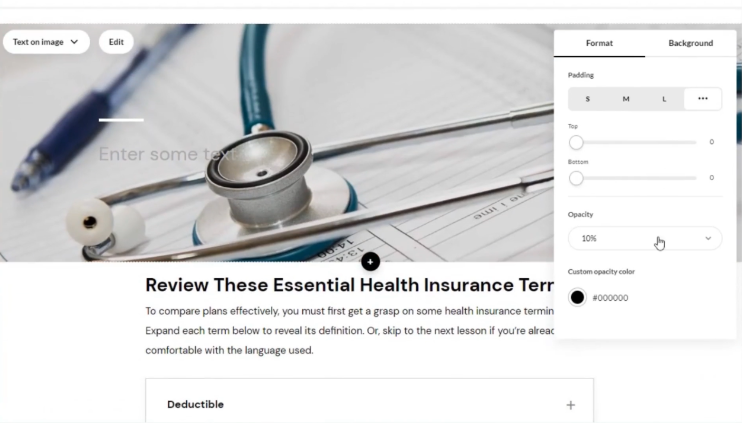
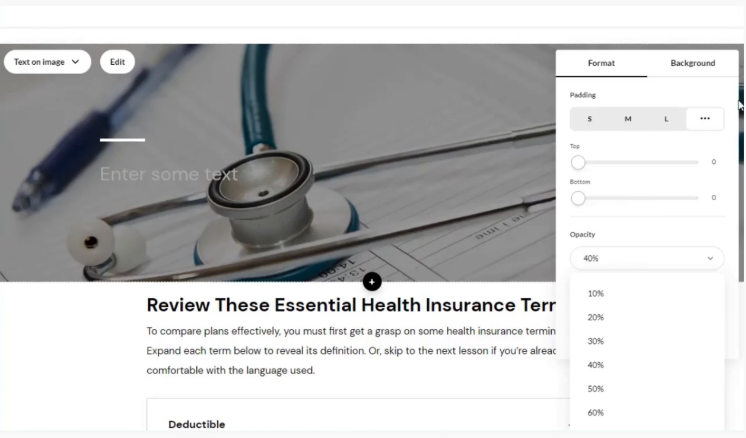
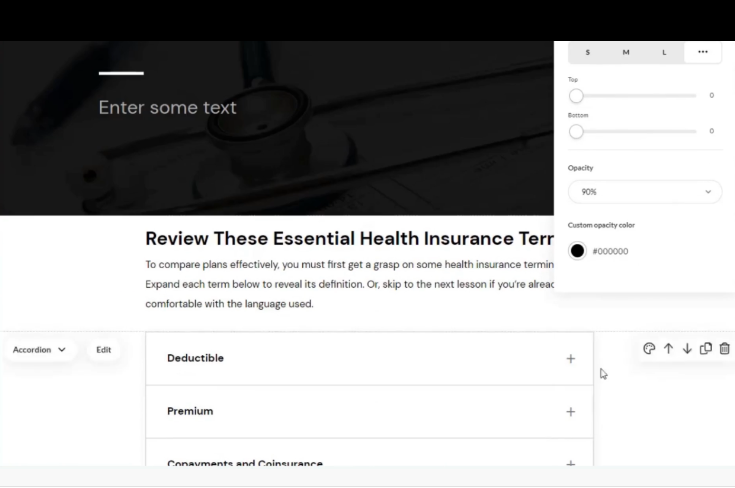
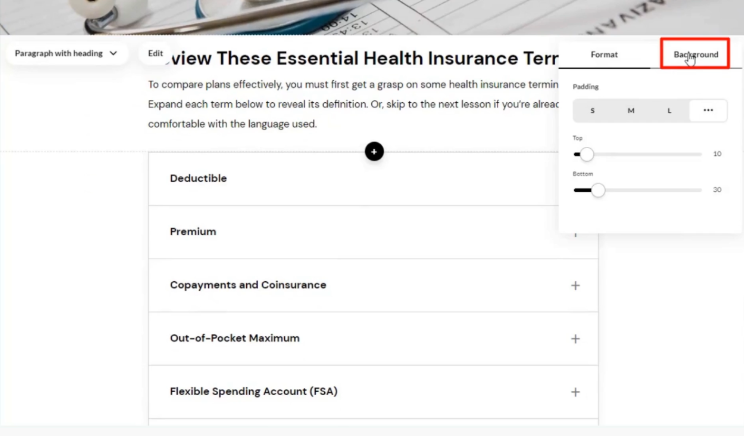
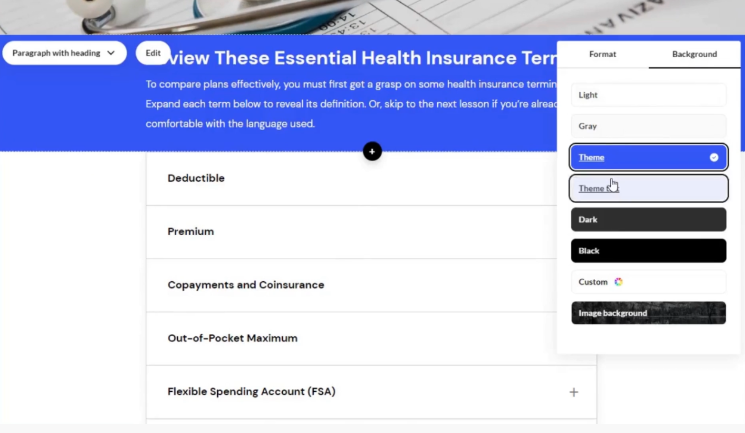
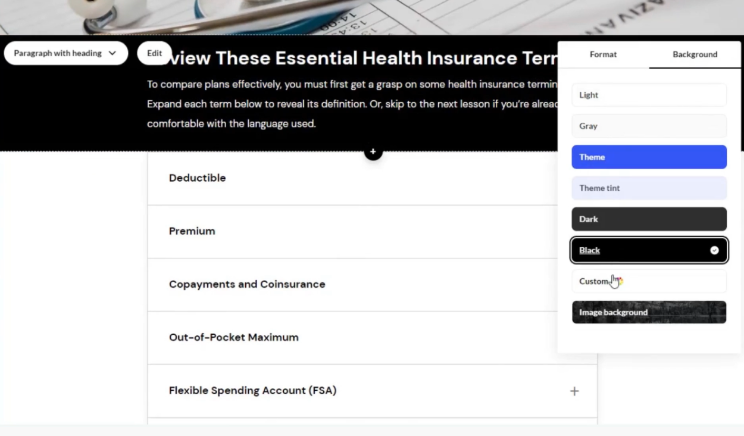
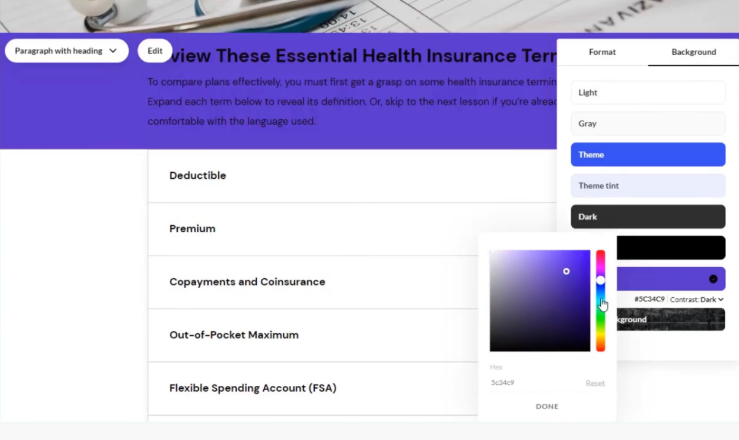
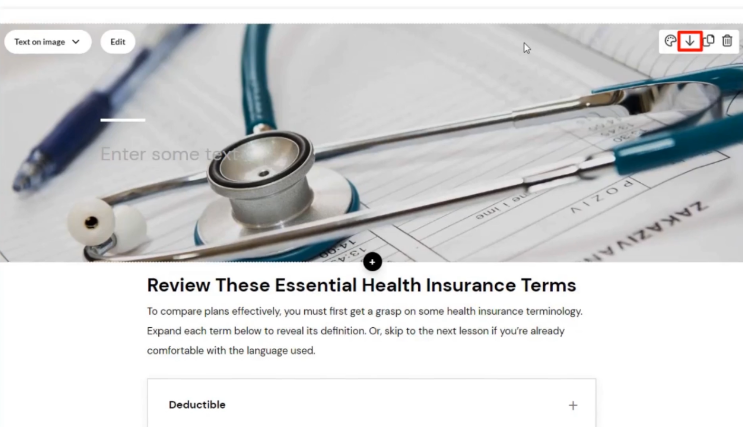
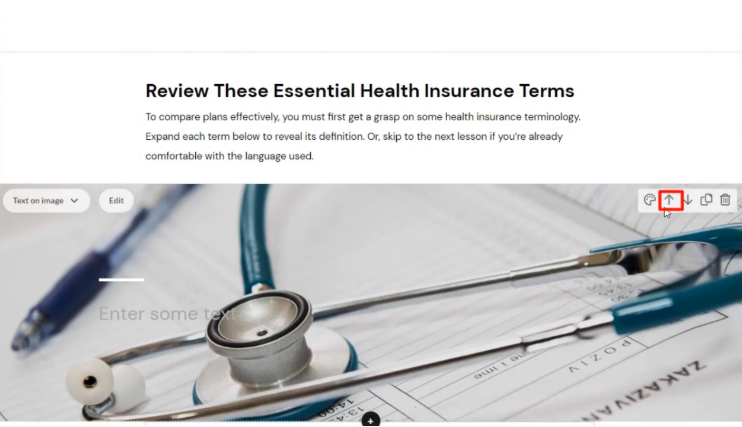
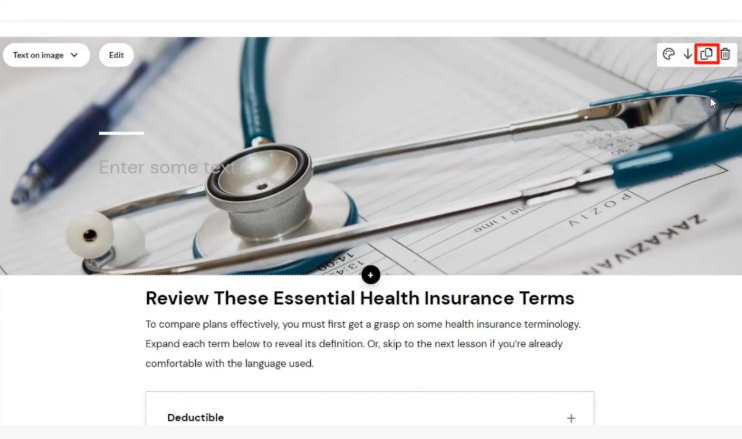
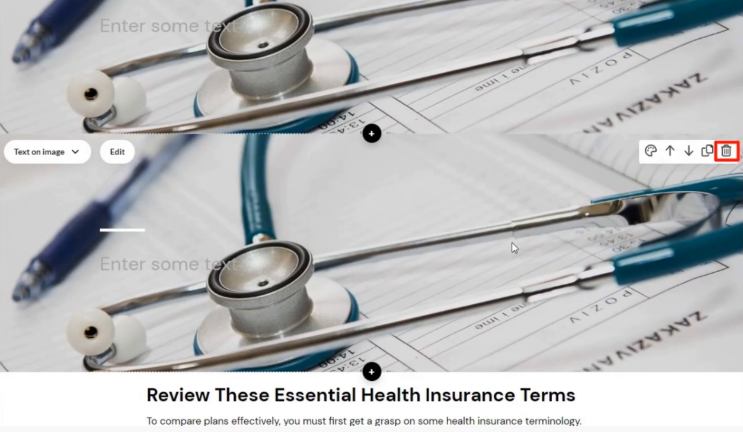
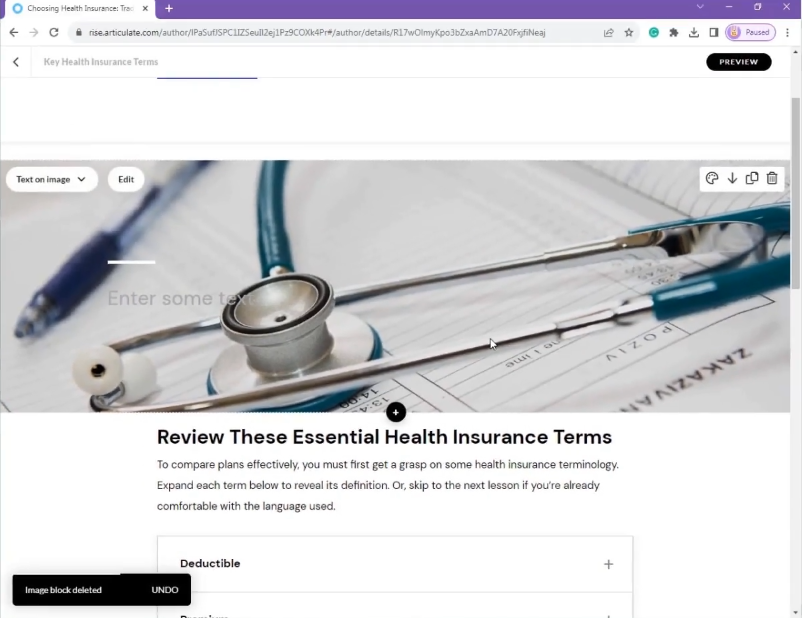


Leave a Reply
Want to join the discussion?Feel free to contribute!