How to Customize the Lesson Headers in Articulate Rise
Click or tap on the play button below to watch the video for easier understanding.
Customizing the lesson header in Articulate Rise is a simple yet powerful process that enables eLearning creators to elevate the visual appeal and align their online courses with their band.
Articulate Rise stands out as a user-friendly eLearning authoring tool, empowering you to create engaging and interactive online courses. One of the key features of Articulate Rise is its flexibility in customization, allowing you to tailor the look and feel of your lessons to meet your specific needs.
Customizing the lesson header in Articulate Rise involves adjusting various elements, such as the lesson title, background color, image, and navigation controls. For those seeking top-tier eLearning solutions, Articulate Rise provides a robust framework for custom eLearning development.
Whether you’re delving into custom eLearning solutions or requiring rapid eLearning solutions, this tool’s versatility shines through. This step-by-step guide ensures a seamless process in customizing the lesson header, guaranteeing that your courses not only deliver content effectively but also exude a visually appealing and brand-aligned experience.
In this guide, our focus will be on the customization of the lesson header in Articulate Rise, providing you with the capability to craft a unified and branded learning experience for your audience.
By following the steps outlined in this tutorial, you’ll effortlessly incorporate your organization’s branding, elevating the visual allure of your eLearning content. Let’s dive into the process and explore how to not only make your eLearning courses informative but also visually captivating.
Step 1:
Launch Articulate Rise, access the module, and then click on the ‘Theme’ button in the top ribbon.
Step 2:
Click on the ‘Lesson Header’ tab located on the left side of the interface.
Step 3:
You will find various types of lesson header options. Choose the desired option from the list.
Step 4:
Additionally, you have the option to apply color to the lesson header.
Step 5:
If you don’t need the lesson header, you can hide it by toggling the ‘Hide Lesson Header’ switch.
Conclusion
In conclusion, delving into the customization of the lesson header in Articulate Rise unlocks a realm of creative possibilities for eLearning designers. This guide provides a comprehensive walkthrough, ensuring that users can effortlessly modify the lesson title, background colour, image, and navigation controls. Articulate Rise’s user-friendly approach and flexibility make it an ideal choice for both beginners and experienced professionals looking to create visually appealing and brand-aligned online courses.
By personalizing the lesson header, you not only enhance the aesthetics of your courses but also contribute to a more engaging and immersive learning environment. Whether your focus is on custom eLearning development solutions or you need rapid eLearning solutions, the ability to customize the lesson header in Articulate Rise ensures that your online courses stand out and effectively communicate your content to the audience.
Elevate your eLearning experience with the powerful customization features of Articulate Rise, and create courses that make a lasting impact on your learners.

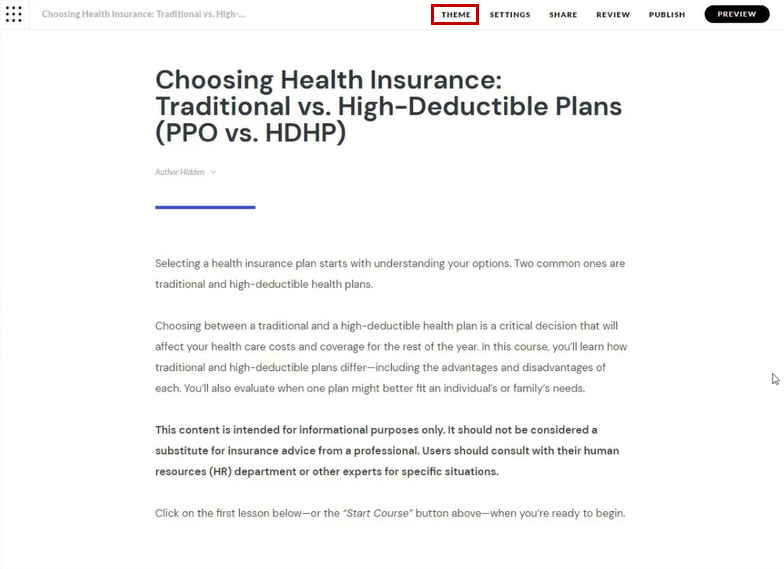
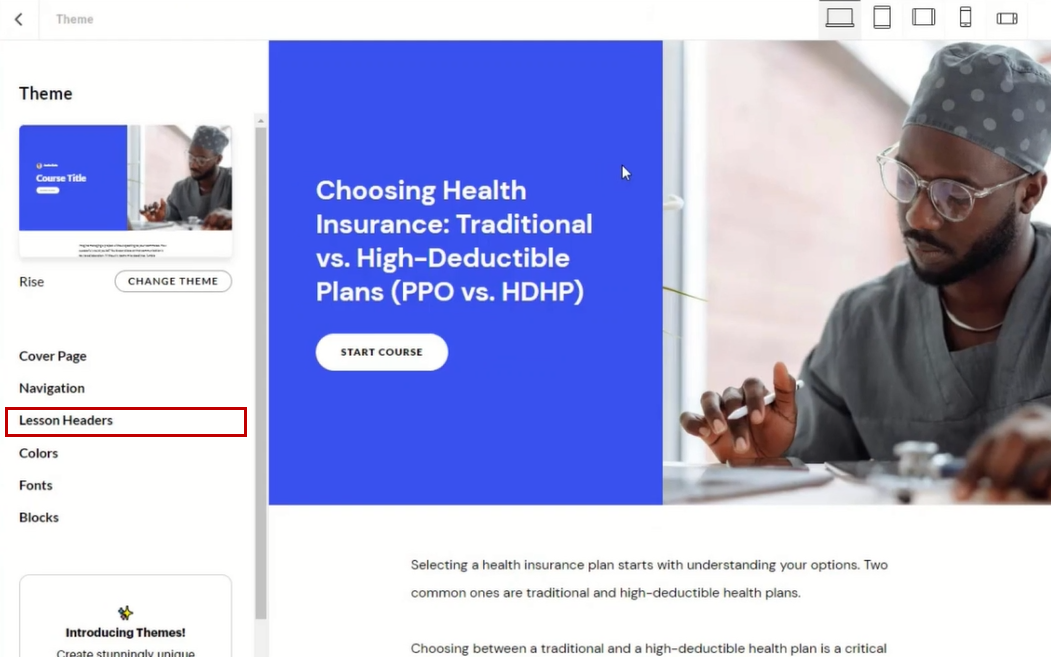
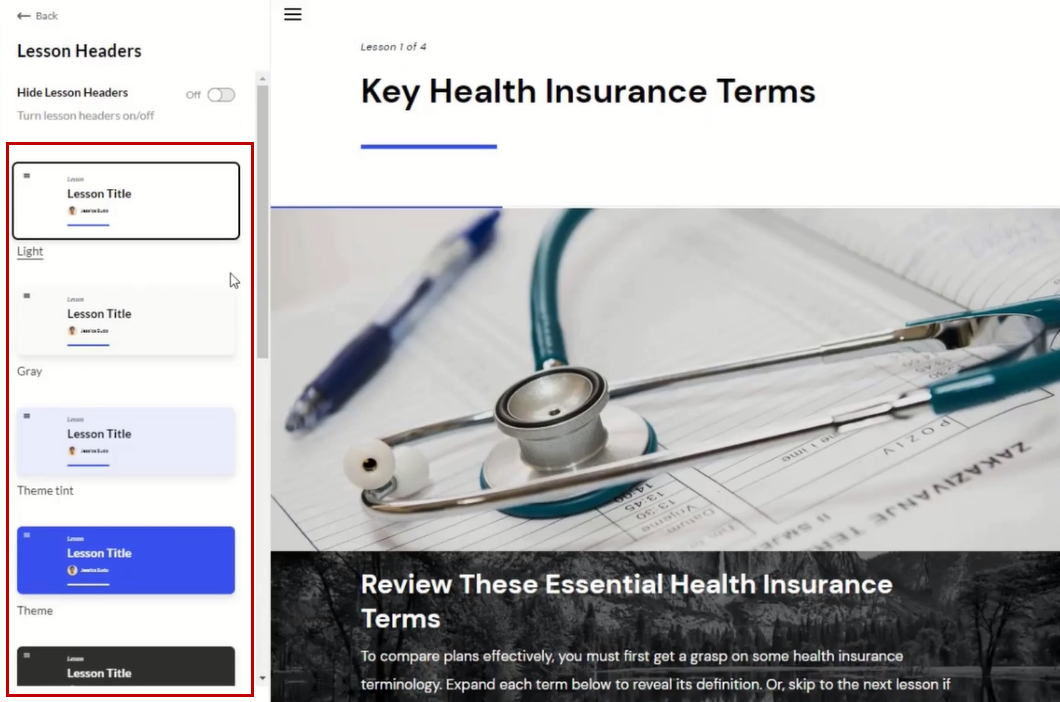
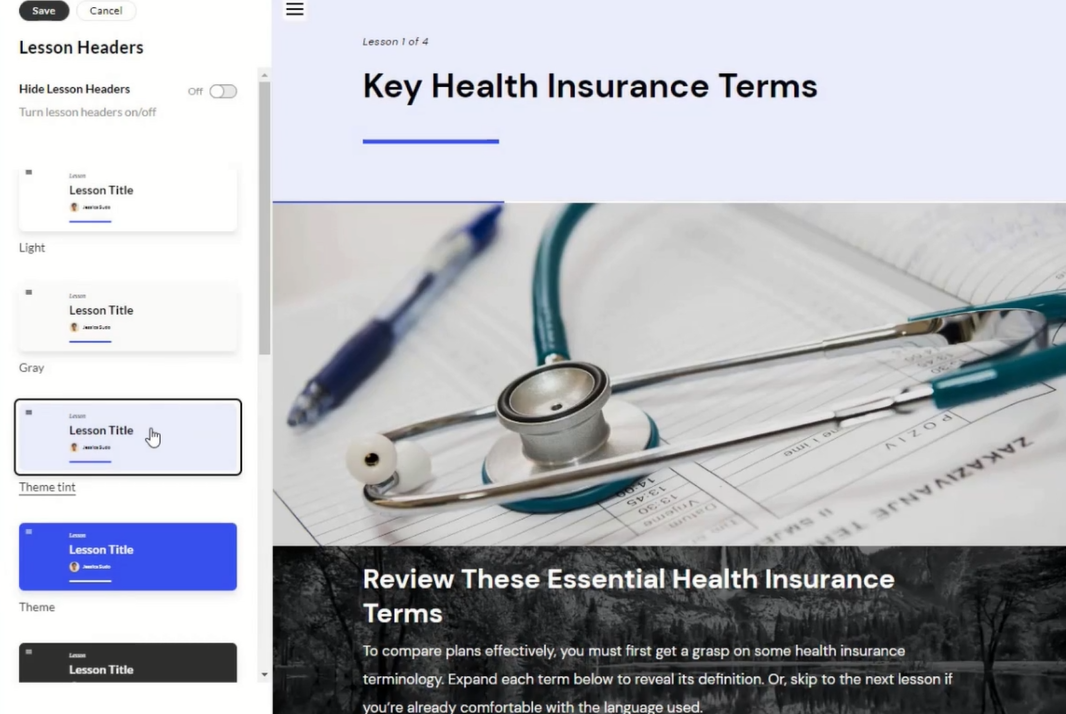
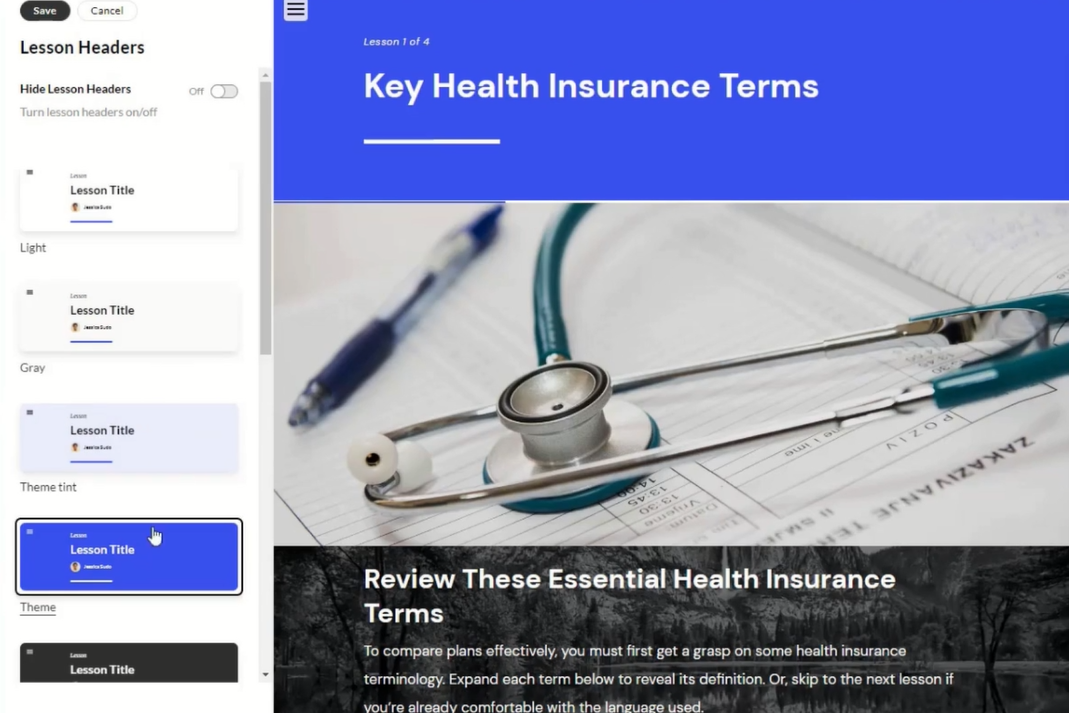
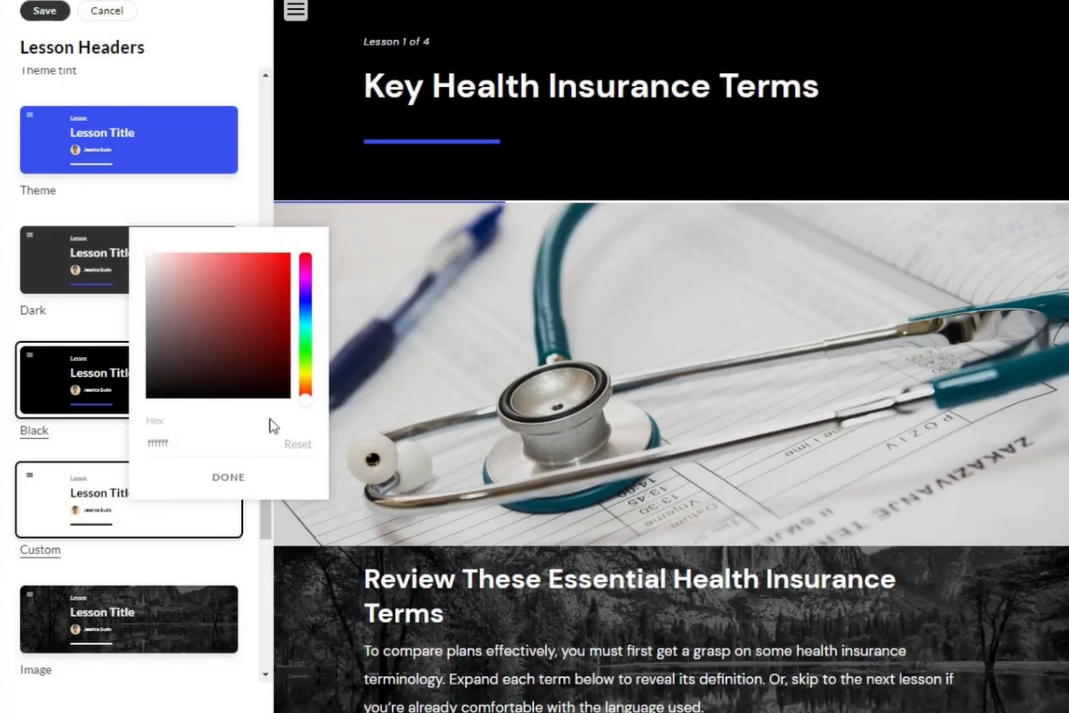
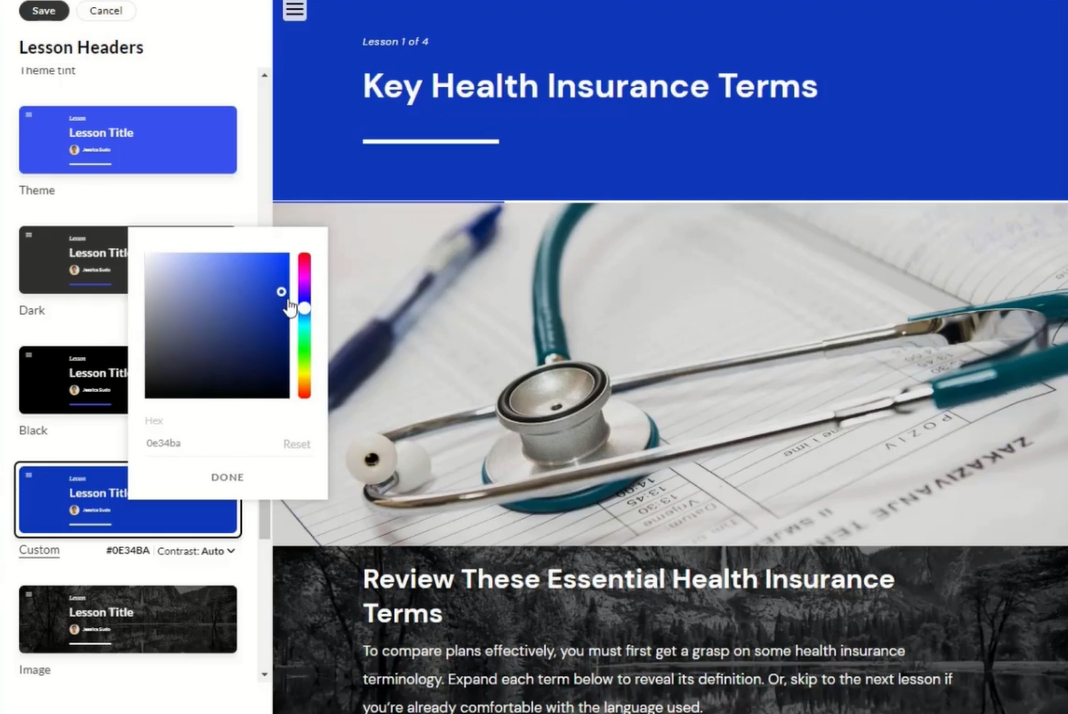
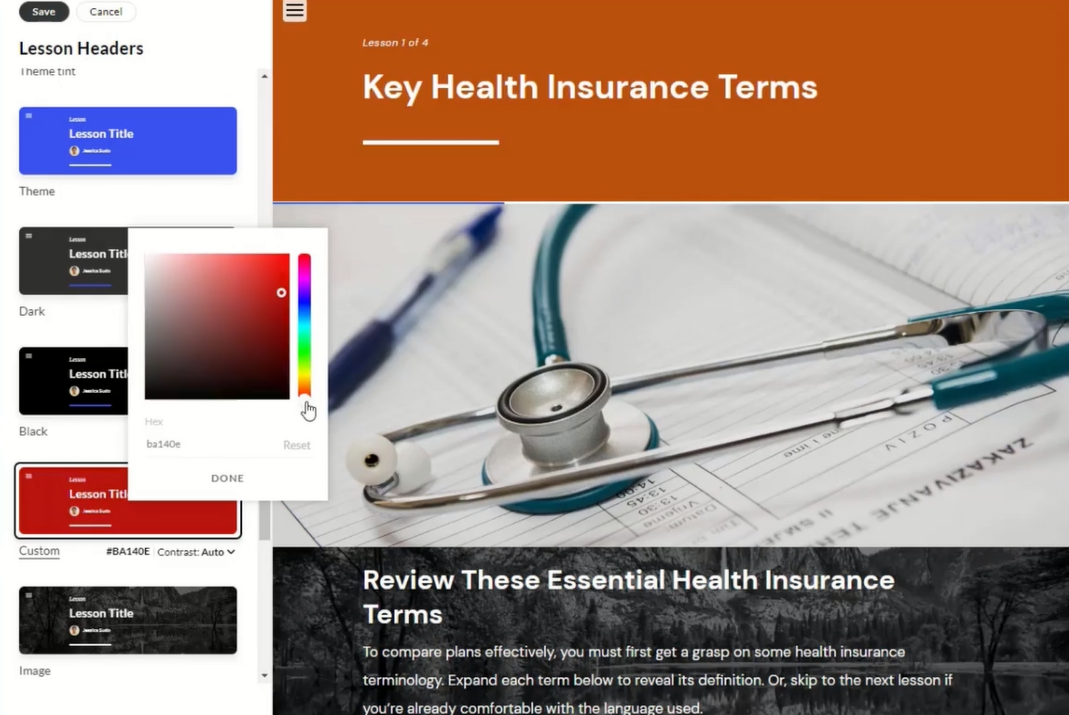
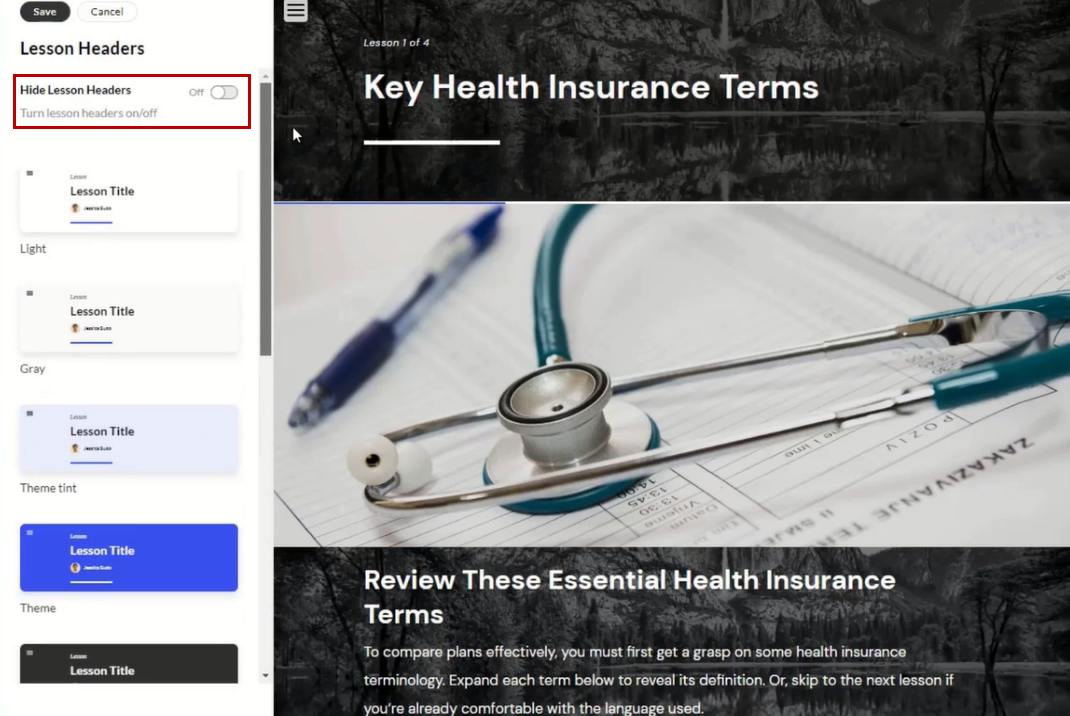
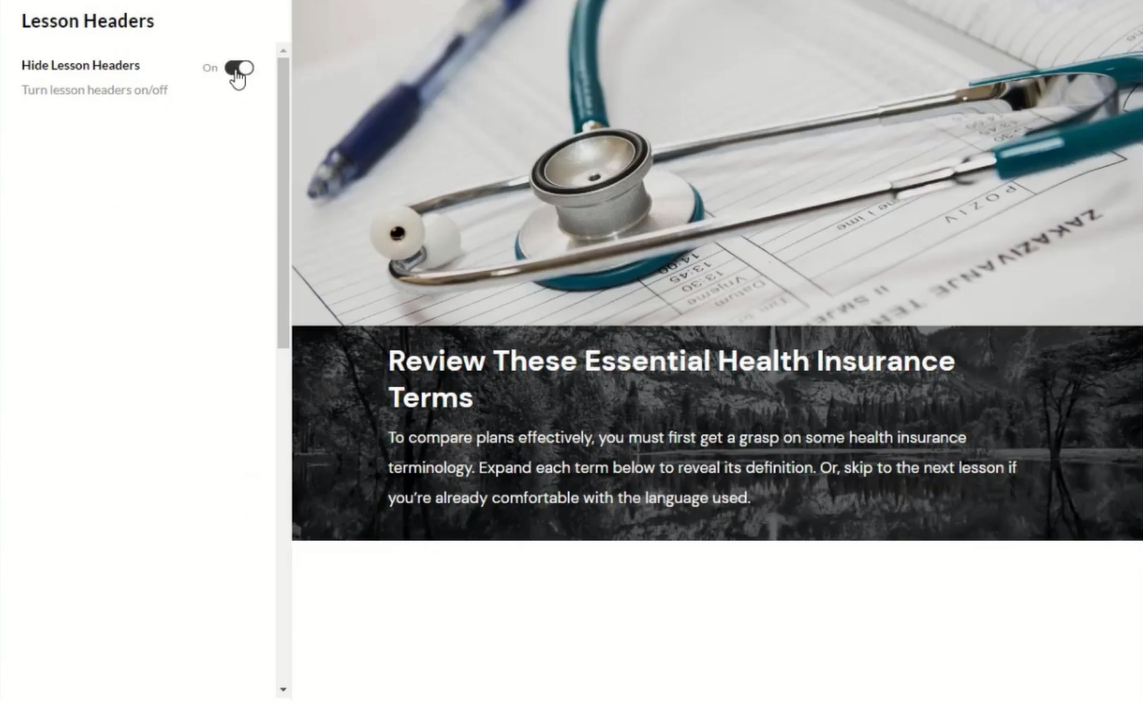
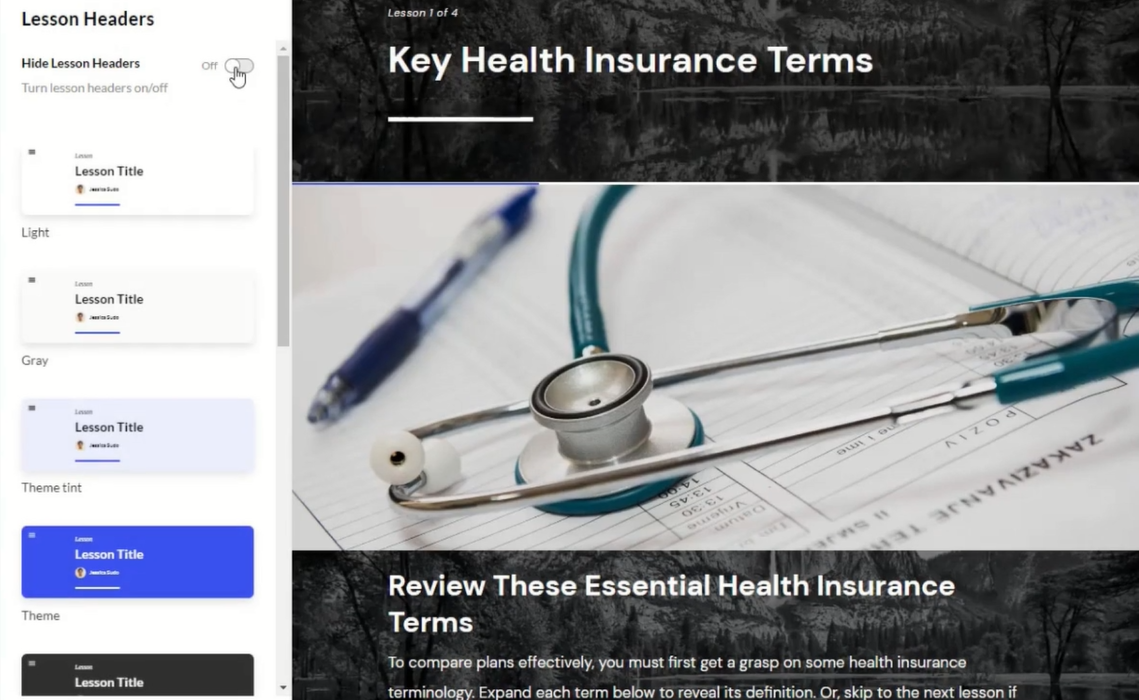


Leave a Reply
Want to join the discussion?Feel free to contribute!