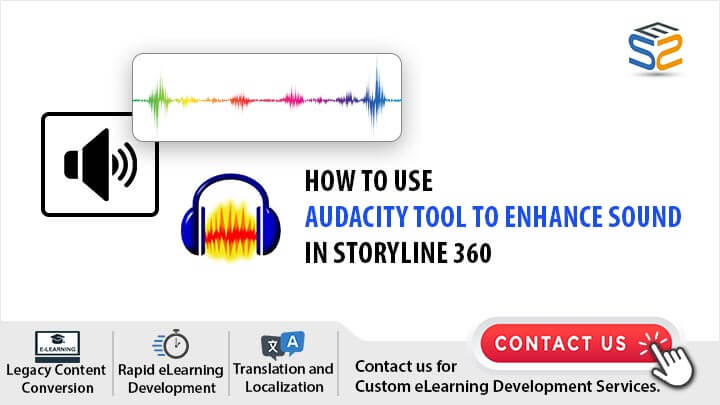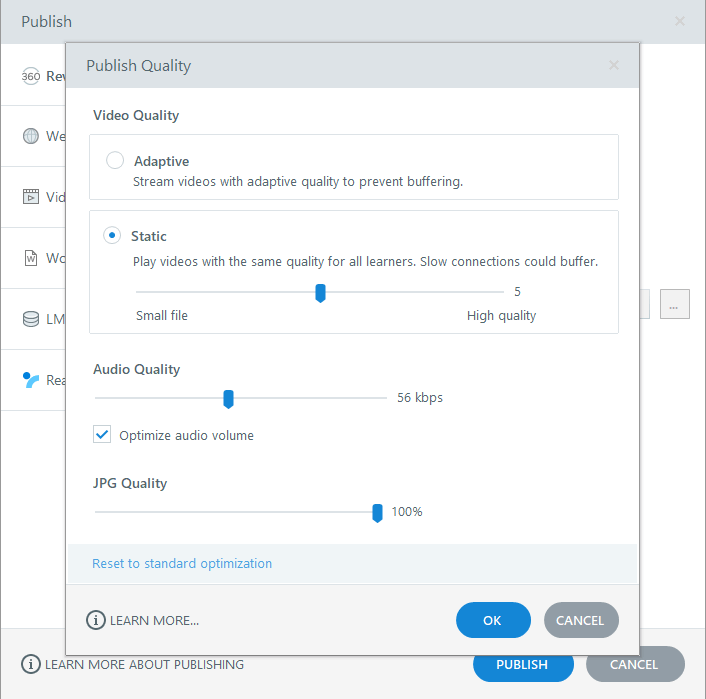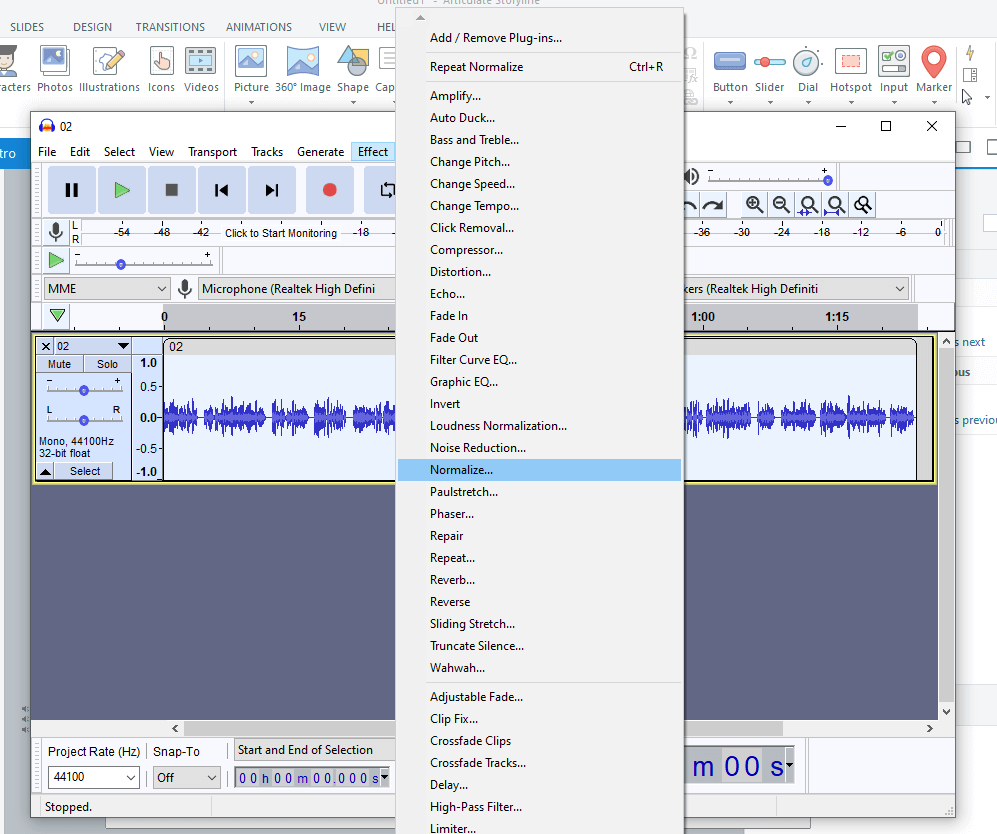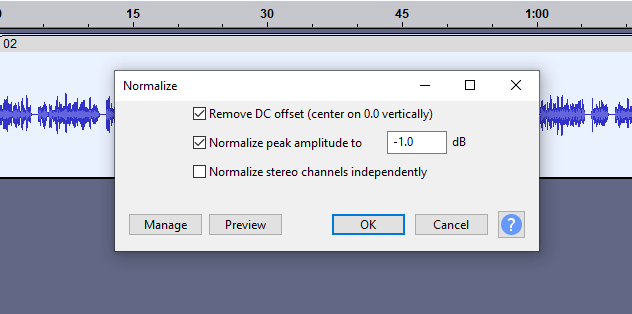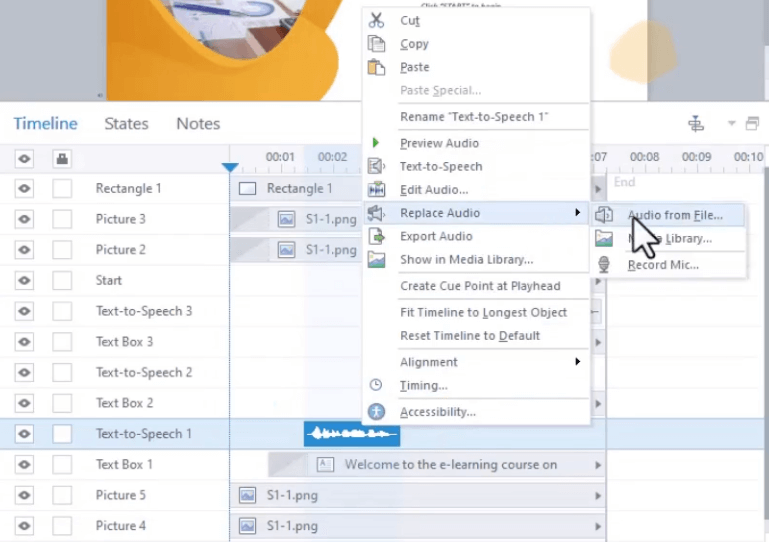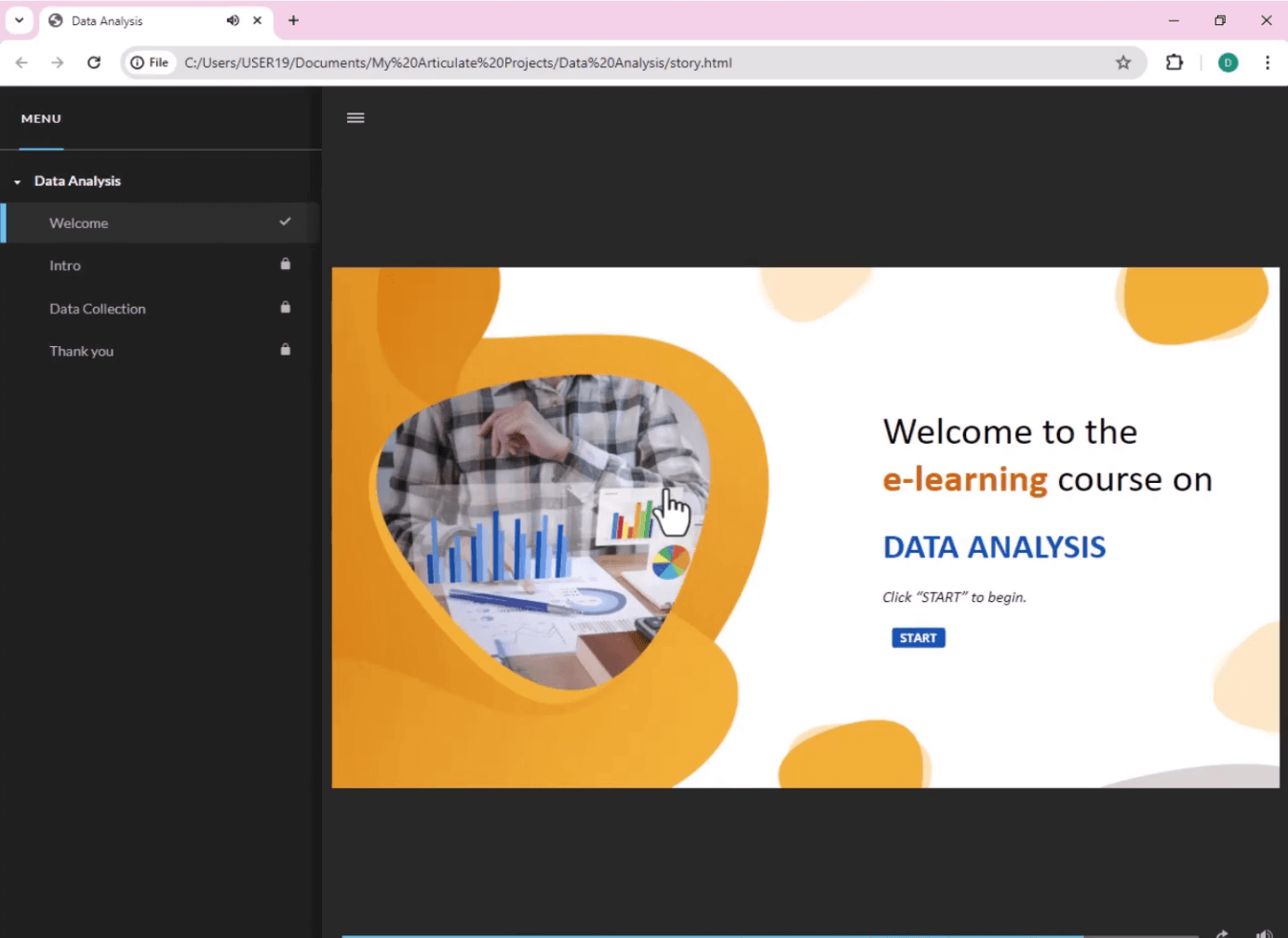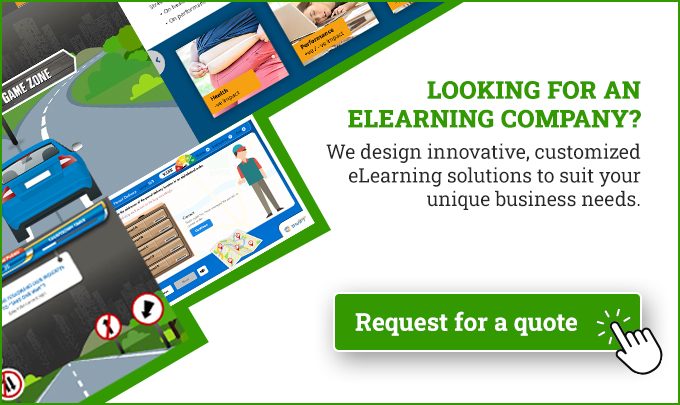Articulate Storyline 360 is a powerful tool for creating an engaging and professional e-learning course involves various elements and high-quality audio.
Why is audio quality important in e-learning courses or projects?
Audio quality is as important as visual quality. High-quality audio can enhance the learning experience, making it more engaging and effective.
Clear, crisp sound helps learners to focus, understand and retain information better. Conversely, poor audio quality can be distracting and detrimental to the learning process.
What are the common audio issues in e-learning projects?
Some common audio issues in e-learning courses include:
1. Background noise
2. Inconsistent volume levels
3. Poorly balanced audio elements
4. Muffled or unclear voiceovers
5. Distracting echoes or reverberations
Why choose Audacity tool over Storyline 360 built-in sound equalizer feature?
While Storyline 360 offers a built-in sound equalizer which allows users to fine-tune their audio to achieve the best possible sound quality. Audacity tool provides additional flexibility and advanced audio editing capabilities.
Audacity tool allows for more precise adjustments and detailed enhancements, making it ideal for achieving optimal sound quality tailored specifically to the needs of e-learning projects.
To accomplish the task, you will need the following tools:
Articulate Storyline 360 Software : The best eLearning authoring tools, Platforms or Software widely used for creating interactive e-learning courses.
Audacity Tool: A free, open-source audio editor that allows you to apply detailed equalization and other audio effects to enhance your sound quality before importing it into Storyline 360.
Watch the video tutorial now and start implementing it in your eLearning course!
Click or tap on the play button below to watch the video for easier understanding.
In this comprehensive guide, we will explore how to use Audacity tool for the sound equalizer in Storyline 360 to enhance e-learning projects.
Method 1 – How to utilize storyline 360’s built-in sound equalizer feature?
Steps to Follow to Use Built-in Feature in Storyline 360:
1. Open your Storyline project and navigate to the “Publish” settings.
2. Under the “Audio” tab, select the “Optimize audio” checkbox.
3. Adjust the audio quality according to your preference.
4. Click “Publish” to apply the changes.
Method 2 – How to enhance audio with Audacity tool for your storyline 360 project?
Steps to Follow to Use Audacity Tool for Storyline 360 Projects:
1. Export the audio files from your Storyline project.
2. Open Audacity tool and import the exported audio files.
3. Once imported, select the audio waveform you wish to normalize.
4. Navigate to the “Effects” tab and choose the “Normalize” option from the dropdown list.
5. A “Normalize Settings” window will appear. Set the “Normalize Peak Amplitude” to -0.1 dB.
6. Apply the same normalization settings to all the audio tracks.
7. Export the normalized audio files from Audacity tool.
Replace Original Audio in Storyline
1. Back in your Storyline project, locate the slides containing the audio you wish to replace.
2. Delete the original audio files from the project.
3. Import the normalized audio files from Audacity tool.
4. Align the new audio files with their respective slides.
Additionally, there are various paid and free online tools available for audio normalization.
Publish and Preview
Now, let’s preview the course with the adjusted audio levels.
1. Once you’ve replaced the audio files and made necessary adjustments, preview the course.
2. Listen carefully to ensure that the audio levels are consistent across all slides.
3. Make any further adjustments if needed.
Summary
By following these steps, you can effectively equalize two voice recordings to the same level in Storyline 360. Whether utilizing built-in options or external tools like Audacity tool, achieving consistent audio levels enhances the overall quality of your e-learning content. Experiment with different methods and tools to find the approach that works best for your specific project needs.
eLearning Services
Elearning Content Development
We specialize in elearning content development, offering tailored solutions to meet diverse educational needs and enhance learning outcomes.
Learn more about our Elearning Content Development.
Translation and Localization Services
We provide translation and localization services tailored to ensure your content resonates effectively with global audiences, enhancing accessibility and engagement in diverse markets.
Learn more about our Translation and Localization Services.
Frequently Asked Questions (FAQs)
Q. Why should I use Audacity tool to enhance sound in my Storyline 360 projects?
A. By using Audacity tool, we can enhance the sound in your Storyline 360 projects with advanced audio editing features like noise reduction and equalization, significantly improving overall sound quality.
Q. How does Audacity tool contribute to custom elearning development?
A. Audacity tool allows us to create tailored audio solutions that enhance engagement and learning outcomes, contributing significantly to custom elearning development.
Q. Audacity tool suitable for elearning translation projects?
A. Audacity tool is ideal for elearning translation projects, as it optimizes audio clarity to ensure effective multilingual content delivery.
Q. Can Audacity tool aid in making elearning content more accessible to learners with disabilities?
A. Audacity tool enhances audio clarity, making elearning content more accessible to learners with disabilities by ensuring clear and understandable auditory information.
Q. How does Audacity tool compare to other audio editing tools available for elearning development?
A. Audacity tool stands out among other audio editing tools for elearning development due to its comprehensive features, open-source nature, and cost-effectiveness, providing exceptional value and quality.