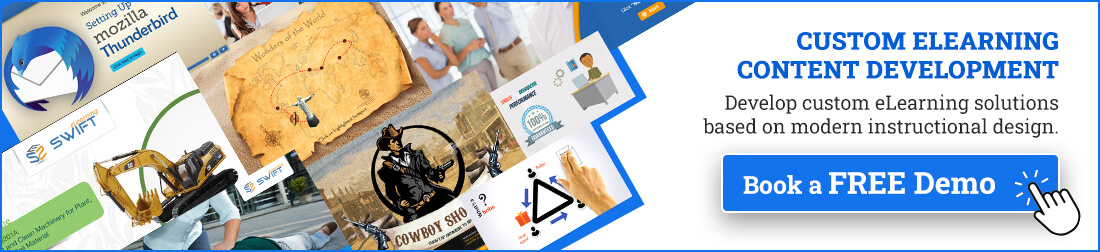1. Clear Instructions: Provide straightforward guidance on what learners need to do.
2. Visual Cues: Use highlighting to indicate drag-and-drop areas.
3. Correct or Incorrect Feedback: Provide feedback after completing the activity.
4. Navigation Controls: Include simple buttons for moving forward and backward.
Accessible Drag-and-Drop Interaction in Storyline 360 E-Learning Modules
Creating e-learning modules that are both engaging and accessible is crucial to ensure all learners can benefit from the content.
1. Articulate Storyline 360 is a powerful tool for building interactive e-learning experiences, including drag-and-drop interactions.
2. However, it’s important to design these interactions with accessibility in mind, adhering to standards like the Web Content Accessibility Guidelines (WCAG).
Here are key strategies for making drag-and-drop interactions accessible in Storyline 360:
Understand Accessibility Standards
a. WCAG Guidelines: Familiarize yourself with WCAG standards, specifically those related to interactive content. Aim for at least WCAG 2.1 Level AA compliance to ensure a broad level of accessibility.
b. Keyboard Accessibility: Ensure that all interactions can be completed using a keyboard. This is crucial for learners who cannot use a mouse.
Designing Accessible Drag-and-Drop Interactions
a. Clear Instructions: Provide clear, concise instructions for using drag-and-drop interactions. Use both text and audio to explain the task.
b. Visual and Textual Cues: Use visual indicators (like outlines or color changes) and textual descriptions to signify draggable items and drop zones.
c. Sufficient Contrast: Ensure high contrast between draggable items, drop zones, and the background to aid learners with visual impairments.
a. Tab Order: Set a logical tab order for navigating through draggable items and drop zones. This helps keyboard users to move through the interaction systematically.
b. Arrow Keys: Enable arrow key navigation for moving between items. Learners should be able to select items using the Enter or Space keys.
c. Announcements: Use screen reader-friendly text to announce when items are selected, dragged, and dropped.
Screen Reader Compatibility
a. Aria Labels and Roles: Utilize ARIA (Accessible Rich Internet Applications) labels and roles to describe the function and state of draggable items and drop zones.
b. Hidden Text for Context: Add hidden text (using aria-hidden attributes) to provide context and instructions that screen readers can announce.
c. Testing with Screen Readers: Regularly test interactions with popular screen readers like JAWS, NVDA, or VoiceOver to ensure compatibility.
Providing Alternative Options
a. Text-Based Alternatives: Offer a text-based version of the drag-and-drop activity that learners can complete without using drag-and-drop.
b. Alternative Inputs: Allow learners to select items from dropdown lists or through radio buttons as an alternative to dragging and dropping.
Feedback and Error Prevention
a. Immediate Feedback: Provide instant feedback on actions. Indicate correct or incorrect drops both visually and through text or audio cues.
b. Error Prevention: Design interactions that minimize the risk of errors. For instance, items that are incorrectly placed can automatically return to their original positions.
Testing and Iteration
a. User Testing: Conduct usability testing with learners who have disabilities to gather feedback on the accessibility of your interactions.
b. Continuous Improvement: Use the feedback to iterate and improve the accessibility of your e-learning modules continuously.
Resources and Support
a. Accessibility Checklists: Utilize accessibility checklists during the design and development phases to ensure all aspects of accessibility are covered.
Summary
Incorporating accessible drag-and-drop interactions in Storyline 360 e-learning modules requires thoughtful planning and adherence to accessibility standards. By focusing on clear instructions, keyboard navigation, screen reader compatibility, and alternative options, you can create inclusive and engaging learning experiences for all users. Continuous testing and feedback will further ensure that your e-learning content meets the needs of a diverse audience, making your educational offerings more effective and far-reaching.
Frequently Asked Questions (FAQs)
1. What accessibility features does Storyline 360 offer for drag-and-drop interactions?
A. Storyline 360 supports accessible drag-and-drop interactions by allowing developers to add alternative text descriptions to draggable items and drop targets. This helps learners using assistive technologies to understand the purpose of each element.
2. How can I ensure that my drag-and-drop activities are accessible to all learners?
A. To ensure accessibility:
1. Provide clear instructions and audio cues for drag-and-drop actions.
2. Use contrasting colors and clear visual indicators for drag items and drop targets.
3. Test your module with screen readers to verify compatibility and usability.
3. Can I customize the behavior of drag-and-drop interactions to improve accessibility?
A. Storyline 360 allows you to customize interactions:
Adjust drag-and-drop properties to control snapping behavior and feedback options.
Implement custom scripting to enhance accessibility features based on specific learner needs.
4. Are there best practices for testing accessibility in drag-and-drop activities?
A. Test your e-learning module with assistive technologies, such as screen readers and keyboard-only navigation, to ensure all interactive elements are accessible. Conduct usability testing with diverse users to gather feedback.
5. What are the limitations to consider when using drag-and-drop interactions in Storyline 360?
A. While Storyline 360 supports accessible drag-and-drop interactions, complex designs or interactions with many items may pose challenges for some learners. Consider simplifying interactions or providing alternative activities if needed.