How can you incorporate background audio for the video output in Articulate Storyline 360?
Click or tap on the play button below to watch the video for easier understanding.
In Articulate Storyline 360, incorporating background audio for video output is a seamless process that can boost overall user involvement and engagement in eLearning courses. Background audio adds depth and atmosphere to your course content, making it more immersive and informative.
Incorporating background audio into eLearning solutions is a powerful way to enhance the viewer’s educational experience and convey information effectively. Whether you’re creating custom eLearning content, custom eLearning design, or eLearning solutions for a specific audience, audio can be a valuable tool to engage your learners.
Custom eLearning solutions often benefit from the addition of background audio, as it can greatly impact the emotional and aesthetic quality of the educational material. When done right, it can create a more engaging and memorable learning experience, making your custom eLearning content more effective and enjoyable for your target audience.
Moreover, consider using audio transitions such as crossfades to make audio shifts within your custom eLearning content less abrupt. This ensures a seamless flow between different audio elements in your eLearning solutions, providing a smoother and more immersive learning journey for your users.
In this guide, we will explore the step-by-step process of incorporating background audio into the video output in Articulate Storyline 360.
Step 1:
Open the Storyline file and select the ‘Insert’ tab from the top ribbon.
Step 2:
Within the Insert tab menu, choose the ‘downward arrow’ beneath the audio icon.
Step 3:
Opt for ‘Background Audio’ from the options list.
Step 4:
Pick the untitled playlist from the options list.
Step 5:
Click the plus button and choose the “Audio from file”. Then, select your desired audio file.
Step 6:
Navigate to the ‘Publish’ tab in the top ribbon. In the Publish pop-up window, locate the ‘Video’ option in the list of available formats, then click the ‘Publish’ button to proceed.
Step 7:
Now, you can play the video from the published folder. You’ll notice that the background music will accompany the human narration.
Conclusion:
In conclusion, incorporating background audio into a video can significantly enhance the viewer’s experience and contribute to the overall impact of your content. By carefully selecting and synchronising background music or sound effects, you can create a mood, emphasise key points, and engage your audience on a deeper level.
When adding background audio, it’s essential to maintain a balance between the audio and the video’s primary content. The background audio should complement and not overpower the visuals or spoken narrative. Additionally, paying attention to copyright and licencing considerations is crucial to avoid any legal issues related to music or sound usage in your video.
Finally, incorporating background audio requires thoughtful editing and mixing to ensure a seamless and professional result. Whether it’s a documentary, promotional video, or any other type of content, the judicious use of background audio can make your video more memorable and effective in conveying your message or story.

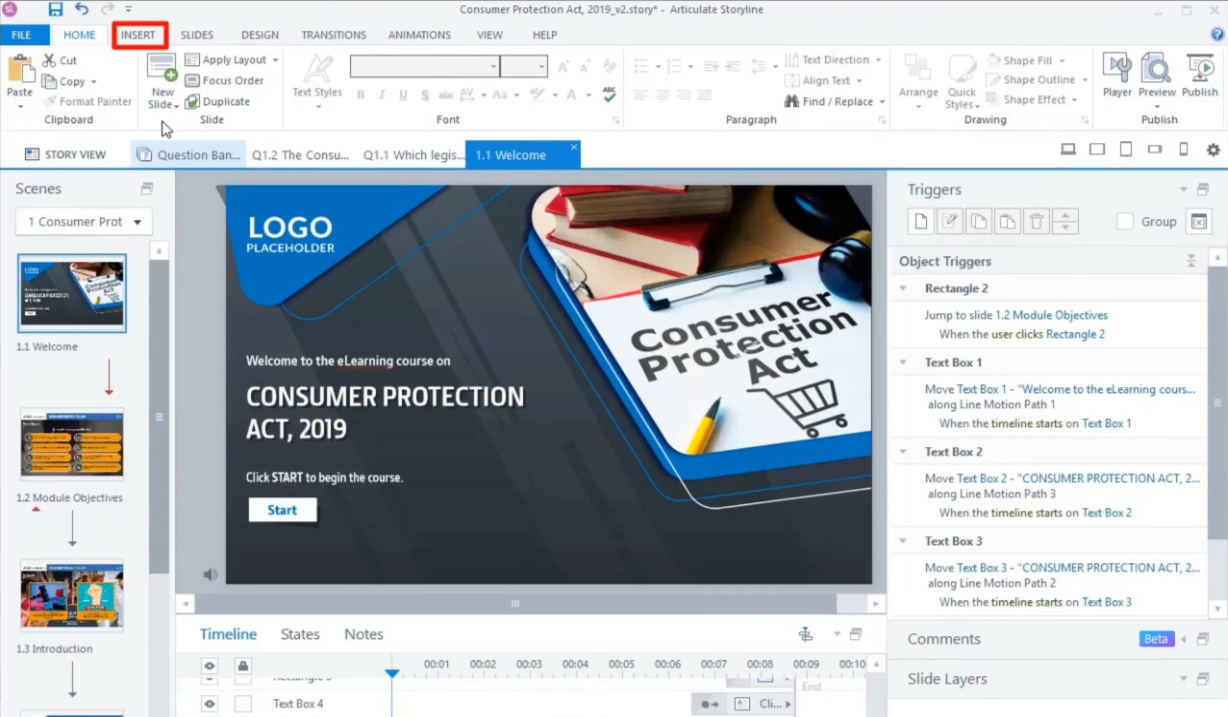
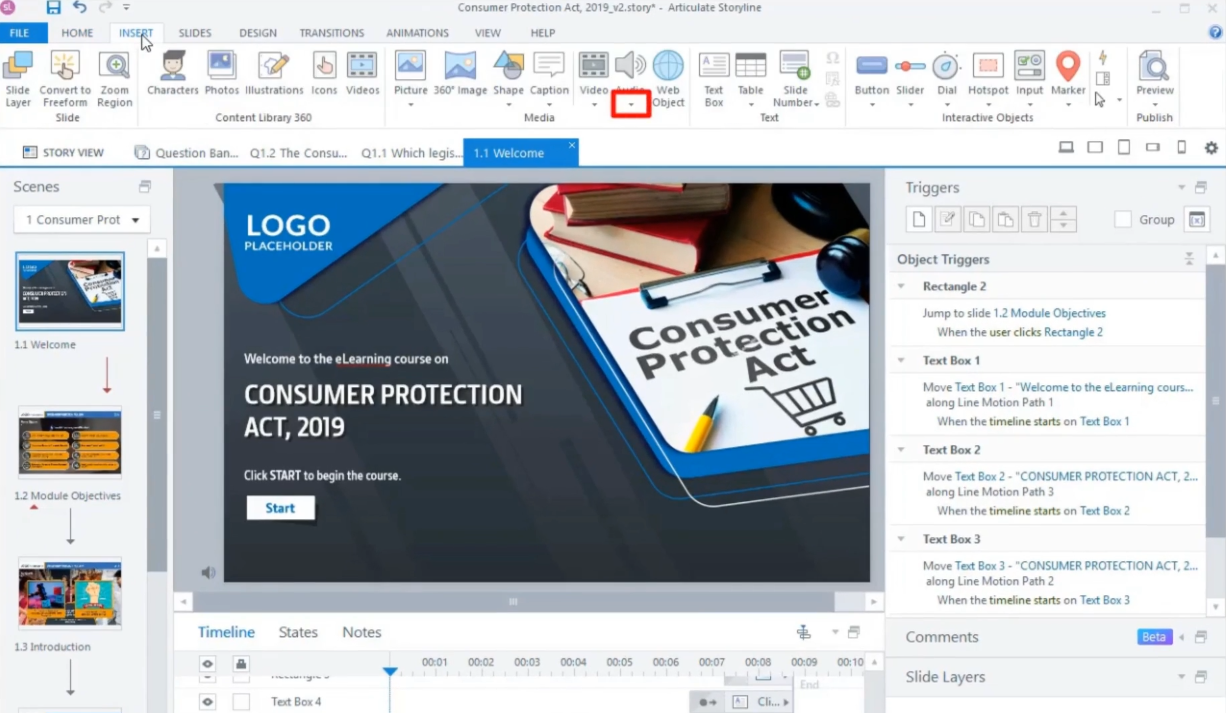
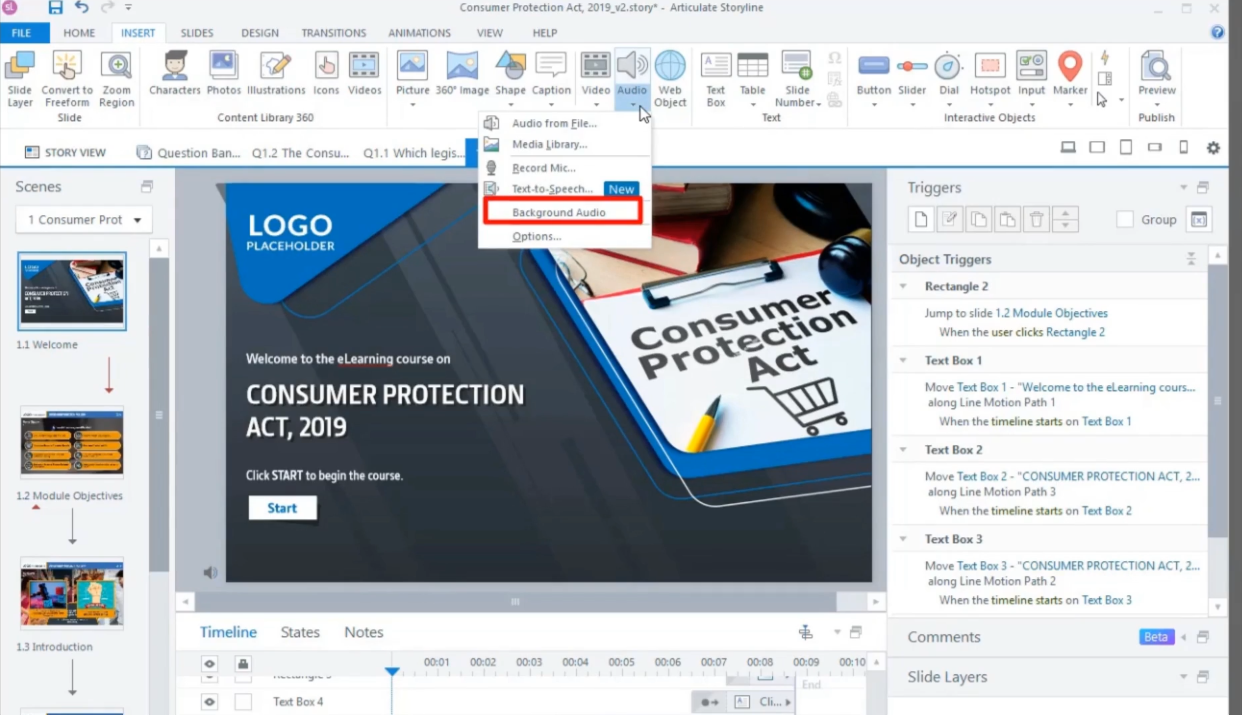
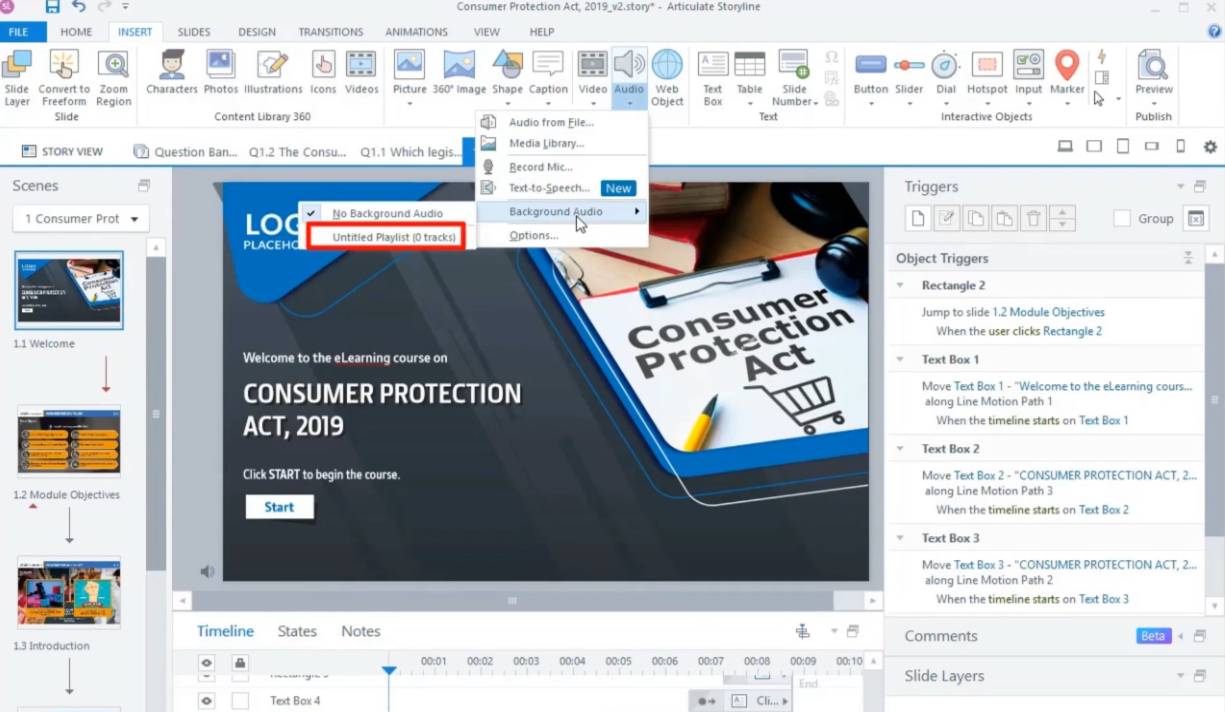
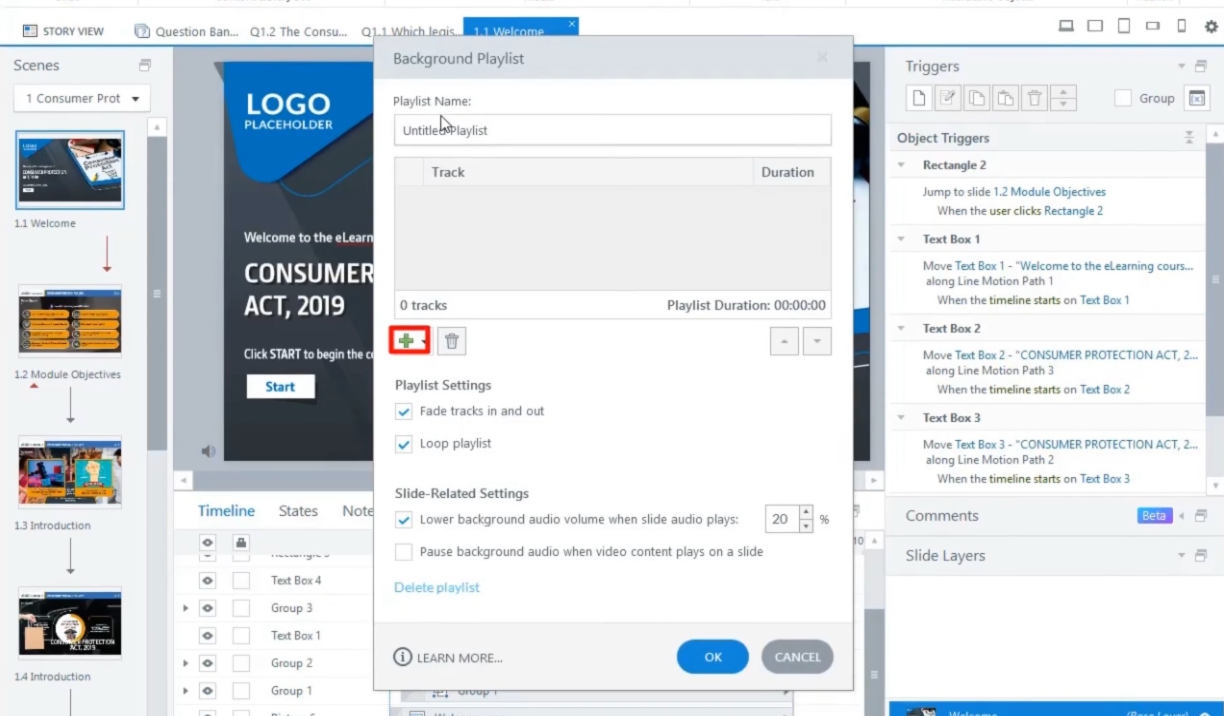
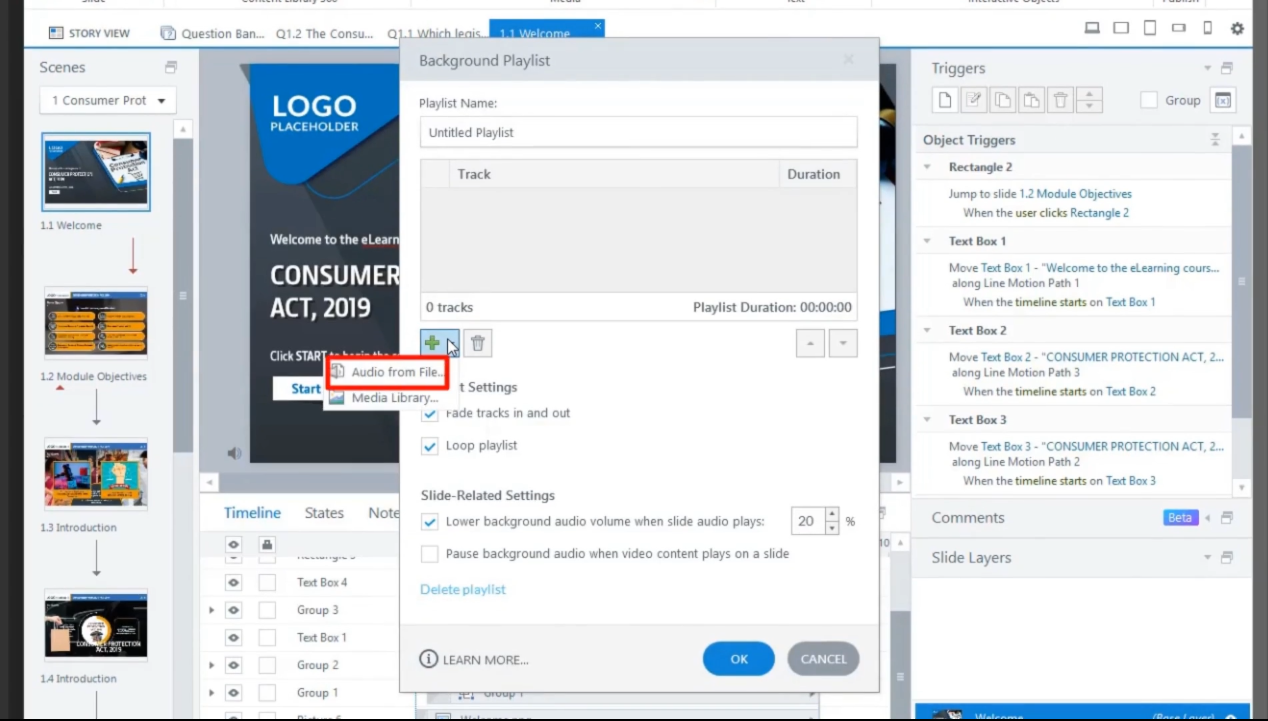
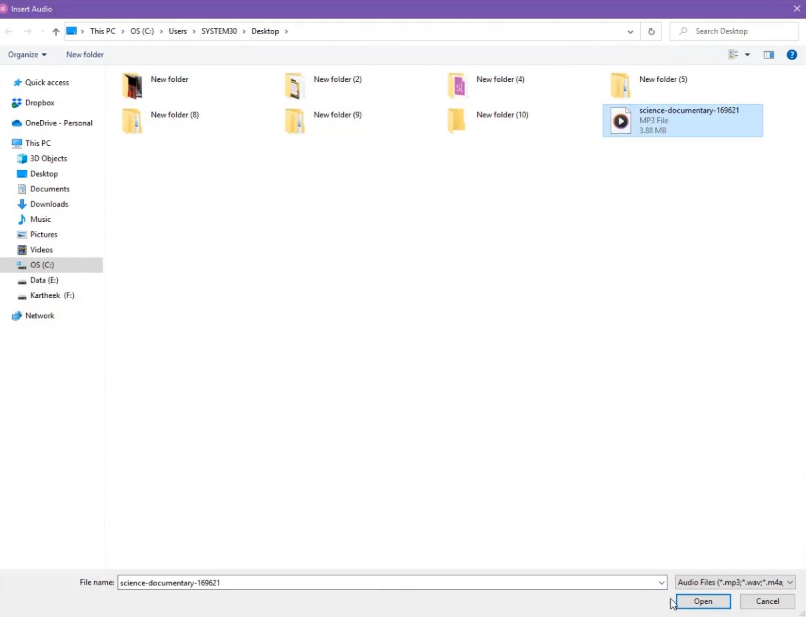
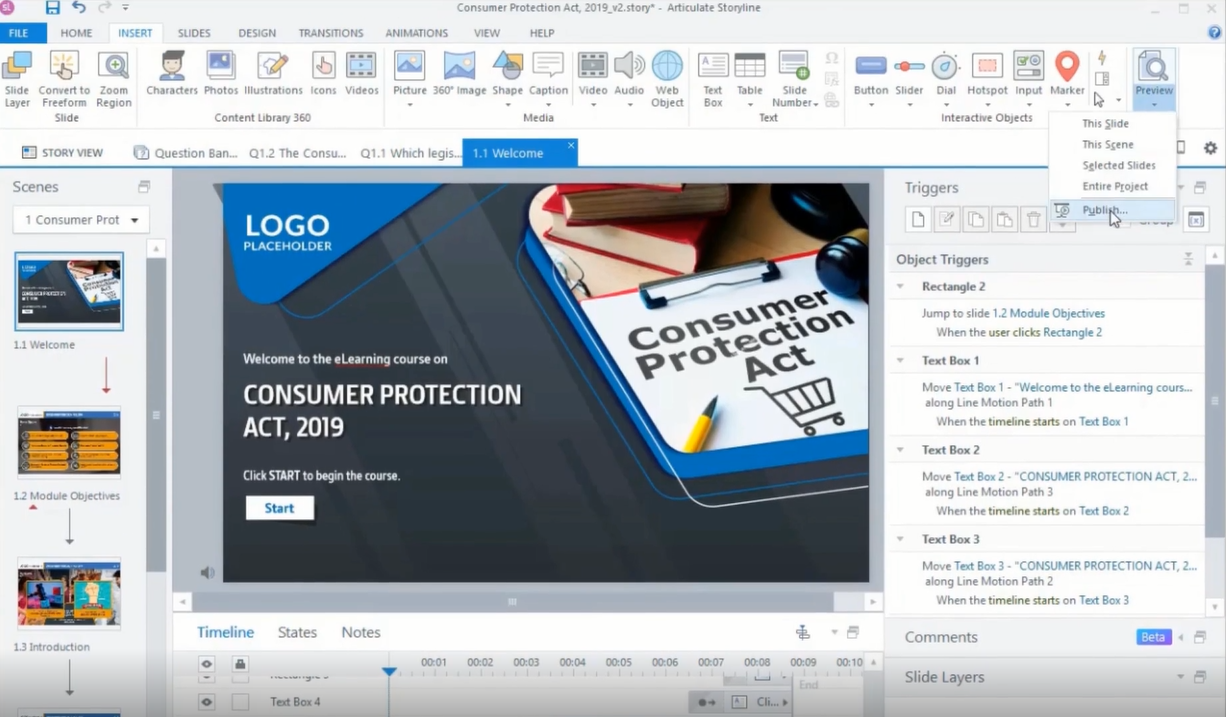
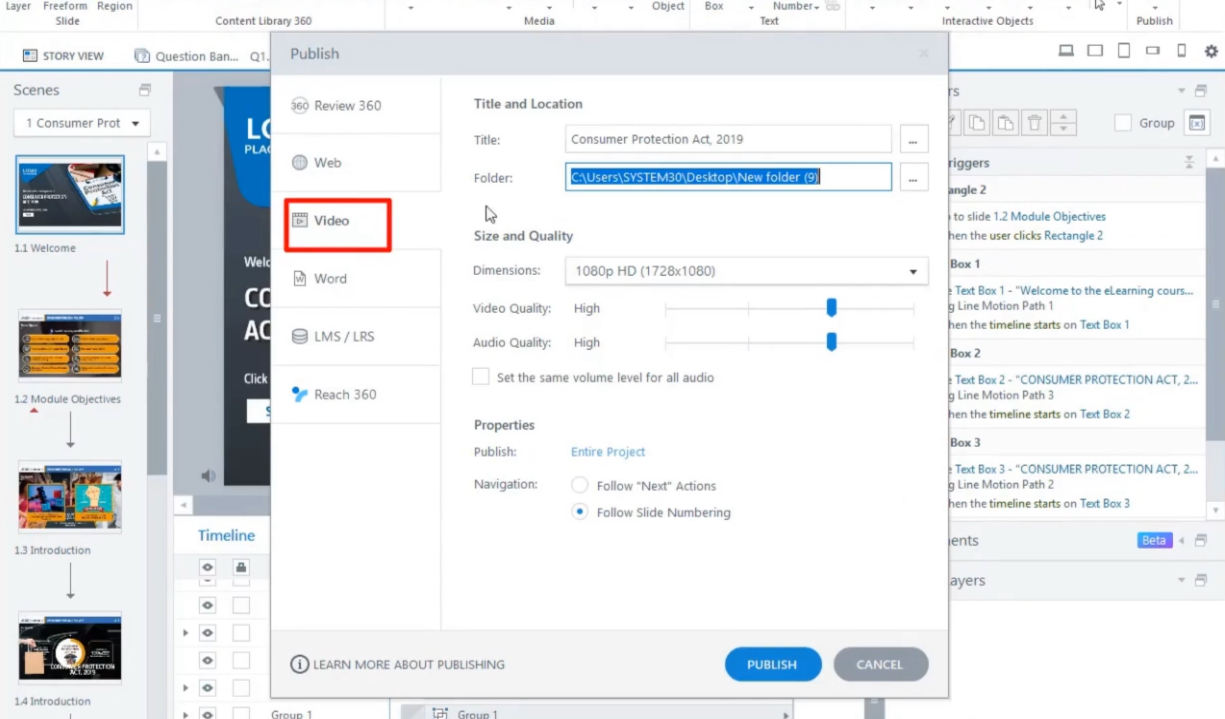
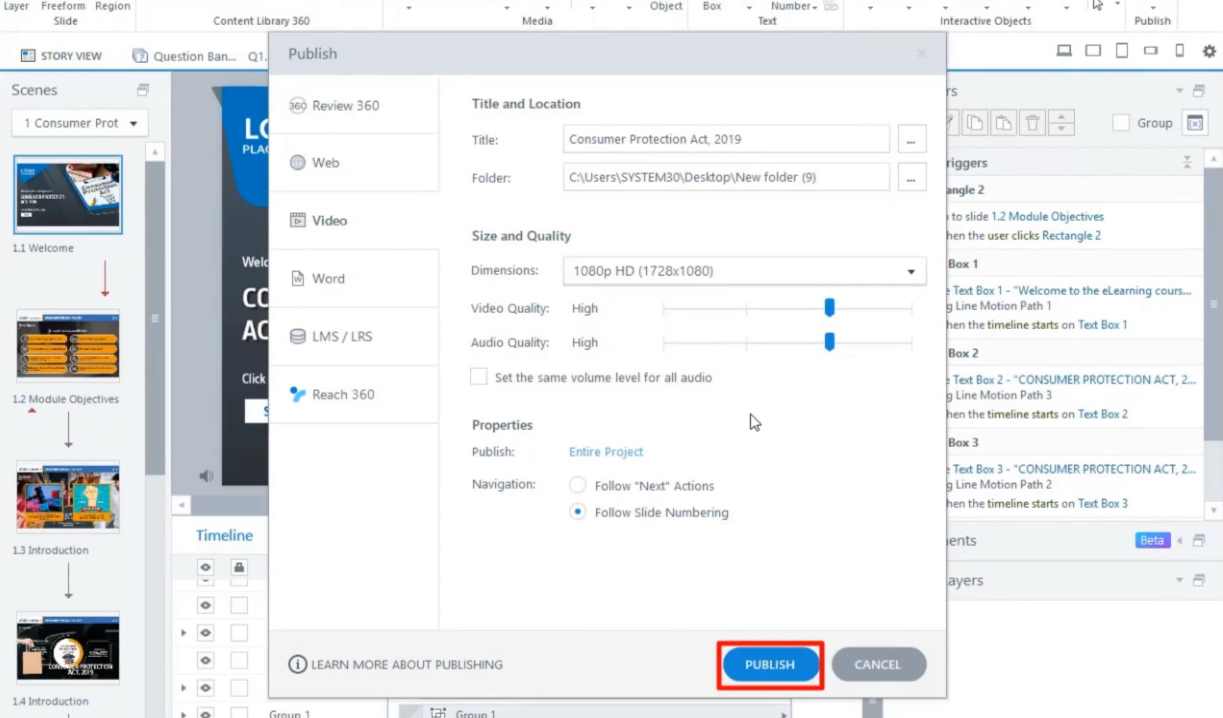
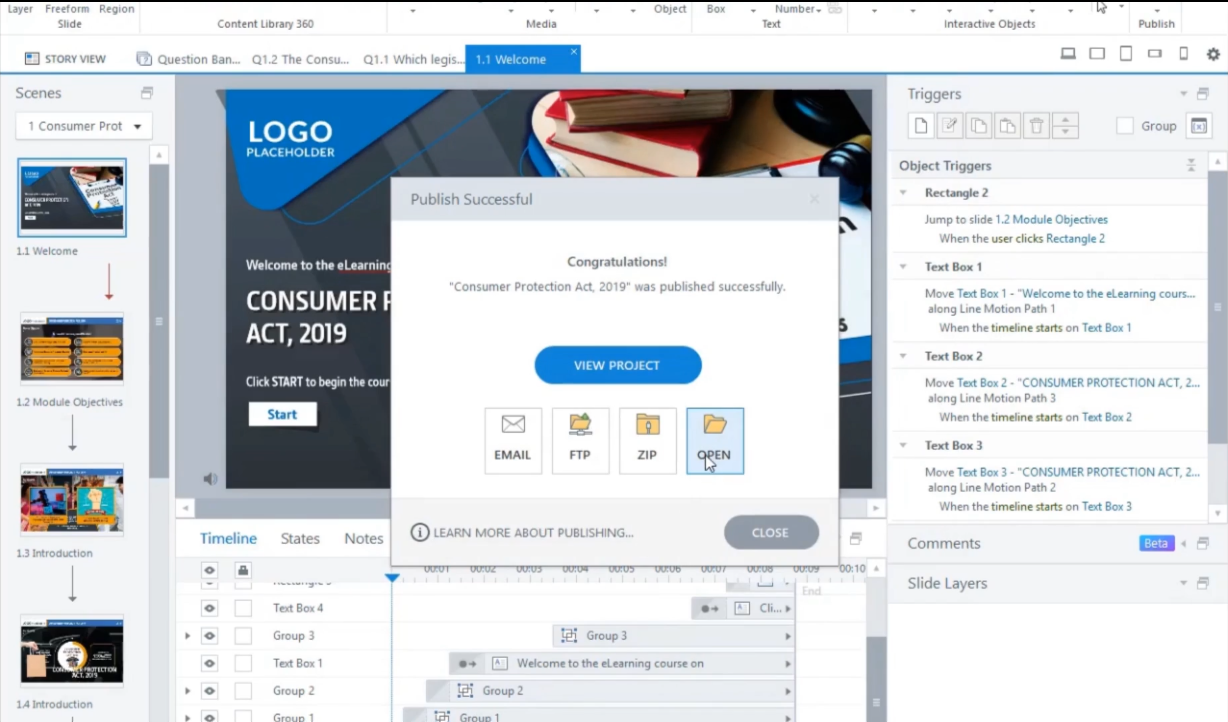
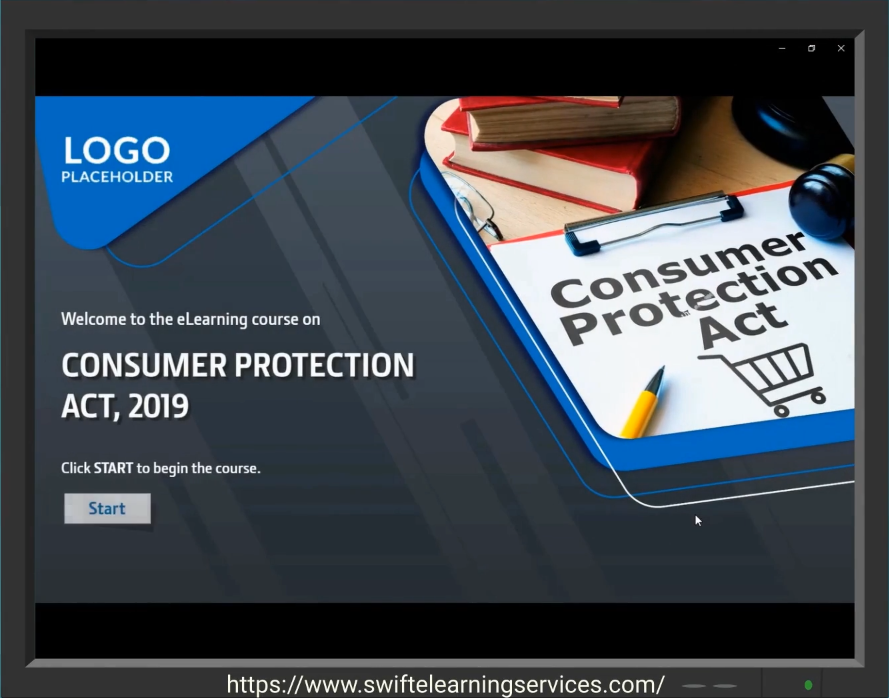
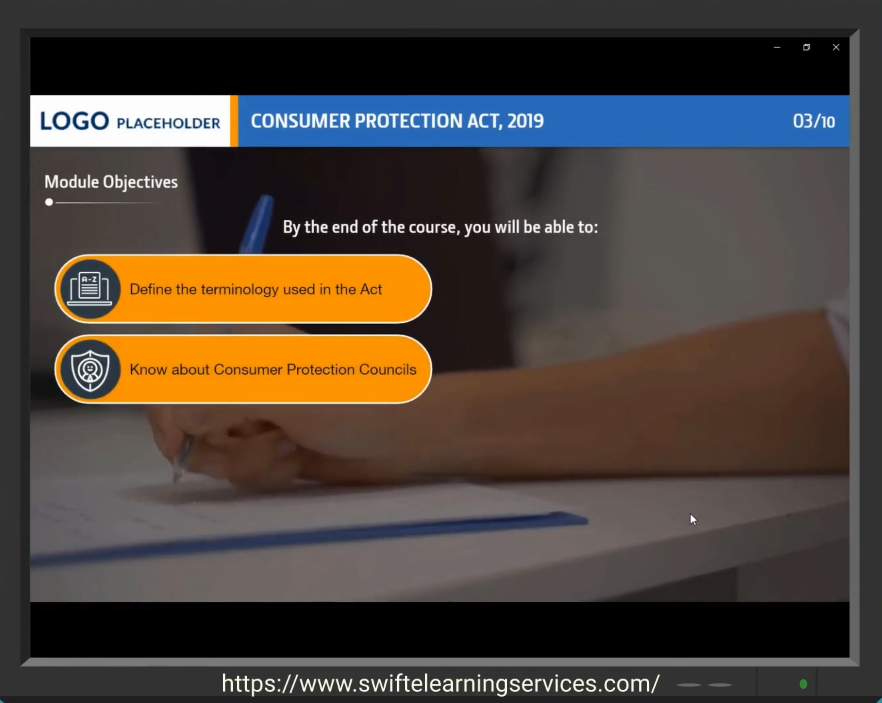


Leave a Reply
Want to join the discussion?Feel free to contribute!