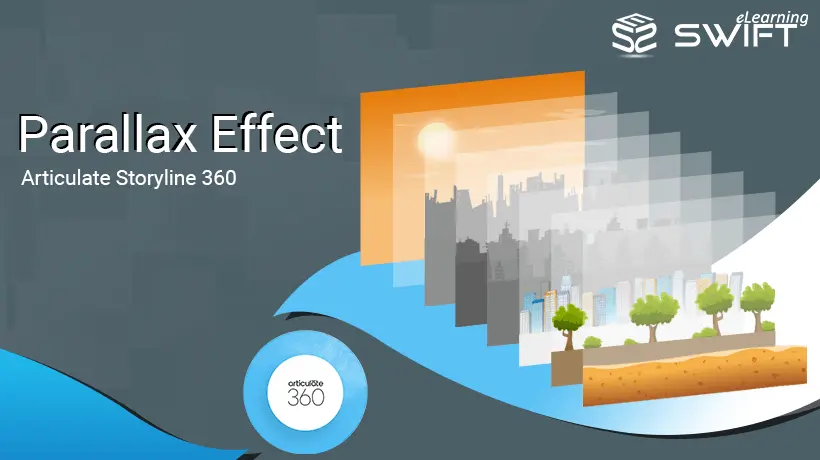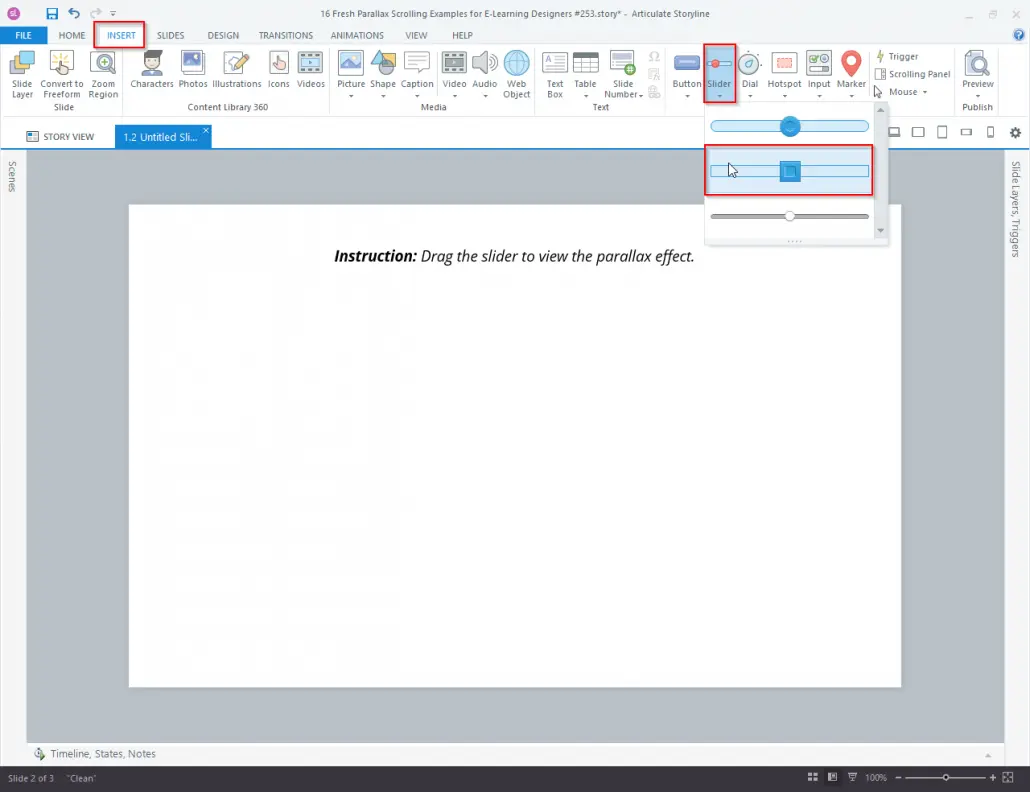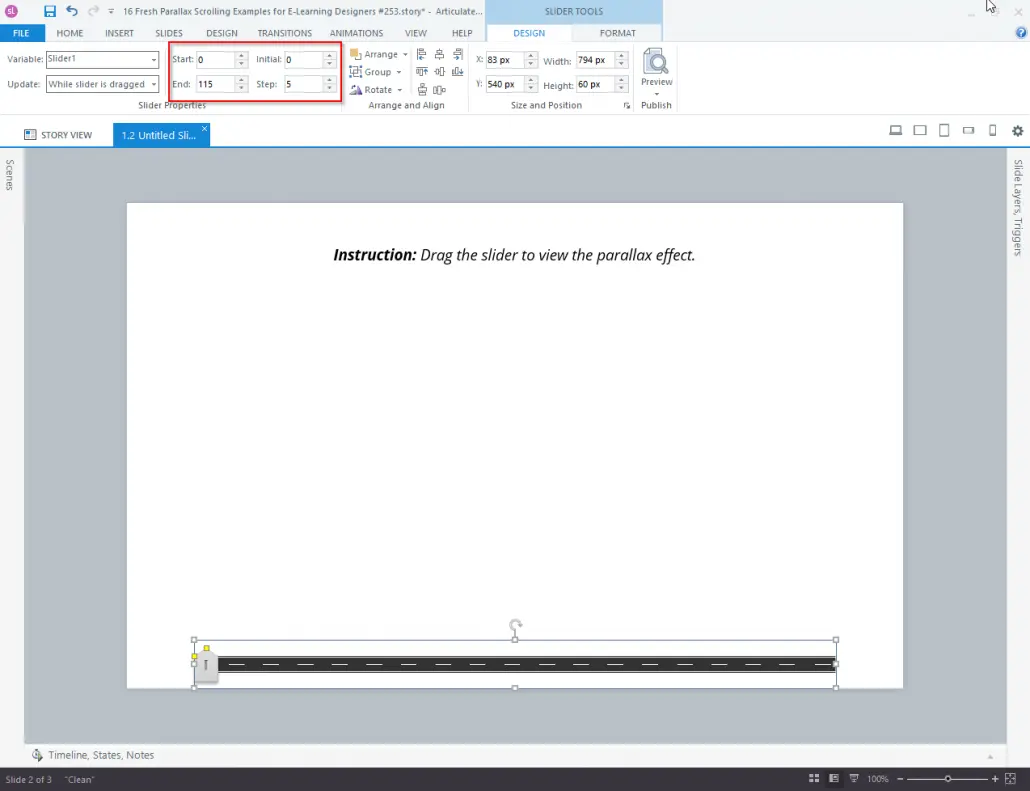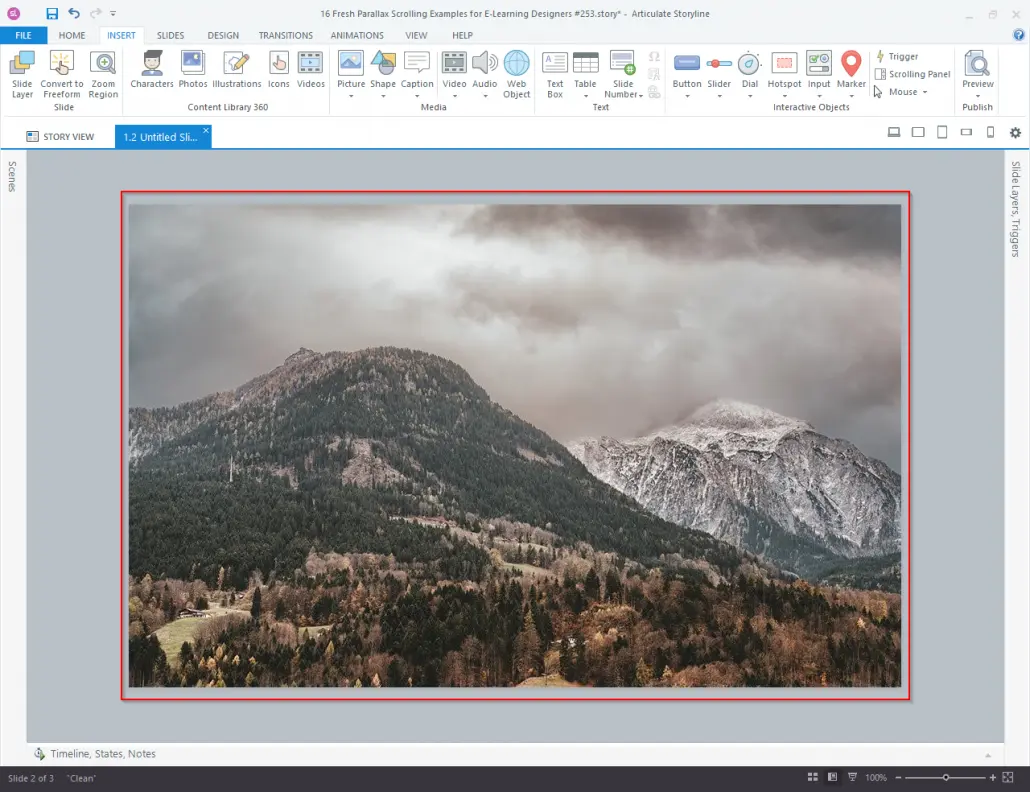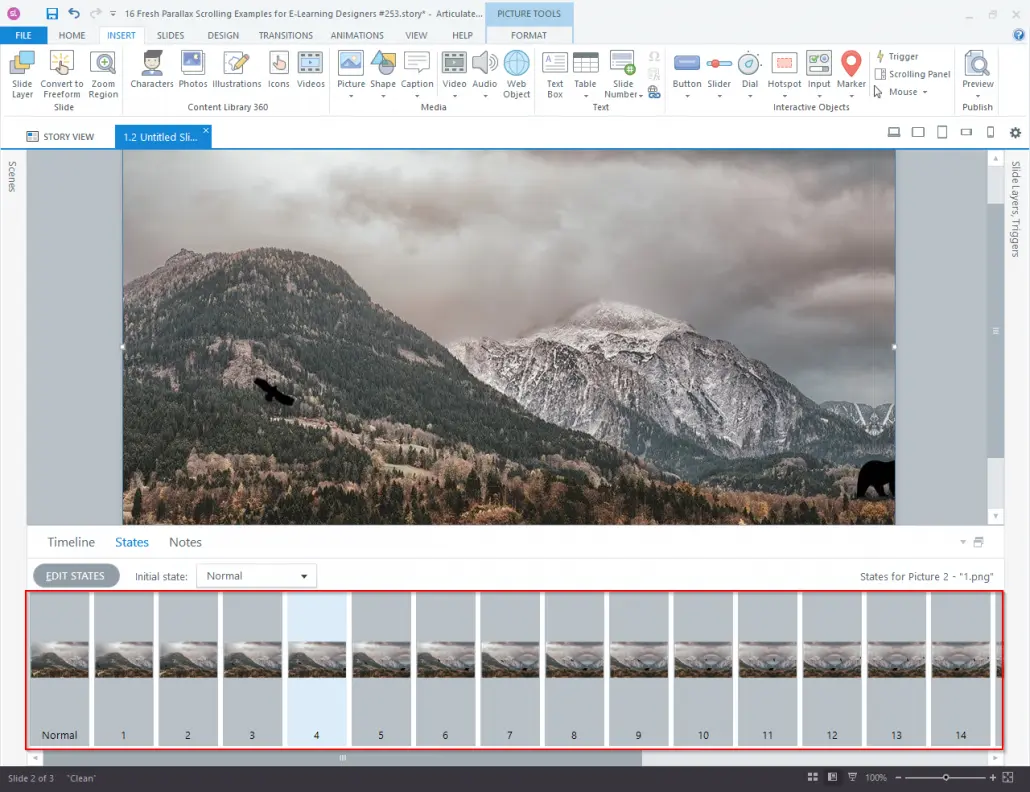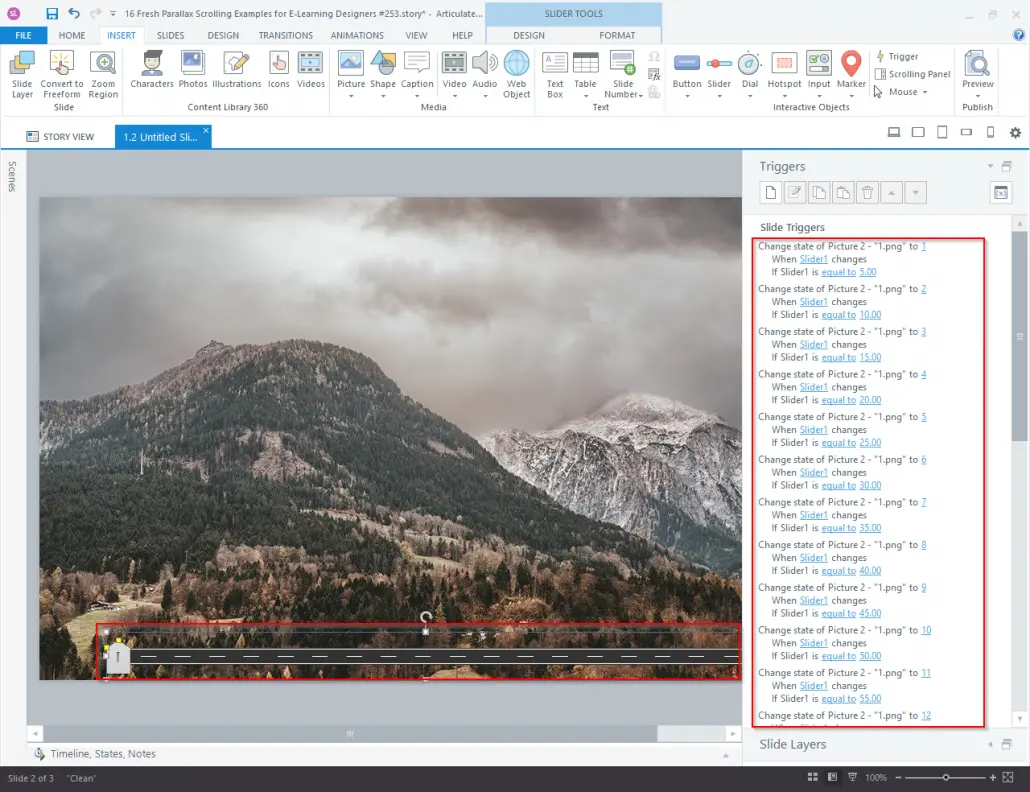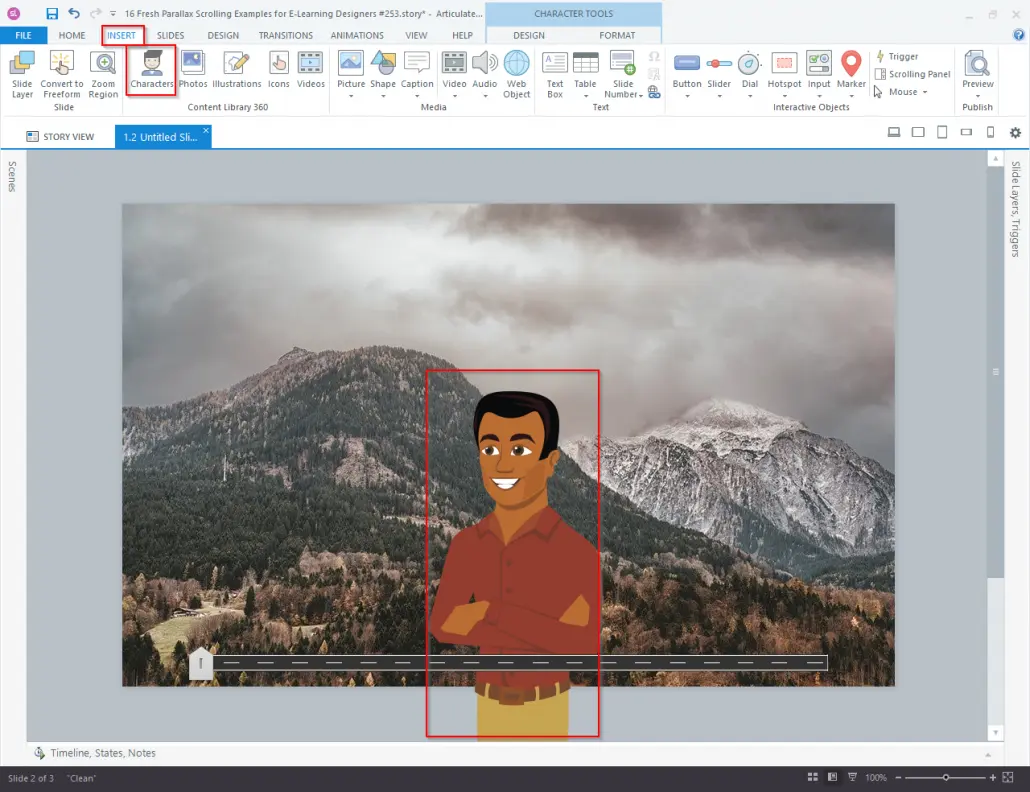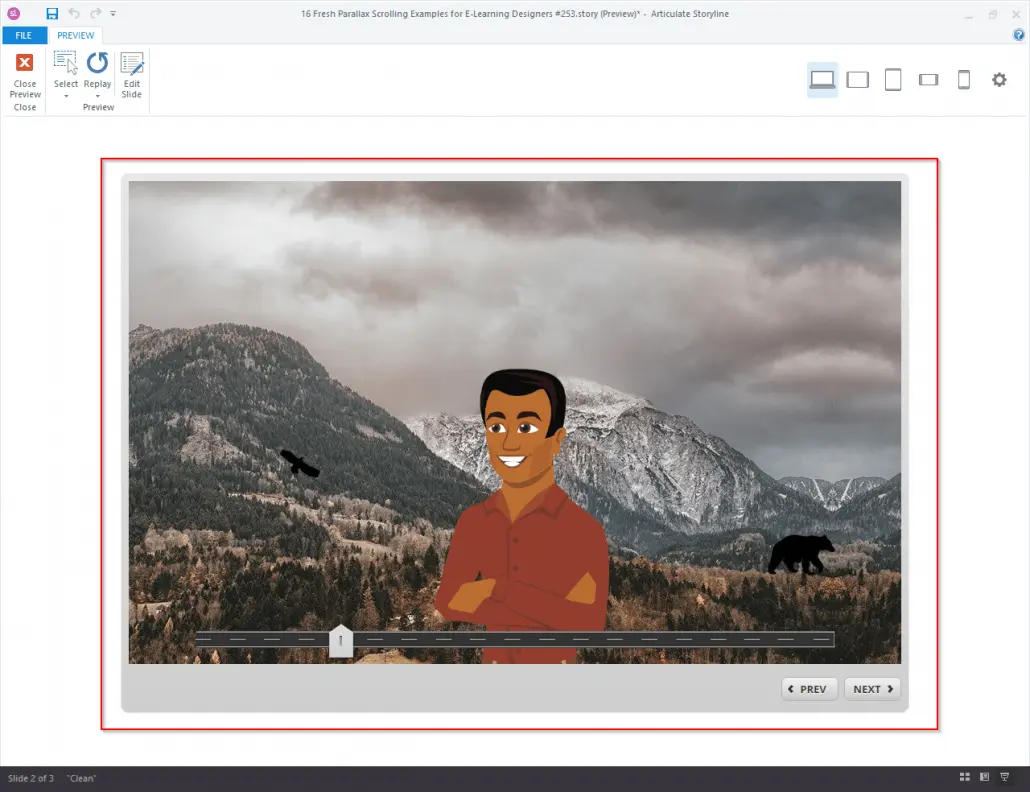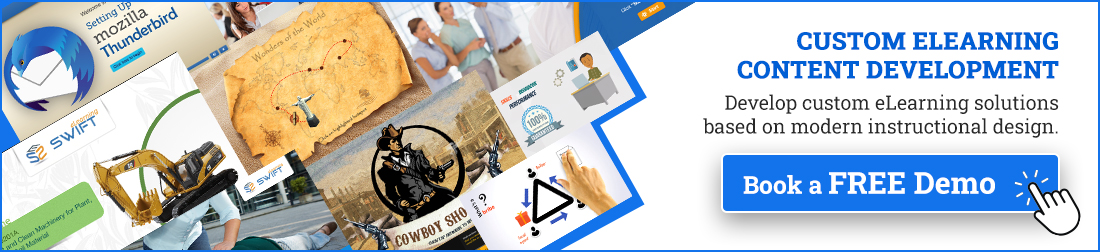Introduction
In the ever-changing world of e-learning, visuals are important for making learning more engaging. One great visual technique is the parallax effect, where background and foreground images move at different speeds to create a sense of depth and improve the user experience.
Articulate Storyline 360 is a powerful e-learning authoring tool that enables e-learning developers to design engaging and interactive courses.
In this blog, you will learn how to use the parallax effect in Articulate Storyline 360 to create visually engaging e-learning courses.
What is the Parallax Effect?
The parallax effect creates a dynamic visual experience by moving layers (background and foreground images) at different speeds. This design technique captivates learners, improves information retention, and makes content more immersive.
You have likely seen the parallax effect in modern web design and custom e-learning courses, where its engaging visuals help simplify complex topics. By incorporating layered motion, you can create interactive learning environments that leave a lasting impression on learners.
Why Visual Engagement Matters in E-Learning
Strong visual design is crucial for keeping learners engaged in e-learning modules. Techniques like the parallax effect enhance interactivity and simplify complex ideas.
Here are three key benefits of visual engagement in e-learning:
Increased Attention: Engaging visuals reduce distractions and keep learners focused.
Improved Retention: Learners remember information better when it’s presented interactively.
Enhanced Comprehension: Dynamic visuals can break down complicated topics into digestible pieces.
Incorporating effects like parallax scrolling makes content both visually appealing and educationally impactful.
How to Apply the Parallax Effect in Articulate Storyline 360
Articulate Storyline 360 is a top tool for quickly creating e-learning courses. It offers great flexibility for designing custom learning experiences. With its easy-to-use interface and powerful features like triggers, states, and motion paths, it’s perfect for adding engaging visual effects like parallax scrolling.
Here is a simple step-by-step guide to help you add the parallax effect to your courses. Follow these steps to integrate this effect seamlessly into your courses.
Step 1: Insert a slider
Begin by adding a slider interaction to your slide. Sliders are a versatile tool in Storyline that enable learners to control the movement of images or objects, simulating the layered motion effect characteristic of parallax scrolling.
1. Navigate to the Insert Tab > Slider > Choose a style and position it on your slide.
2. Sliders form the backbone of the parallax effect, allowing users to trigger movement dynamically.
Step 2: Configure Slider Properties
Adjust the slider settings to control its behavior. Set the start, end, initial, and step values based on your design needs. Add the Start, end, initial, and steps numbers as entered below.
◆ Start: 0
◆ End: 115
◆ Initial: 0
◆ Steps: 5
These values create a user-friendly slider with incremental adjustments, enhancing the learner experience.
Step 3: Insert a picture. (Background Image)
Add a visually compelling background image to set the stage for your parallax design. High-quality images with depth and texture work best to complement the effect.
1. Go to Insert Tab > Picture > Select an image file.
2. Position the image to span the entire slide. This will act as the static background layer.
Step 4: Add different images in the states of the image
To simulate movement, add different images to the states of a foreground object. States allow you to dynamically change an object’s appearance based on learner interaction.
1. Select the inserted image > States Panel > Create additional states (e.g., “State 1,” “State 2,” etc.)
2. Add unique foreground visuals to each state, ensuring they align with your parallax concept.
Step 5: Add Triggers for Dynamic State Changes
Use trigger actions to link the slider movement to the state changes of your image. This step is crucial for achieving the parallax scrolling effect.
Now add triggers Change state of the picture when the slider moves as shown in the screenshot.
1. Open the Triggers Panel > Add a trigger:
✦ Action: Change State of [Picture]
✦ When: Slider Moves
✦ Object: Slider 1
✦ Action: If Slider 1 equals 5 (e.g., “State 2 equal to 10,” “State 3 equal to 15,” etc.)
2. Customize each trigger to match the corresponding slider step and state.
This setup allows the foreground image to shift dynamically as the slider is moved.
Step 6: Include a Character for Depth
To enhance interactivity, consider adding a character animation alongside the parallax effect. Characters are an effective way to humanize your course and create a sense of connection for learners.
Let’s include a character just to see how the parallax effect works along with the characters.
1. Go to Insert Tab > Characters > Select a character style and pose.
2. Position the character to move in sync with your foreground elements for a cohesive effect.
Including a character helps learners visualize the depth and movement created by the parallax effect.
Step 7: Preview and Test the Parallax Effect
When you preview it and move the slider, it will show the parallax effect.
1. Preview Mode: Test how the slider interacts with your images and triggers.
2. Move the slider to observe the foreground elements shift against the static background.
Make adjustments to timing, states, and triggers as needed to ensure smooth motion and a polished final product.
Parallax Effect in eLearning: Answers to Your Top Questions
What is the Parallax Effect in eLearning?
The parallax effect is a design technique where background and foreground images move at different speeds, creating a sense of depth and motion. In eLearning, it enhances visual engagement and makes content more interactive, which can improve learner retention.
Why Should I Use the Parallax Effect in Articulate Storyline 360?
Articulate Storyline 360 provides powerful tools like triggers, layers, and motion paths, making it ideal for implementing the parallax effect. This technique can elevate your course design by adding depth, interactivity, and a modern visual appeal to your eLearning modules.
Can the Parallax Effect Be Used on Mobile Devices?
Yes, but it’s important to ensure that your course design is responsive. Articulate Storyline 360 supports responsive e-learning, which allows parallax effects and other interactions to function seamlessly across various screen sizes.
What is Parallax Effect?
The parallax effect is a visual phenomenon where objects closer to the viewer appear to move faster than objects farther away.
This creates a three-dimensional effect and adds depth to the overall scene.
In e-learning, the parallax effect can be used to simulate depth and make the course content more dynamic and engaging.
What is parallax effect and how does it level up your eLearning courses?
Parallax scrolling effect is a mashup of slides in a serial way using sliders which creates an illusion of 3D effect that increases the learner’s attention.
With the help of slider movement in Articulate Storyline, we can create a parallax effect.
Use of sliders will play a major role in creating this effect. Images in the background move along with the images in the foreground with the movement of the slider.
Tips for Creating Parallax Effects in Articulate Storyline 360
Make It Responsive – Ensure your course works smoothly on all screen sizes.
Use High-Quality Images – Choose clear but lightweight images to keep performance fast.
Add Interactivity – Combine the parallax effect with buttons or hotspots to make learning more engaging.
Keep It Subtle – Avoid extreme movements that might distract learners from the main content.
Ways to Use Parallax Effects in E-Learning
The parallax effect is an ideal fit for various e-learning courses, especially those that combine interactive storytelling with scenario-based learning. Here are some examples:
Onboarding Modules
Introduce company culture, values, and achievements with moving visuals. Use parallax layers to showcase different departments or highlight employee success stories.
Product Training
Make product training more interactive by layering visuals to highlight features. As learners explore, animations guide their focus and reinforce key points.
Scenario-Based Learning
Create engaging, real-life scenarios where visuals change based on learner choices. This makes simulations feel more immersive and interactive.
Adding the parallax effect in Articulate Storyline 360 can make your courses more dynamic and engaging. Try experimenting with different elements to create an interactive learning experience that keeps learners interested!
Summary
Create an eye-catching parallax scrolling effect in Articulate Storyline 360 that captivates learners and enhances their retention of course material. With the right mix of visuals, interactivity, and smooth motion, your e-learning courses can stand out in today’s competitive learning and development space.
Start building impactful e-learning experiences today with Articulate Storyline 360 and unlock the potential of modern instructional design!
Our Innovative eLearning Solutions
As an eLearning content provider, we specialize in developing and supplying educational materials, courses, and resources in digital formats for online learning platforms. Our custom elearning solutions will meet the unique training needs of businesses and educational institutions.
Learn more about our eLearning Content Providers.
microlearning content providers
As a leading microlearning content provider we create and deliver bite-sized educational content in formats such as videos, quizzes, and infographics, all designed to help learners quickly grasp essential concepts and apply them effectively in their daily work.
Learn more about our Microlearning Content Providers.
Frequently Asked Questions (FAQ’s)
Q1. What is the parallax effect, and why should I use it in Articulate Storyline 360?
A. The parallax effect is a visual technique that creates a sense of depth and immersion by moving objects at different speeds. It adds a three-dimensional feel to your e-learning courses, making them more visually appealing and engaging.
Q2. Can I apply the parallax effect to any type of project in Articulate Storyline 360?
A. Yes, you can apply the parallax effect to a variety of projects, including presentations, simulations, and educational courses. It’s a versatile technique that can enhance the overall user experience.
Q3. Do I need any special skills to apply the parallax effect?
A. While basic familiarity with Articulate Storyline 360 is beneficial, you don’t need advanced skills to use parallax effect. Follow the step-by-step guide provided in this blog, and you’ll be able to incorporate the parallax effect into your projects with ease.
Q4. Can I use my own images for the background and parallax elements?
A. Absolutely. You can use your own images or choose from the extensive library of assets available in Articulate Storyline 360. Customizing the visuals allows you to tailor the parallax effect to match your course’s theme.
Q5. Are there any limitations to the parallax effect in Articulate Storyline 360?
A. While the parallax effect can greatly enhance your projects, it’s important to use it judiciously. Avoid excessive movement, as it might distract learners. Additionally, the effectiveness of the effect may vary depending on the complexity of your course.
Q6. Can I control the speed and direction of each element in the parallax effect?
A. Yes, Articulate Storyline 360 provides options to control the speed, direction, and acceleration of each motion path. This level of customization allows you to achieve the desired parallax effect for each element.
Q7. Is it possible to apply the parallax effect across multiple slides consistently?
A. Yes, you can maintain consistency by applying the parallax effect across multiple slides. Ensure that the initial and final positions are coordinated for a seamless transition between slides.
Q8. Will the parallax effect work on all devices and platforms?
A. Articulate Storyline 360 outputs courses in HTML5, making them compatible with a wide range of devices and platforms. However, it’s recommended to test your course on different devices to ensure optimal performance.
Q9. Can I use the parallax effect with other animation and interactivity features in Articulate Storyline 360?
A. Certainly! The parallax effect can be combined with other animations, triggers, and interactive elements to create dynamic and engaging e-learning experiences.