How to turn off the default player navigation when revisiting quiz questions in Articulate storyline 360!
Click or tap on the play button below to watch the video for easier understanding.
In this blog post, we provide a step-by-step guide on how to disable default player navigation when revisiting quiz questions in Articulate Storyline 360.
When you begin the course, respond to the quiz questions and subsequently revisit the same slide, you will notice the ‘Previous/Next’ buttons becoming visible, as shown in the screenshot below.
To turn off the default navigation (Previous/Next) buttons when returning to previously submitted quiz questions, follow these steps:
Step 1:
Open Articulate Storyline 360 project. Within Story View, use the Shift or Ctrl key to select multiple question slides.
Step 2:
Go to the ‘Slide Properties’ panel.
Step 3:
Uncheck the ‘Enable player navigation‘ checkbox.
Step 4:
Publish the file and launch the course in a browser by clicking on the ‘Story.html’ file.
Step 5:
When you open the course in a browser, you will notice that the ‘Previous/Next’ buttons disappear when returning to previously submitted quiz questions.

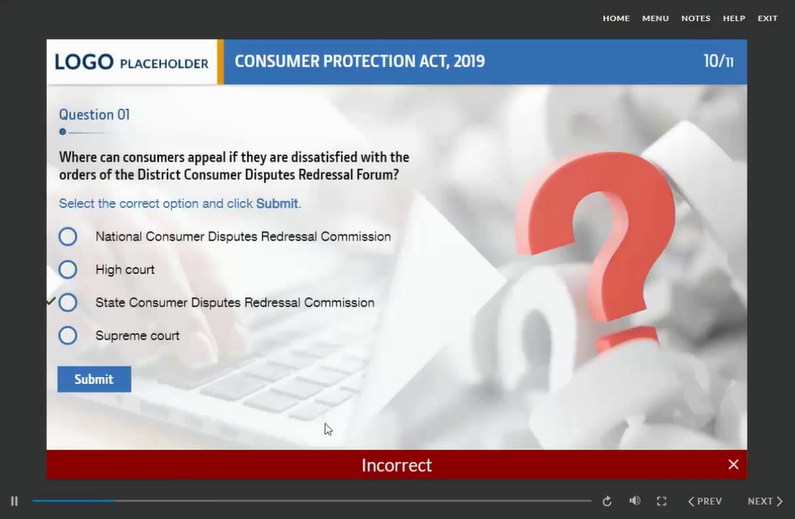
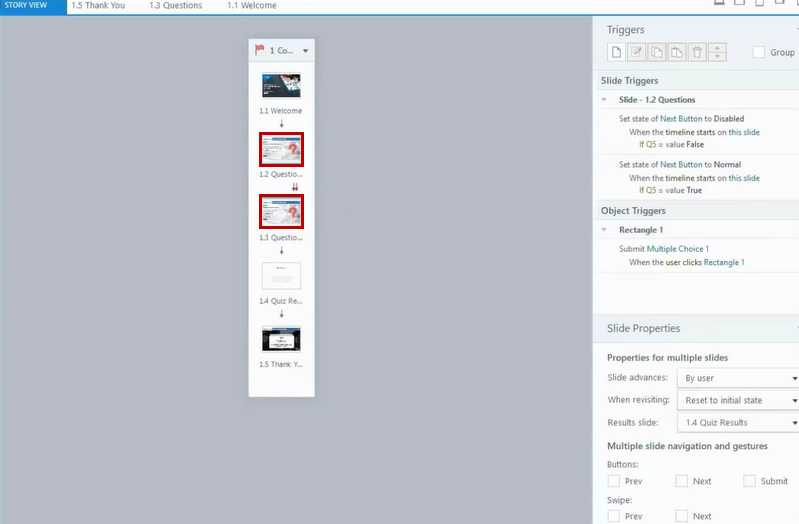
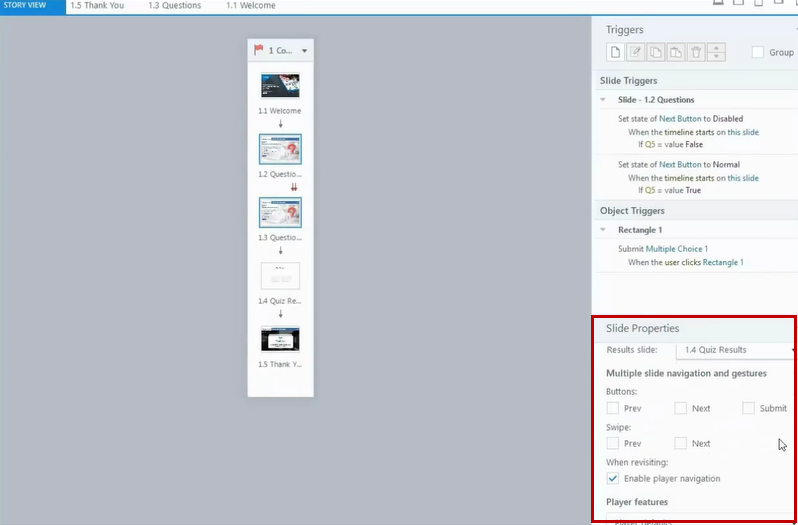
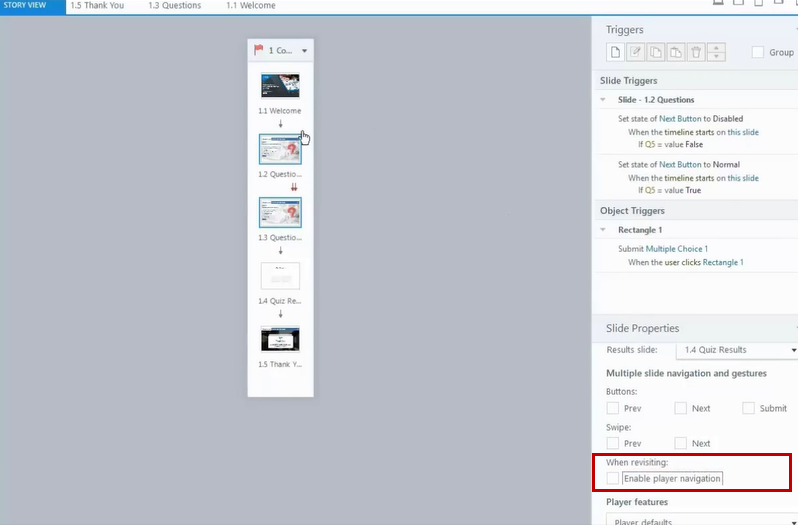
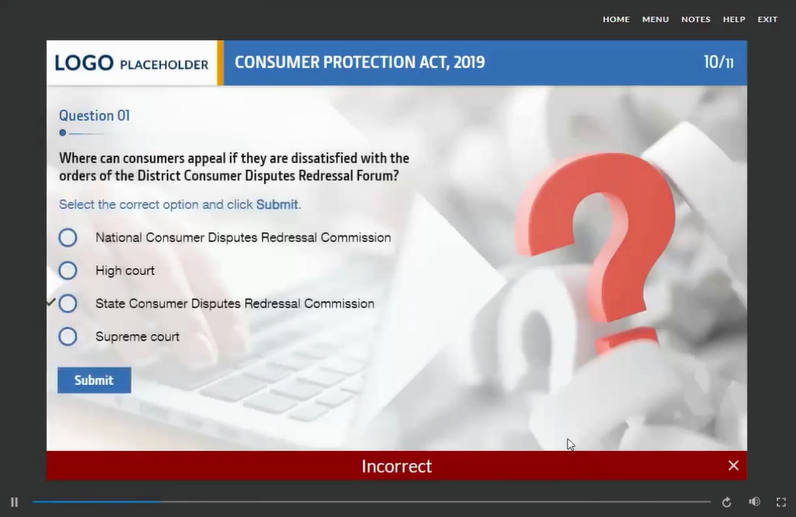


Leave a Reply
Want to join the discussion?Feel free to contribute!