How to utilize the sidebar and modern player controls in Articulate Storyline 360?
Click or tap on the play button below to watch the video for easier understanding.
Articulate Storyline 360 is a powerful eLearning authoring tool that empowers instructional designers and eLearning developers to create engaging and interactive online courses. For those in the field of eLearning development and custom eLearning design, it’s a versatile platform that offers a wide range of features to bring your eLearning solutions to life. One of its standout features is the versatile sidebar and modern player controls, which provide learners with a user-friendly and intuitive navigation experience.
In this guide, we will explore how to effectively use these features to enhance the overall learning experience for your audience. Whether you’re a seasoned eLearning professional or new to Storyline 360, mastering the sidebar and player controls will enable you to create courses that are not only informative but also visually appealing and easy to navigate. Here’s how to make the most of these features:
Step 1:
Open the Storyline file in Articulate Storyline 360 and click on the ‘Player’ tab located in the top ribbon.
Step 2:
In the player features window, click the ‘Dropdown arrow’ next to the Sidebar options.
Step 3:
Click the drop-down arrow to reveal the choices ‘On Left’ and ‘On Right’. When you select either of these options, the menu will shift to the left or right, respectively.
Step 4:
In the previous version of Storyline, when you unselected the Seekbar, the icons for ‘volume’, ‘captions’ and ‘accessibility controls’ would relocate to the left side.
Step 5:
In the latest version of Storyline, when you deselect the seekbar, the ‘Player Controls’ no longer reposition.
Step 6:
In the previous version of Storyline, ‘Player Controls’ lacked consistent alignment.
Step 7:
In the latest version of the Storyline, the ‘Player Controls’ are aligned left consistently.
Conclusion
In conclusion, harnessing the power of the sidebar and modern player controls in Articulate Storyline 360 is a strategic choice that can significantly enhance the user experience and interactivity of your eLearning courses. The sidebar allows for easy navigation and access to supplementary resources, while modern player controls provide learners with a contemporary and intuitive interface.
By following the best practices and tips outlined in this guide, you can leverage these features to create engaging and immersive learning experiences that keep your audience captivated and informed.
As you continue to develop your eLearning projects, remember that the sidebar and modern player controls are versatile tools that can be customized to suit your specific content and objectives. With these tools at your disposal, you have the means to deliver impactful and effective educational content that resonates with your audience.

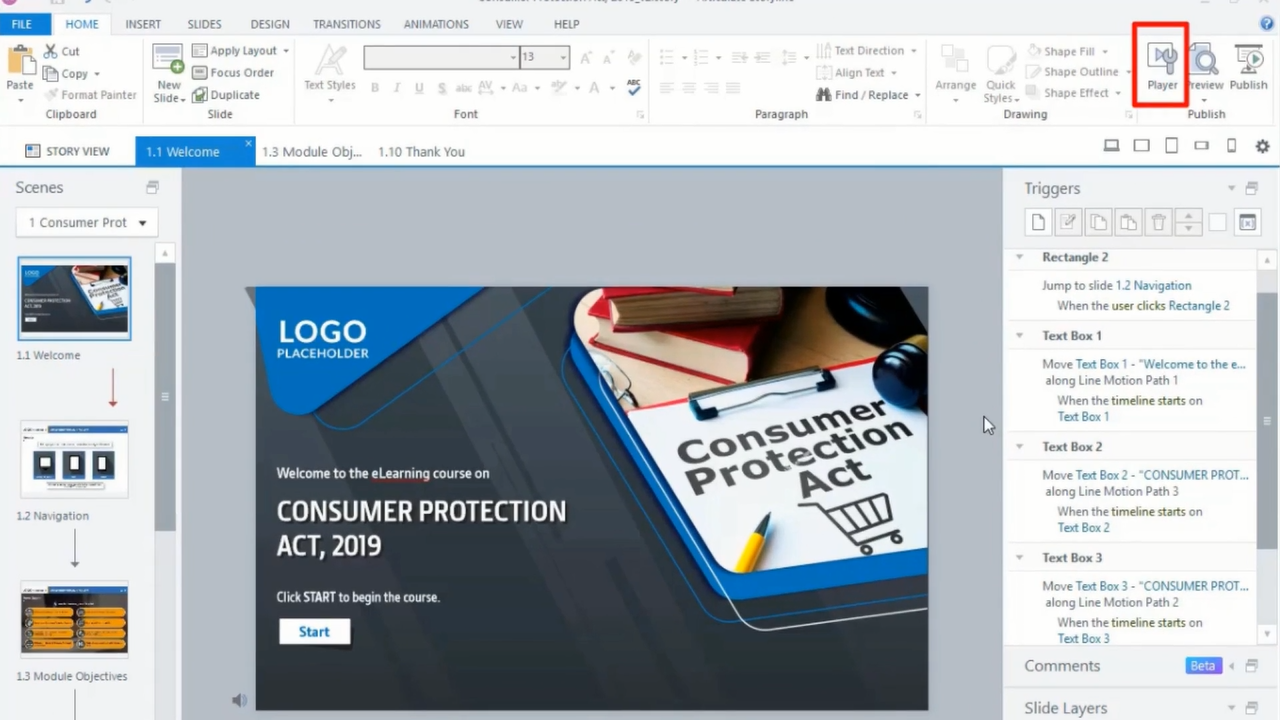
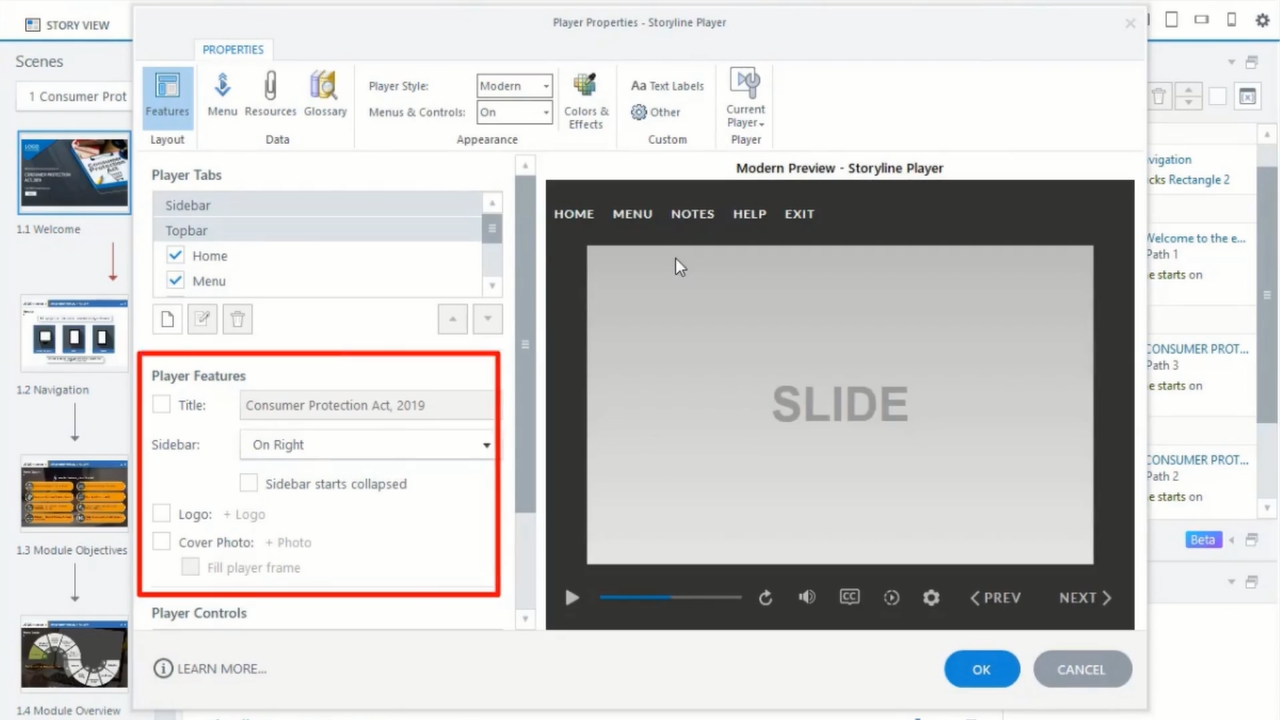
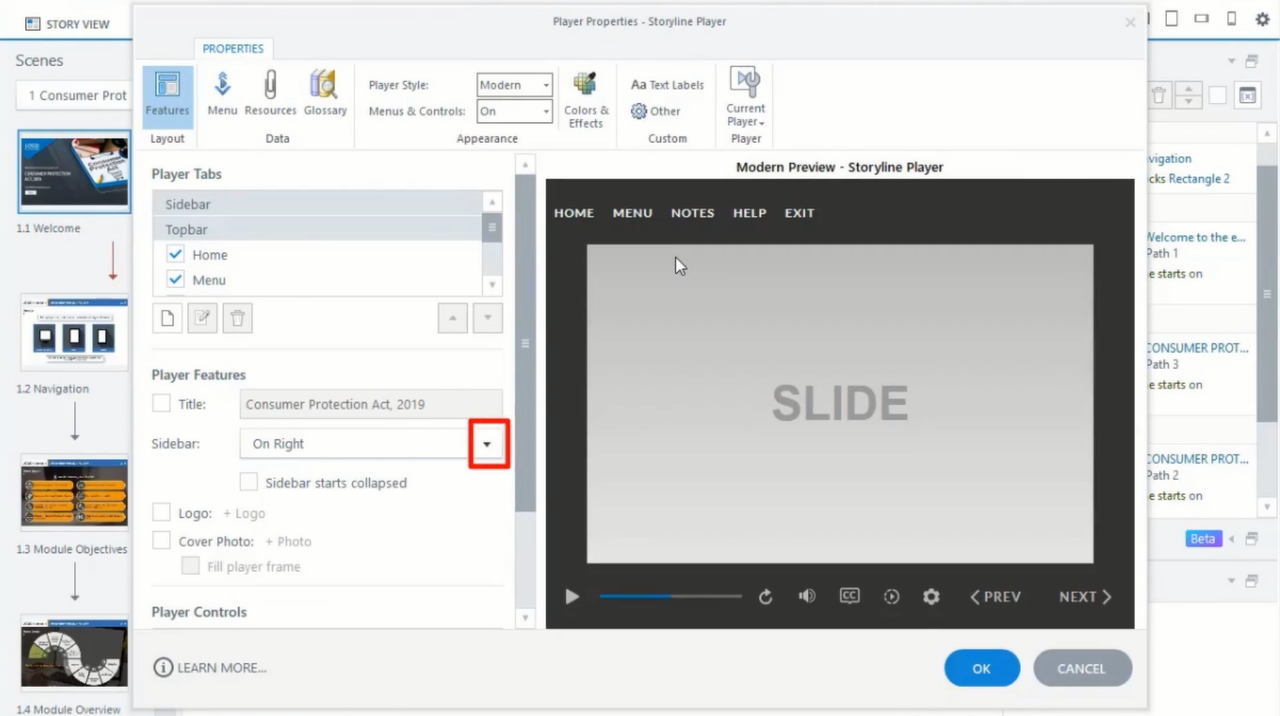
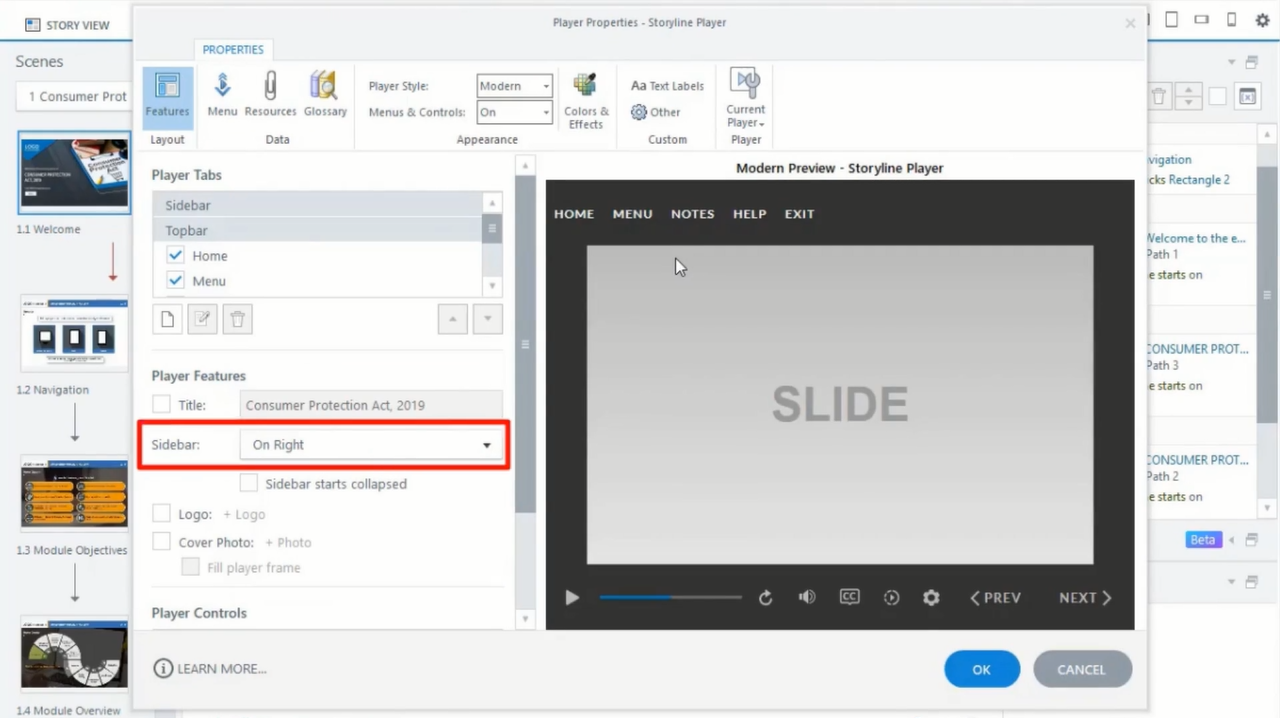
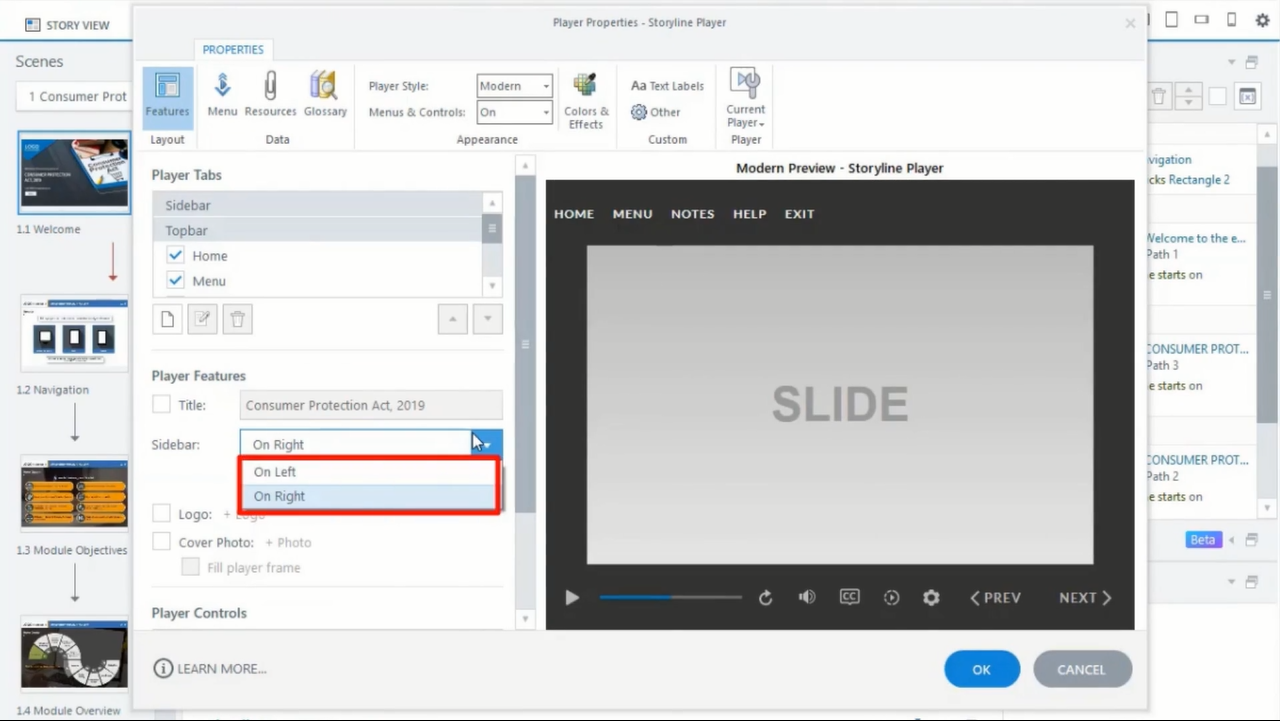
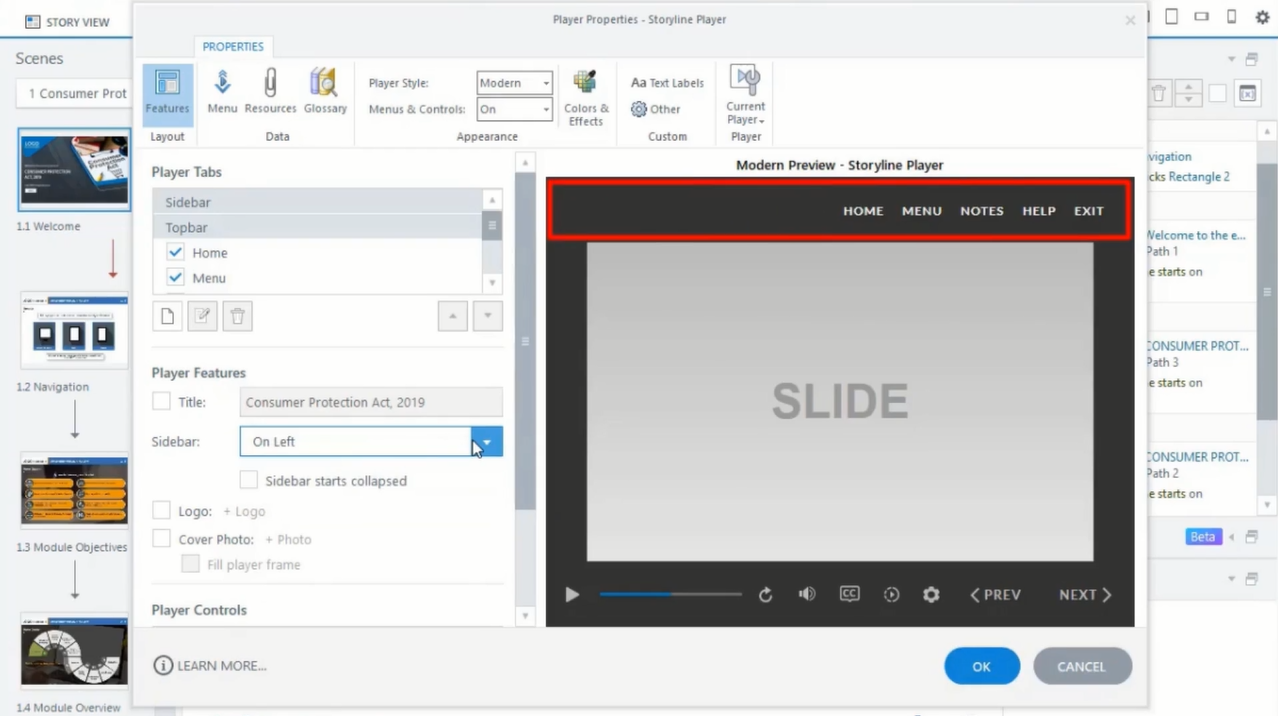
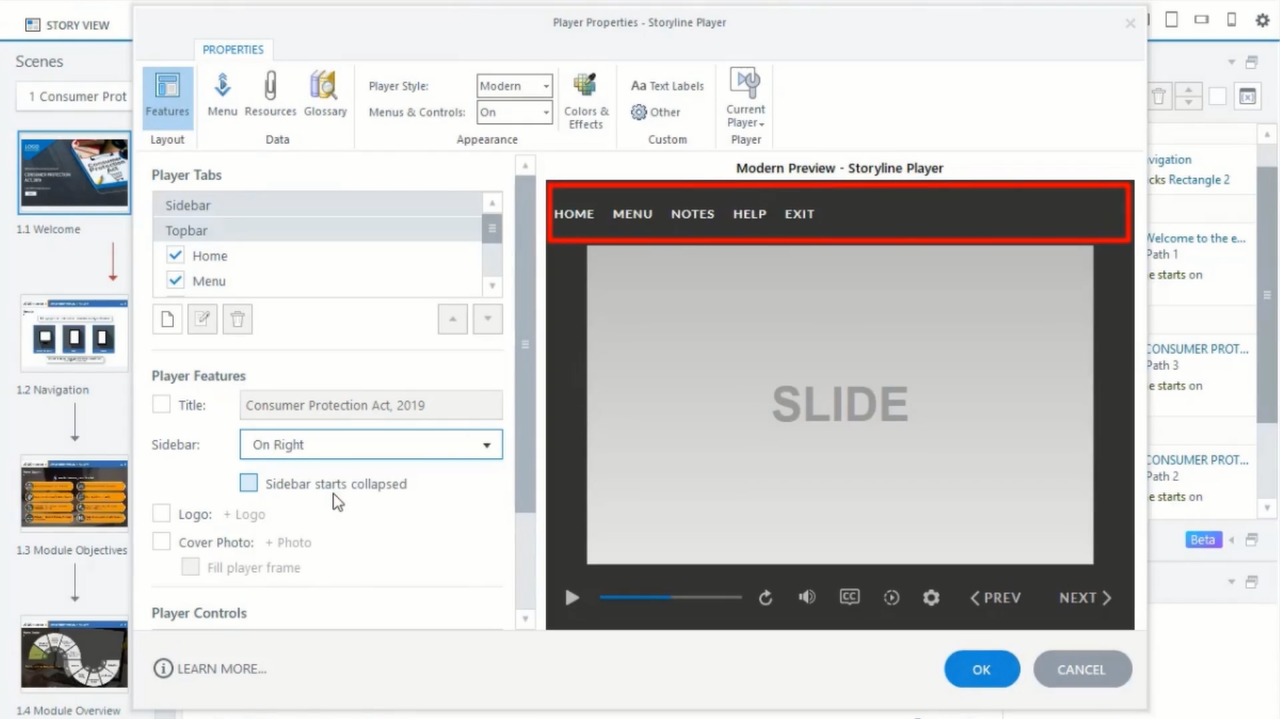
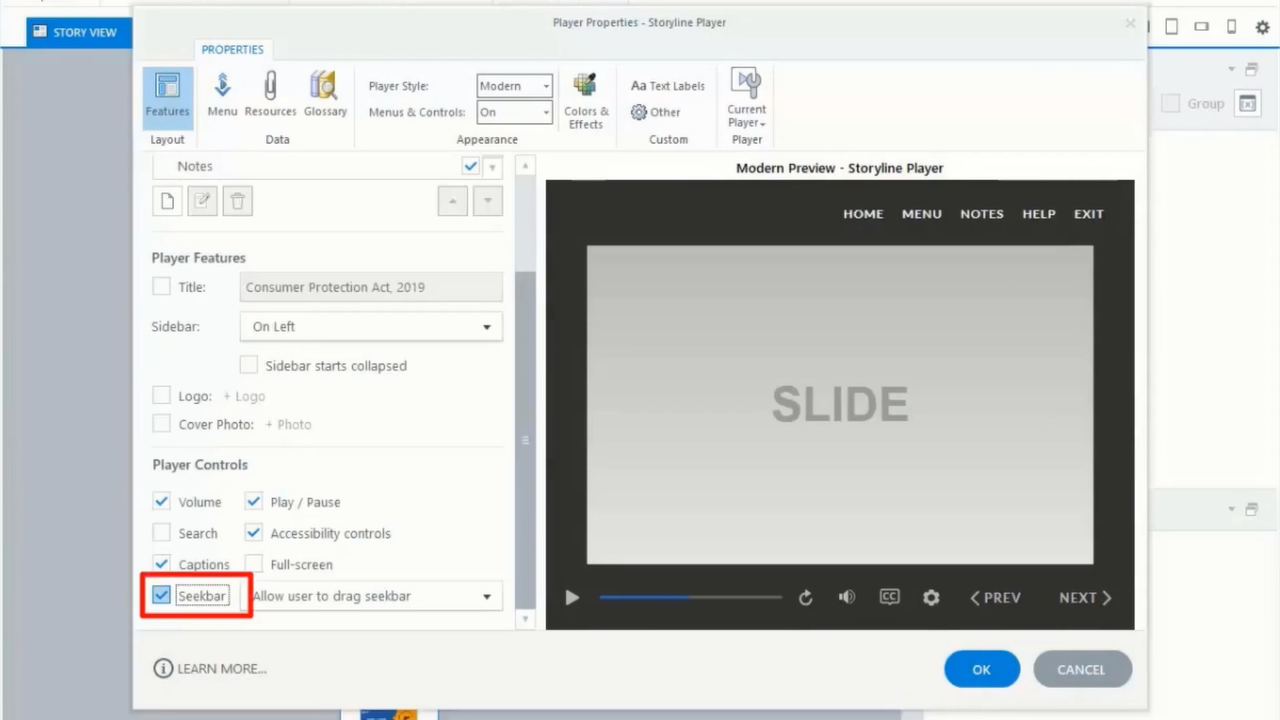
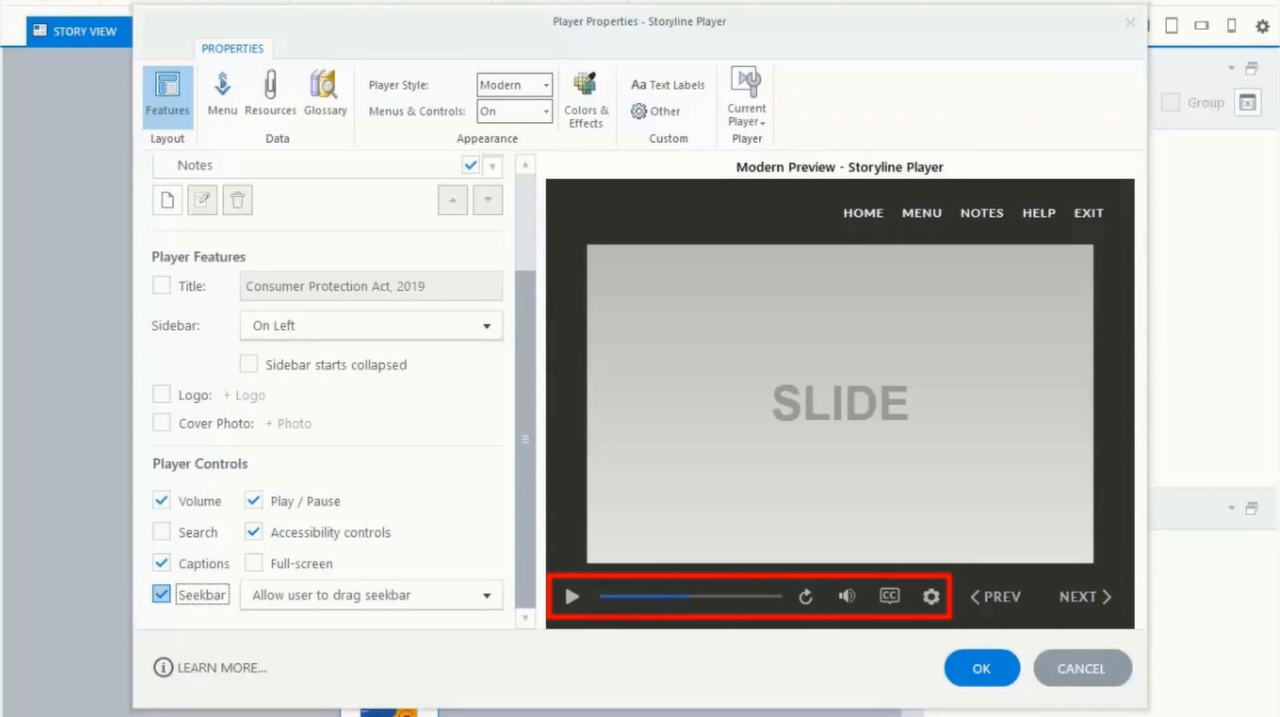
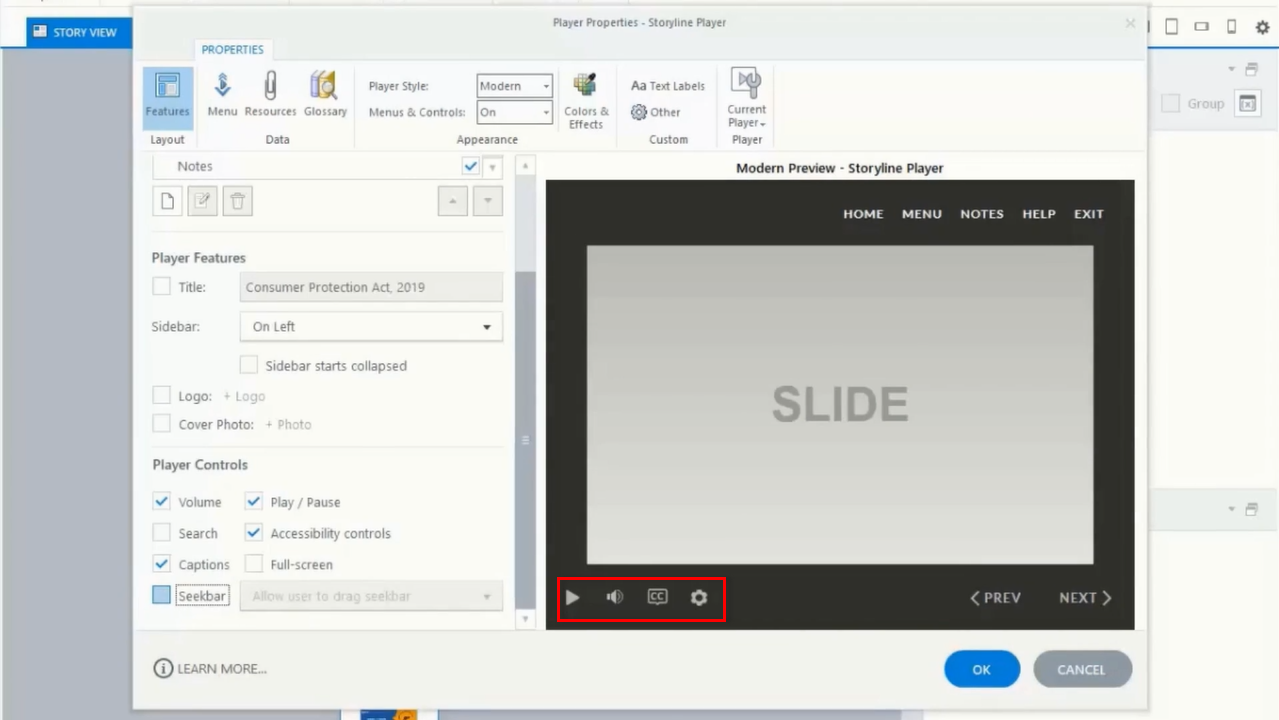
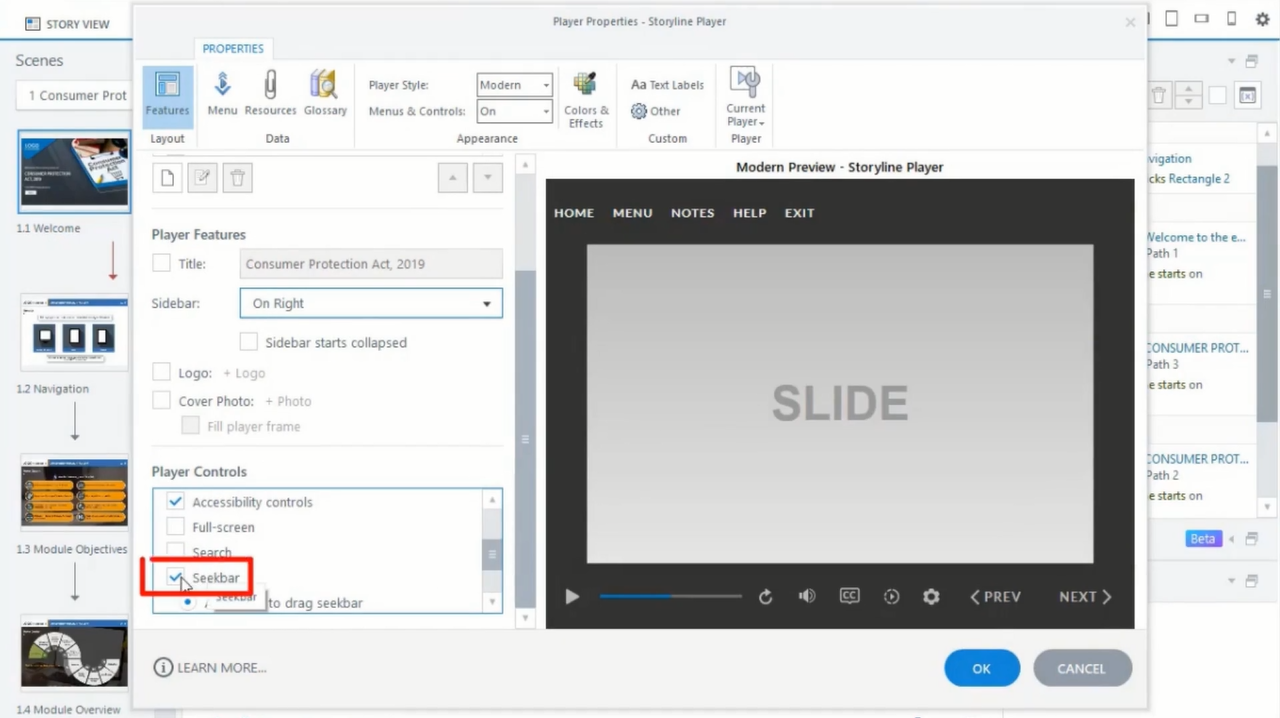
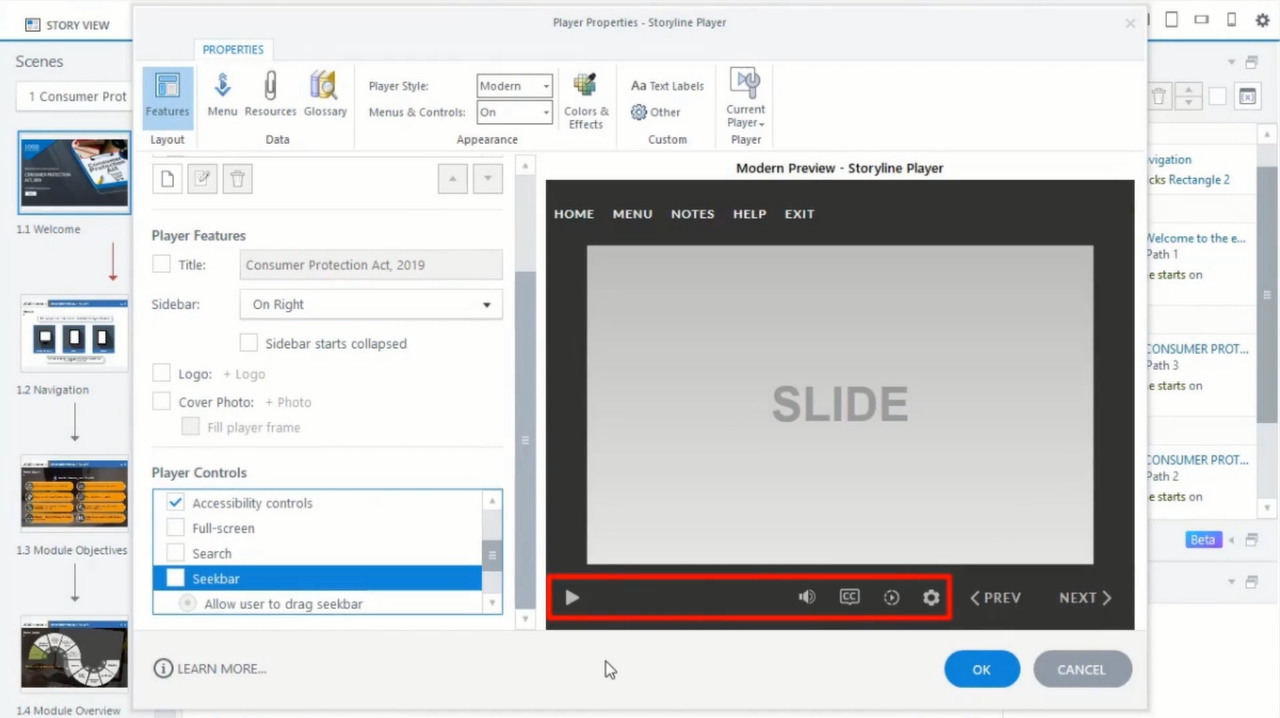
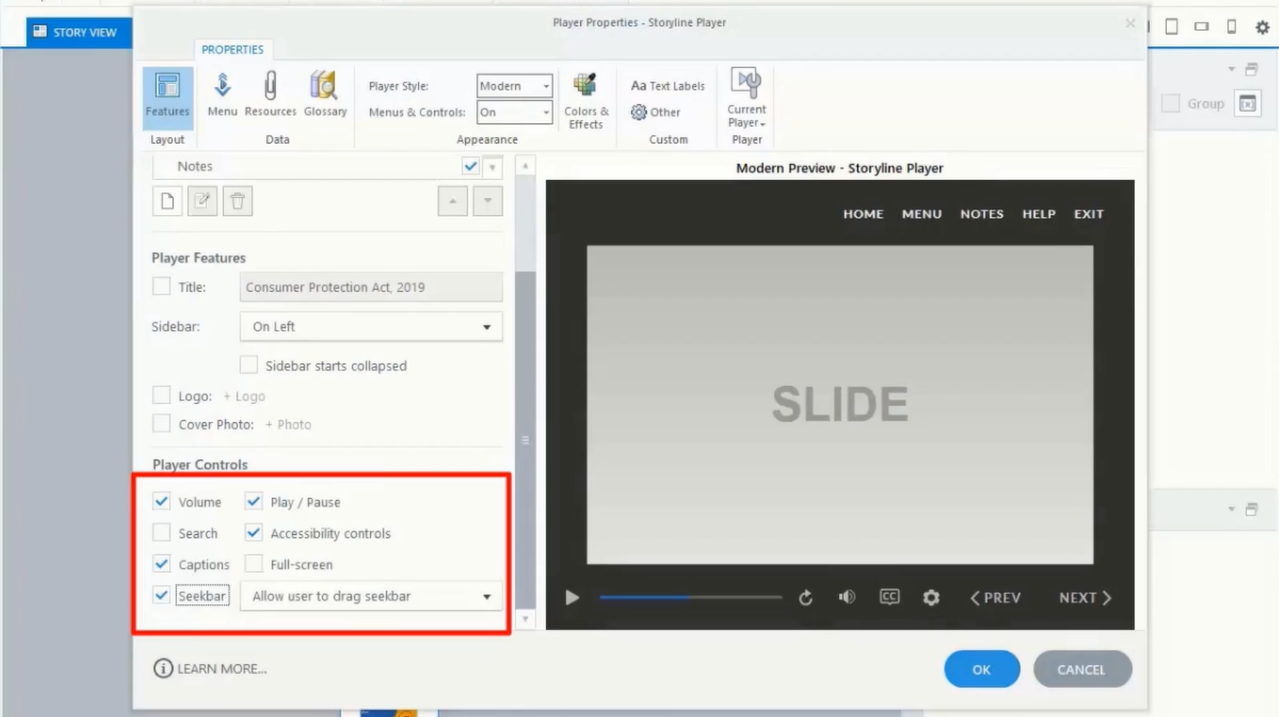
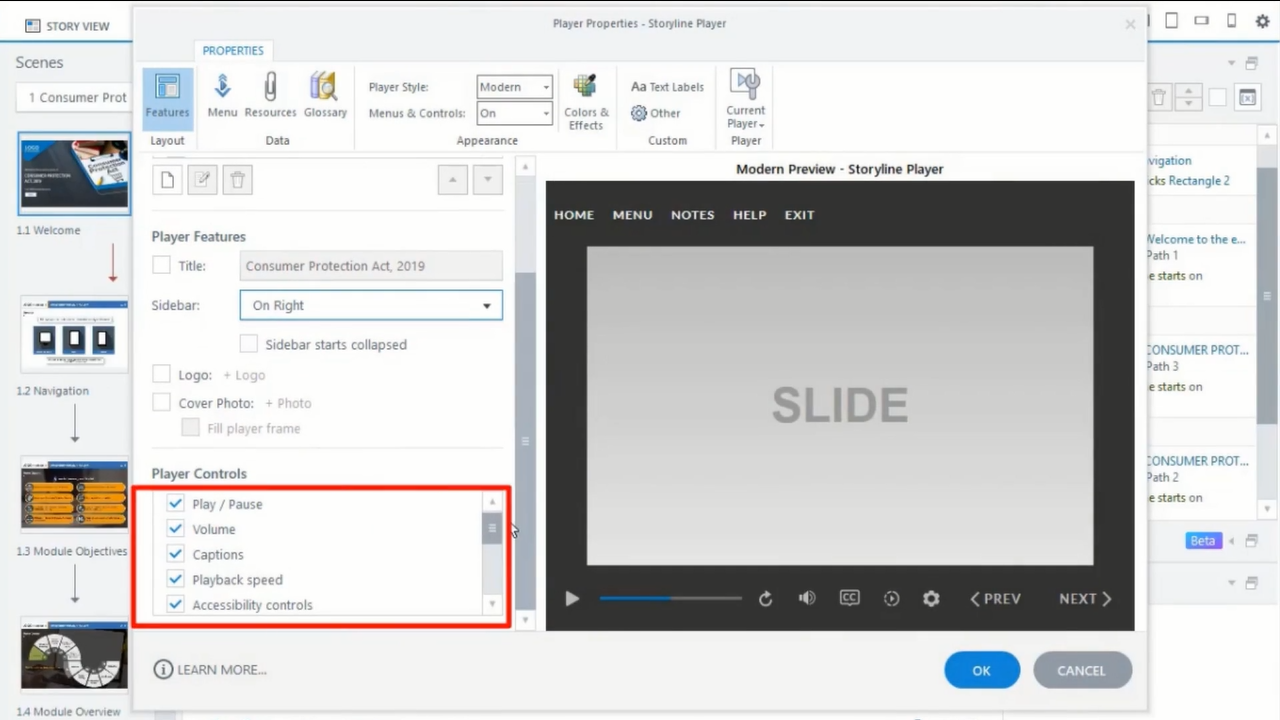


Leave a Reply
Want to join the discussion?Feel free to contribute!