How to Pause the synchronization of media and timeline in Articulate Storyline 360
Click or tap on the play button below to watch the video for easier understanding.
Addressing the issue where the timeline keeps progressing while the user pauses and resumes a video can be resolved using default variables. By utilizing a True/False variable and a toggle switch, you can implement the following triggers. Consequently, you will notice a smooth pause and resume of the timeline when the user interacts with the video.
Step 1:
Open the Articulate Storyline 360 project and insert a video.
Step 2:
Create a True/false variable by clicking the “Manage project variables” button located under the Triggers panel.
Step 3:
Add the following triggers to the video.
Step 4:
Publish the file and launch the course.
Step 5:
Launch the course using story.html, and you can see a smooth pause and resume of the timeline when the user interacts with the video.

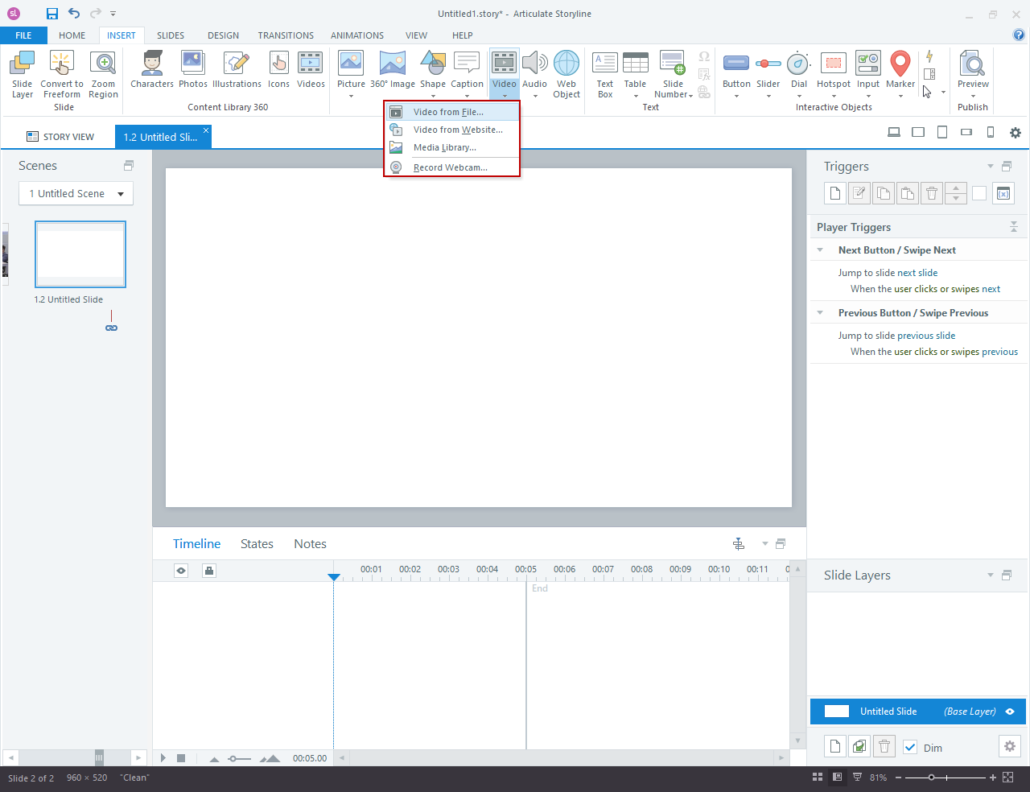
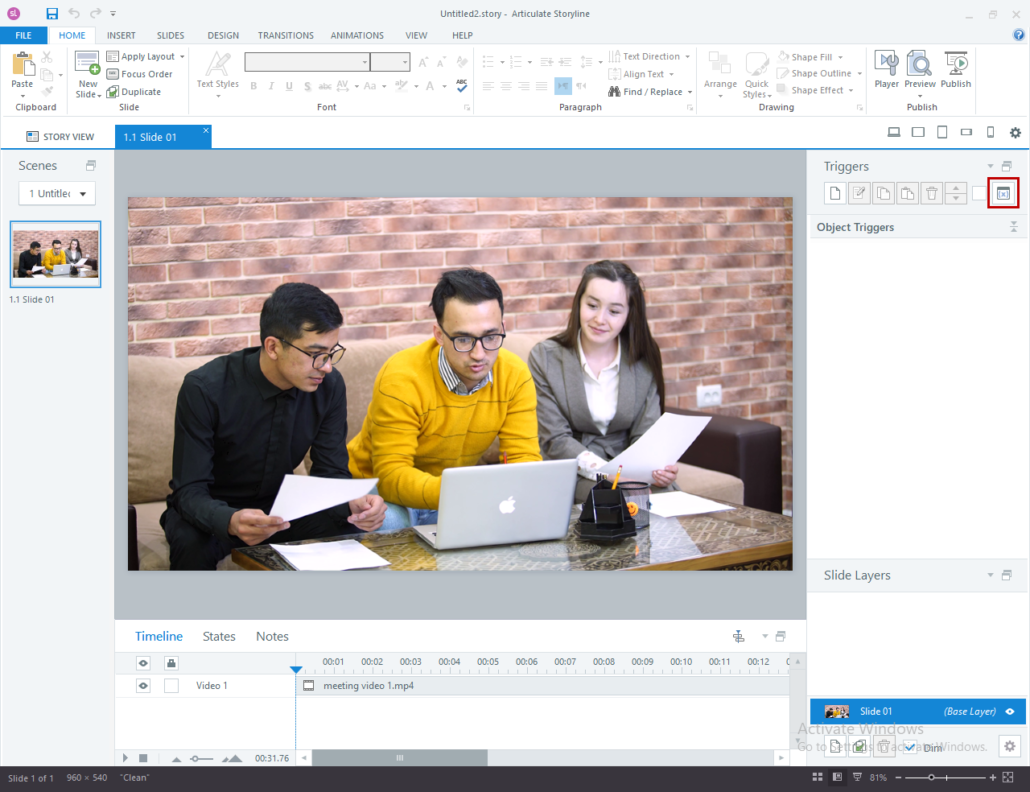
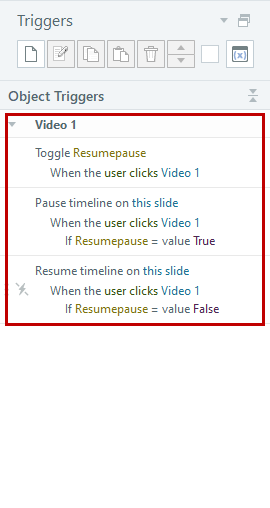


Leave a Reply
Want to join the discussion?Feel free to contribute!